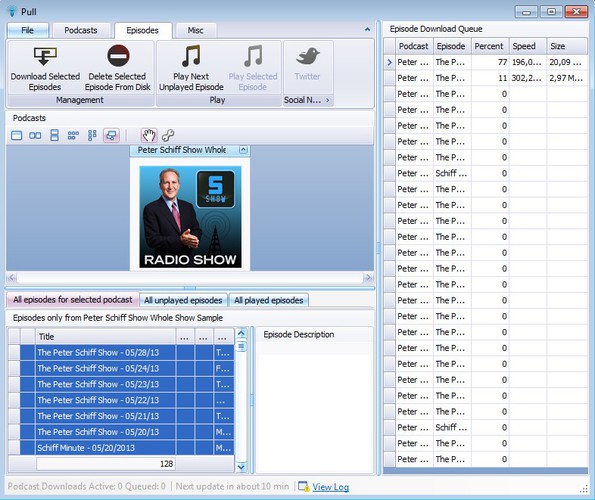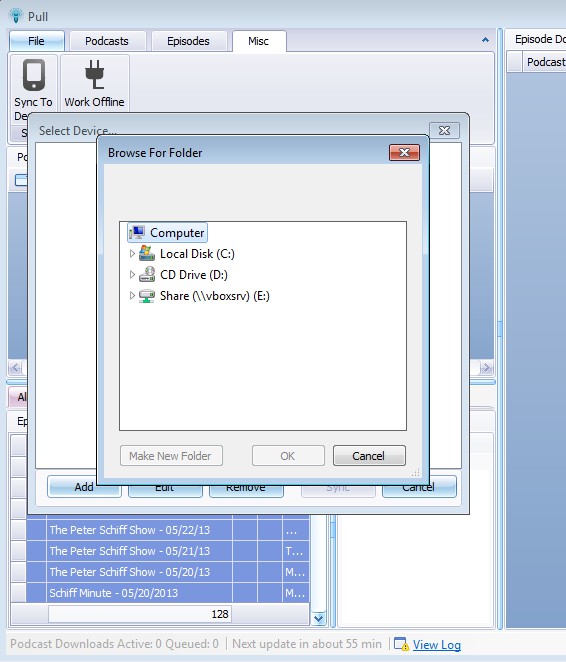Pull is a free podcast downloader for Windows which allows you to easily download podcasts that you keep track of. In order to start the download you just have to copy and paste the download link. Pull will automatically parse audio files from the link, generate download lists and start downloading the podcast that you’ve added right away.
This free podcast downloader has a very feature rich interface. Top left corner has tabs where similarly to newer versions of Office, you can switch between podcast management options (for managing podcasts), episode management (for managing individual episodes) and lastly the miscellaneous tab where you can for example sync downloaded podcasts with your MP3 player, smartphone and so on. List which you can see all the way on the right is the download queue.
Similar software: Juice, gpodder, iTunes.
Key features of Pull free podcast downloader are:
- Portable: there’s no installation, just download, click and run
- Automatic podcast parsing: episode list automatically generated
- Allows you to export and import podcasts as OPML files
- Twitter integration: allows you to share via Twitter from Pull
- Organization and management: easily organize podcast in folders
- Device syncing: allows you to sync downloaded podcasts with devices
- Batch podcast download: download multiple files at once
Listening to podcasts is a great way how you can get up to speed with all the latest happenings in the world. You can find a podcast for pretty much everything, world news comments, tech news and updates, etc. We can’t always be next to a computer, so listening to podcasts on MP3 players is a great alternative. Pull helps you do just that, listen podcast on portable devices. Here’s a few pointers to help you get started.
How to download and manage podcasts with Pull: free podcast downloader
Make sure that you have the Podcasts tab open in the top left corner and from there select Add New Podcast.
Add new podcast window will come up where you can paste multiple links to download multiple podcasts at once. When you’re finished, click OK and you’ll be returned to the main window where if everything is OK with the links you should be able to see episode list generated down below. Switch over to the Episodes tab, select the episodes that you would like to download and click on the Download Selected Episodes button. Downloads will be added to the queue on the right. There you can keep track of their progress.
Once that the download finishes, you can access downloaded podcasts by opening up the My Music directory or you can sync the downloaded files with your device by opening up the Misc tab.
Conclusion
Pull makes it very easy to download podcasts because it automates practically everything for you. Make sure that you get the correct link for the podcast that you want to download, otherwise episodes won’t be detected when this free podcast downloader does its search. If you’re tired of downloading podcasts by hand, then this is the tool for you. Give it a try and see how it goes.