Here, you will read about how to backup, restore startup programs? For that, you can use a software called HiBit Startup Manager. Using this software, you can backup and restore those programs that are present in Startup folders and registry entries. Apart from that, you can enable or disable or add to delay the program. Other tools like Startup Monitoring, Backup Manager, Process Manager, Service Manager, Scheduler Task Manager, Context Menu, and System Restore Manager can be used.
The interface of this software displays All User- Registry Entries, Current User- Registry Entries, and Current User- Startup Folder. You can run or stop the program within the interface. To create backup and restore the backup, you can click on tools option. Thereafter, you can click on create backup. If you delete any program from the interface then you can restore the backup once the windows start.
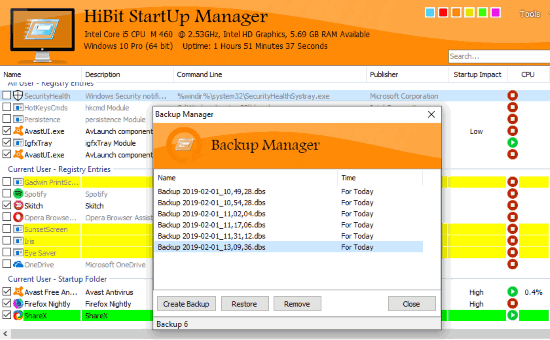
Earlier we covered Windows Startup Manager to control startup programs. But using this software you cannot just control startup programs but also keep backup of programs.
Use startup manager software with backup, restore startup folder
Once the software is installed, you can open its interface. There you see a list of applications that start automatically. The list consists of three different sections which are as follow:
- All User- Registry Entries
- Current User- Registry Entries, and
- Current User- Startup Folder
There are other columns like descriptions, Command line, Publisher Details, Startup Impact, CPU Usage, and Virus total.
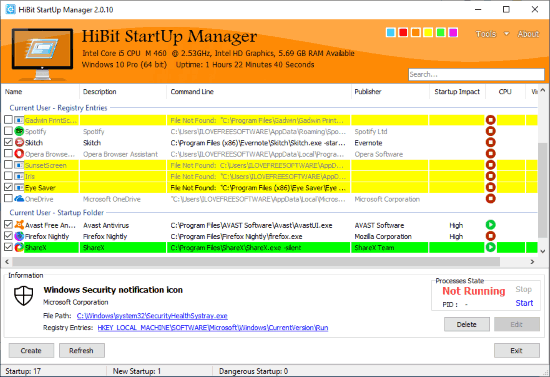
In order to view the information, you can click on any program. Then, you will see details like processing state where you can start, stop, edit and delete option as well as file path and startup folder.
Also, you can click right on any program. Doing so, you can Enable or Disable the program, add to delay (where you can adjust the specific time to start a particular application), Uninstall application, Open Registry Entry, etc.
The main part of this software is its tools. There is a tool option at the top right in its interface. You can select Startup Monitoring, Backup Manager, Process Manager, Service Manager, Scheduler Task Manager, Context Menu, and System Restore Manager.
Under Process Manager, you can terminate, suspend, end task by clicking right on any program. You can also check properties, file information, scan program with virus total, etc. Clicking on Show startup entries makes it easy to check what all programs start directly with windows. The software highlights those programs with orange color.
Service Manager lets you analyze the programs. You can check all the services and drivers available on the list. Also, you can check what all programs are running, stopped or start automatically. You can hide Microsoft entries as well.
Also read: Best free Startup Managers
In brief
It is quite simple to create the backup of all the programs that are available in the startup folder or registry entries. Also, you can restore the backup. You may try this and manage the programs.