This tutorial explains how to disable showing search suggestions in address bar of Microsoft Edge. By default, Edge browser shows suggested text and websites as you start typing in its address bar. If you want to disable Microsoft Edge auto complete suggestions temporarily or permanently, then you can do this very easily using Microsoft Edge browser itself.
To disable showing search suggestions in address bar of Microsoft Edge browser, you need to access the advanced settings of Edge browser. In this tutorial, I have mentioned all the steps to disable search suggestions with ease. You can also enable search suggestion in address bar of Edge browser anytime you want.
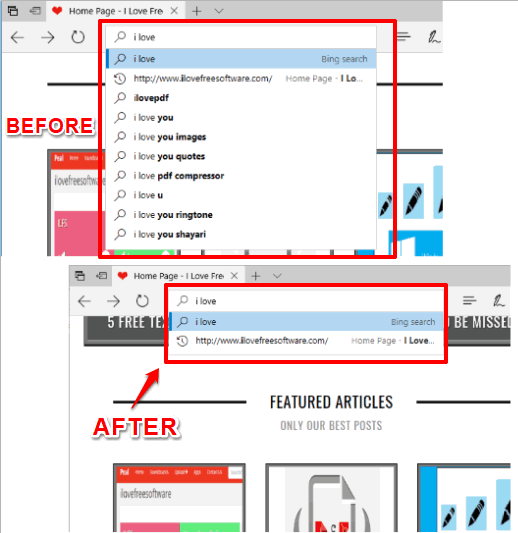
In the screenshot above, you can see before and after comparison for search in Microsoft Edge browser. Earlier, it was showing suggested text, but later it is not showing any search suggestions.
You may also check the video on how to disable search suggestions in address bar of Microsoft Edge:
How to Disable Search Suggestions in Address Bar of Microsoft Edge?
Step 1: First of all, launch the Microsoft Edge browser.
Step 2: Now go to Settings of Microsoft Edge. You can do this by clicking the three dots (Settings and more menu) icon available on the top right corner. This will open a pop-up. You can see that in screenshot below. At the bottom of that pop-up, Settings option is present. Click on it.
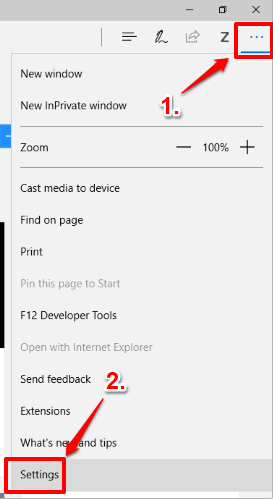
Step 3: After accessing Settings, continue to access Advanced Settings. Scroll down that pop-up and you will find “View advanced settings” button. Tap that button.
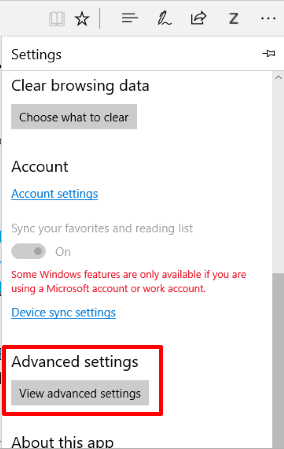
Step 4: Now you are under Advanced Settings. Move further and scroll down the list of options available under Advanced Settings. You will see “Show search and site suggestions as I type” option. This option is enabled by default and that’s why we see search suggestions while typing in the address bar of Edge browser. Turn off this option.
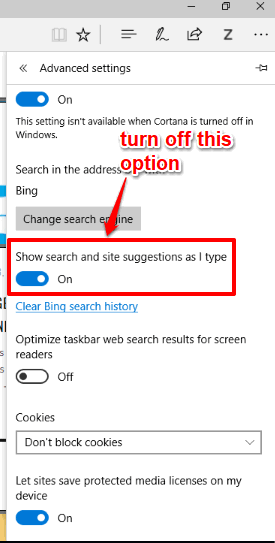
That’s it! Now when you will type in address bar, search suggestions won’t visible in Microsoft Edge.
When you want to use search suggestions feature in Microsoft Edge again, you can enable the same “Show search and site suggestions” option.
You may also try How To Block Extensions In Microsoft Edge Browser and How To Turn Off Page Prediction In Microsoft Edge?.
The Verdict:
Honestly, I never use this search suggestion feature and sometimes it irritates me as search suggestions are not as per my expectations. Therefore, disabling search suggesting in address bar of Microsoft Edge is my preferred choice. If you also want to do this, now you know how to.