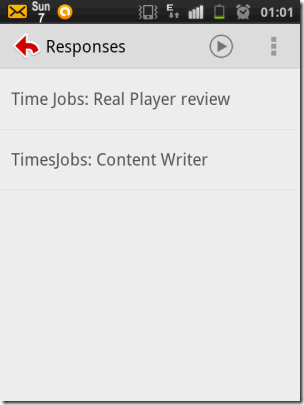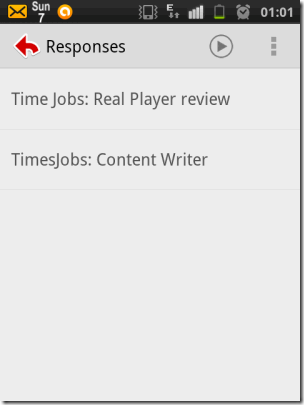Canned Responses for GMail is a fantastic feature of Gmail. It lets you send standard responses to emails. I use this feature a lot, especially when I post an ad for a job, and need to send same standardized set of replies to all the applicants.
Most of the time, I use Gmail app on Android phone. However, the app does not have the feature to send canned responses, and I find that very inconvenient.
Today I found that there is an app in Android store specifically to provide feature of canned responses in GMail. The app shows all the canned responses that you have saved, and lets you quickly pick from one of those canned responses.
Canned Responses App for Android:
Canned Responses app for Android is currently in beta. However, it has been in beta since quite some time, so probably developers might have stopped doing any further development on this. But it worked absolutely fine for me, and gives me the most important feature I was looking for: Canned responses in Gmail app for Android
Note: This app only lets you use existing canned responses. It does not lets you add new canned responses or edit / delete existing canned responses in GMail on Android.
To install Canned Responses app, use the link given at the end of this post. The link will take you to Google Play store from where you can download this app.
Once you install the app, it will ask you to link to the Gmail account in which you maintain your canned responses. It uses OAuth authentication, so you need not share your userid and password with the app. Once authenticated, it will show you all the canned responses that you would have setup in GMail. You can see screenshot of canned responses above.
How to Send Canned Responses in GMail on Android:
Once you have installed and setup this app, you will see all the canned responses. To use any canned response, just click on that response. This will copy that canned response to clipboard of Android. Subsequently, it will also take you to the last used app, which most probably would be GMail (if you were trying to reply to a mail with canned response). Just go to the message to which you want to reply with that canned response, and paste the canned response from clipboard. The canned response will be pasted with proper formatting that was stored in your original canned response. That’s it; in this manner, you can quickly send canned responses in Gmail app on Android.
Also check out: Send Canned responses on Outlook.com, and Send canned responses in Yahoo.
Settings of Canned Responses App for Gmail for Android:
When you open canned responses app, you will see three small dots on right side of Top menu. Clicking on those will bring up the settings menu as shown below.
“Refresh” option refreshes the canned responses. So, if you made some modification to a canned response or added a new one, then you can click on this button to get latest version of them.
Other settings options are unimportant.
One thing you will notice is that when you start the app, it will remain in notification bar. The rationale for that is that you can quickly access your canned responses by accessing this app from notification bar. To remove it from there, go to the app, and click on Pause sign in top menu bar. This will remove the app from notification bar, but you will be able to use the app normally.
Verdict:
Personally, this app is going to be a huge timesaver for me. I am glad someone thought of making this app. There are a few kinks in this that still need to be ironed out, but they do not impact the core functionality of the app, which is: send canned responses from GMail app for Android.