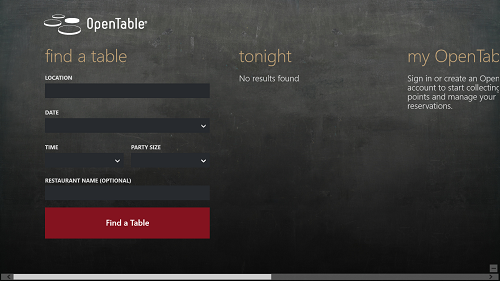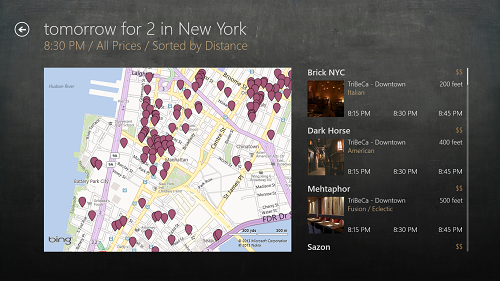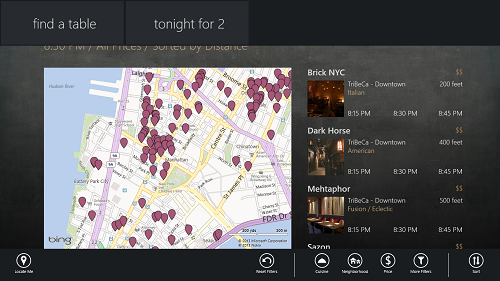Opentable is a free Windows 8 app that allows you to book tables in restaurants nearby. The app is developed keeping simplicity in mind, and booking a table is very straightforward through this app. In the app’s main screen, simply enter the name of the location in which you stay/want to reserve the table for. Once you have done that, enter the date, time and the number of people for whom you want to book the table for. After that, simply click the Find a Table button and Opentable will list all the nearby restaurants in which you can book your table.
The app is smooth, fluid and highly polished. The app has been optimized for both touchscreen and non touch screen devices.
Opentable can be downloaded for free via the Windows App Store.
Features of Opentable App for Windows 8
Once you download and run Opentable from the Windows app store, you will be presented with a screen that looks like the following screenshot.
In the find a table section, simply enter your location by typing inside. Once you have entered the location in which you want to book the table, select the date, time and party size (or the number of persons for whom you wish to book the table for) from the drop down menu. Once you have filled in all the details, your screen should look somewhat like the below screenshot.
In the above screenshot, I have entered all the details. Now all that is left to be done is to click the Find a Table button at the bottom of the screen. This button is very hard to miss as it is pretty big in size.
Once you have clicked on the Find a Table button, you will be presented with a map window and the list of nearby restaurants that have table(s) free. You can then call up these restaurants and book your table. This window looks like the following screenshot.
In the above window, you can see the nearby restaurants marked on the map, and you can also see the names of the nearby restaurants. More details of these restaurants can be seen by clicking on the restaurant name on the right side of the screen from the list.
You can also sort out the list of restaurants according to their price, type of cuisine, etc. To do so, simply right click on any blank area, and choose the means by which you want to sort out the list of restaurants. (see below screenshot)
In the above window, as you can see clearly, you can easily sort out the restaurants from the options provided in the control bar at the bottom of the screen. To view information about a particular restaurant, simply click on the name of the restaurant in the list. Once you have done so, you will be presented with a screen that looks like the below window.
In the above window, you can complete the reservation process by selecting the time, etc. You can also see the pictures of food which have been submitted by users who have been to that particular restaurant, and while you are at it, you can also read the reviews of the restaurant.
This is all that you need to know to get started with using the Opentable app for Windows 8. You can also check out the Urbanspoon app, which allows you to read reviews of various restaurants nearby.
The Verdict…
Opentable is a great app to have on Windows 8 devices, if you want an app that can assist you with some quick booking of tables in the restaurants of your choice. The app can save you a lot of time when you plan to eat outside, and is surely a handy companion.