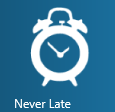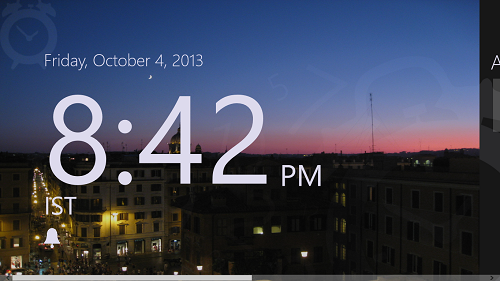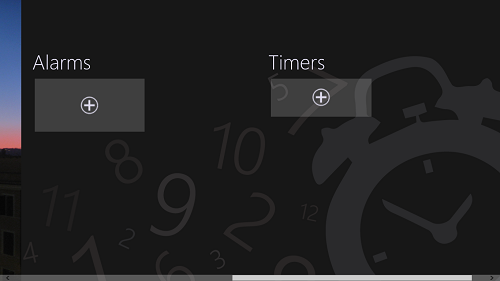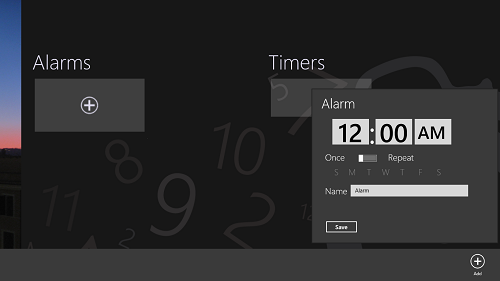Never Late is a free Alarm clock app for Windows 8 that allows the users to set timers and alarms on their Windows 8 device. Setting a timer or an alarm while inside the app is absolutely easy. Simply scroll to the Alarms section to set an alarm, or to the Timers section to set a timer, and click on the plus button to add an alarm or a timer (under whichever heading you click the plus button). Just make sure to grant the app the permission to run in the background if it asks you so.
Never Late can be easily used as your alarm clock replacement, as it works wonderfully. The app is extremely accurate, and never fails to ring. There are some alarm apps for Windows 8 in which users complain about the app not ringing the alarm on set time, but this app does the job perfectly. What’s even better is that even though the app keeps running in the background, no considerable battery is lost.
And one of the best part is that it comes with a timer as well, so you don’t need a separate timer software.
Never Late can be downloaded for free from the Windows App Store.
Using This Windows 8 Alarm Clock App:
Upon launching the app, you will be presented with a large digital clock that shows you your current system time. Behind this digital clock is beautiful background. (see below screenshot)
To set an alarm or a timer, simply scroll to the right side using the scroll bar at the bottom of the screen.
If you wish to add an alarm, click on the plus button under the Alarms tab. If you want to add a timer, click on the plus button under the Timers tab. Upon clicking the button, you will be asked to set the time, the repeat days. Do that, and you will be good to go!
The above screenshot illustrates the process of adding an alarm. In a similar way, you can add a timer as well! This is all you need to know to get started with using the Never Late alarm clock app on your Windows 8 device!
You can also check out the KoAlarm alarm app for Windows 8.
What I like…
+ Beautiful interface.
+ Option to add timers as well, apart from adding just alarms.
+ Although it keeps running in the background, it uses no noticeable resources or battery.
What I didn’t like…
+ No option to set custom alarm tones, the default alarm tone is very low in volume and pitch.
The verdict…
Never Late is a pretty decent alarm clock app for Windows 8, with a bonus feature of setting timers as well! The app is very accurate (unlike some other alarm clock apps on the Windows App Store), and has a beautiful and large display for showing the current time as well. The large controls make the app easy to operate on touch screen devices, and if you ask me, this a perfect alarm clock replacement app for your Windows 8 device.