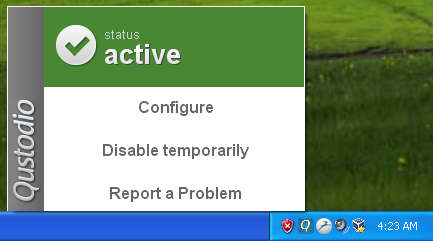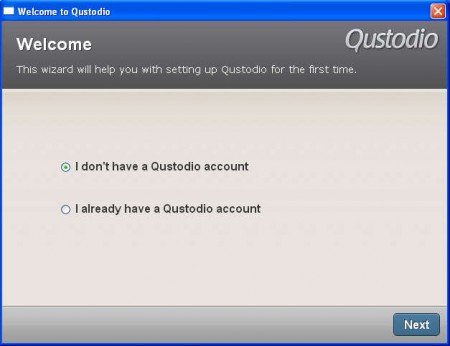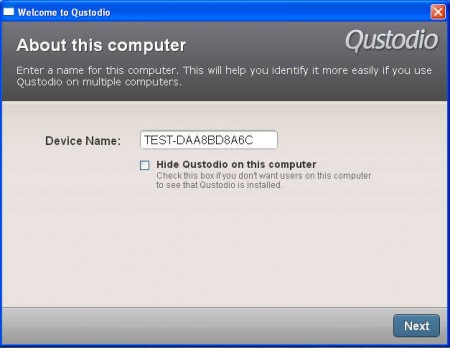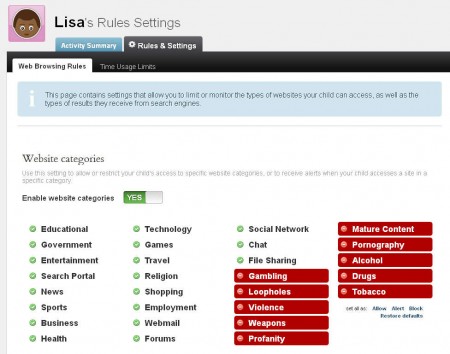Qustodio is a free parental control software which can be used to monitor what children are doing online, while browsing the internet and accessing social network sites. Kids these days are exposed to a lot of dangers when browsing the internet, from cyber-bullying, to websites which have content unsuitable for children, Qustodio can help you out by allowing you to easily monitor what youngsters are doing online.
There’s no main window for this application, the only thing that you will see on your computer will be this small menu which is accessible if you right click on the Qustodio tray icon, if you decided to have it installed that is.
Similar software: PcWarder, Free Facebook blocker, Verity Parental Control.
What you see above is what you’ll actually see first after starting Qustodio, a start up wizard that you have to go through in order to use this parental control utility. Another thing that we discovered after launching Qustodio for the first time is that it’s also an online service, free of course, where you will have to register in order to activate Qustodio.
Initial config of Qustodio – Free parental control app
Some of the questions and actions that you’ll be asked during the initial setup are:
- How many children use the computer
- Create an account for each of the kids
- Connect each one of the Qustodio accounts to a Windows account
- Choose whether you want the Qustodio installation to be hidden
Before the steps mentioned above, you’ll need to complete the registration. The last two steps are very important, to create a Windows account for each one of the kids that you’ll have using the computer. Reason why you need different accounts would be because of different permissions which you change if for example you have a 7 year old and a 15 year old.
Other important settings would be the one that you can see on the image above, to have the Qustodio installation hidden and working in the background, so that the youngsters are not aware that they are being monitored. It’s best that you leave this checked and run the program hidden, so that it doesn’t confuse the children.
Choose allowed websites, check social network activity, and even limit internet access with Qustodio
Second step, the one that’s more important would be to go on the Qustodio website, and access the Qustodio Dashboard, where you can see reports and change access settings.
From this window you can choose which website types can be accessed and which ones not. Qustodio has default lists of websites, sorted into each one of these categories that you can see above, and by marking them on the website, you can easily control which websites can and which cannot be accessed. Each child for which you created an account will have it’s own tab, and settings which are changed here will be saved into each one of the user profiles in Windows. Activity tab allows you to view:
- Accessed websites
- Social network activity
- Time spent online
- Computers that were used and
- Web searches made
Qustodio is great utility for all those that would like to protect their children while they are online, and best of all it’s completely free, we’re really impressed, make sure to try it out yourself if you’re looking for parental control software.