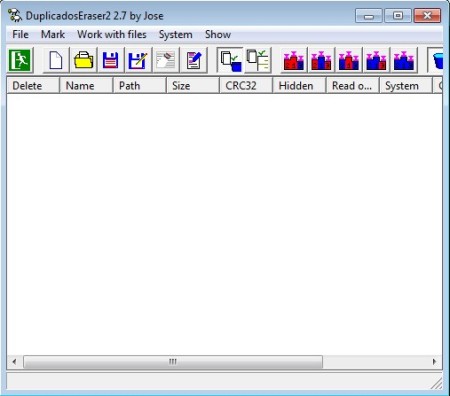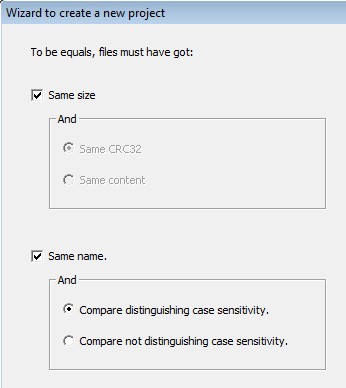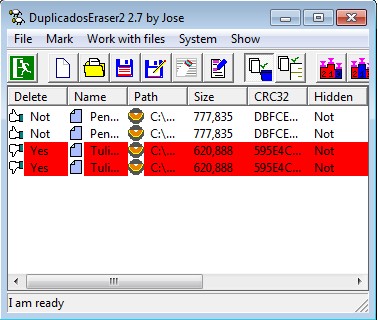DuplicadosEraser is a free portable file comparison software which you can use in order to compare audio tracks, videos and documents from several different folders. Files saved inside archives can also be scanned and compared, without them being decompressed first. If any duplicates are found, they can either be moved to a different directory, moved to the Recycle Bin or deleted permanently.
Similar software: Duplicate Cleaner, Duplicate File Finder, CloneSpy.
Interface of this free duplicate file finder can be seen on the image above. Notice that it’s very simple, with just a classic menu and a toolbar in the top left corner of the screen. Even though the interface is simple, this doesn’t mean that DuplicadoEraser doesn’t have a lot of useful options when it comes to finding duplicate documents and files. Exclusions are for example also available, sub-directories and file type based exclusions can be easily setup with the help of a very simple to follow wizard. Key features of this free folder comparison utility are:
- Portable – doesn’t require installation – download, click and run
- Simple to use – duplicate file scan can be setup using a wizard
- Multiple directory comparison – compare several folders at once
- Exclusions – exclude sub-directories or setup file type exclusion
- Move duplicates to another directory, Recycle Bin or delete permanently
- Supports hidden, read-only and protected system files scanning
- Locates duplicate files based on CRC32 calculations, size, name, etc.
- Files from archives can also be checked for duplicates – RAR, ZIP, 7Z
Having several copies of the same file can cause you to lose valuable disk space. This is something that happens a lot to people who have large image, music and definitely movie collections, which take up considerable amounts of space. With DuplicadosErase you can scan multiple directories, from portable drive and networked drives for example, and thoroughly scan for duplicate files. Here’s a few pointers to help you get started.
How to find duplicate files inside archives with DuplicadosEraser
New duplicate scan job can be setup by starting the setup wizard. Select File >> New Project, and you’ll be greeted with 6 step file comparison setup wizard.
Last step of the setup, where you can choose file comparison method can be seen above. Before that you’re gonna have to select directories which you’re interested in comparing, exclusions, activate the archive scanning and so on. Once you’re finished with the setup, click Proceed, and scan will start.
Once it completes, you’re gonna be presented with the main window where, if any duplicate files are found, now instead of there being an empty screen down below, a list of duplicates and original files will be presented to you. Duplicates are gonna be in gray. Left click on them marks them with the red color and after that they can be easily relocated, moved to Recycle Bin or deleted permanently, using the correct options from the toolbar above.
Conclusion
DuplicadosEraser is very precise, offers a lot of detection methods for finding duplicate files, and it’s very fast. How fast it is depends on the number of folders that you decide to scan and compare for duplicate files. CRC32 calculations allow you to go around file names, and detect duplicates even if they have different names. Free download.