This is a list of 5 best free alternatives to Fences. Using these software, you can declutter your desktop screen by organizing all the files, folders, and program shortcuts into shaded areas or boxes on desktop. These tools can come handy in case you want to keep your desktop clean and organize all the desktop items in different categories. The best part about these software is that they let you clean up your desktop without even deleting the files, folders or program shortcuts from the desktop screen.
So, if you’re looking for a perfect free alternatives to Fences, then you would be glad to know that I have listed 5 of those alternatives in this post. These software offer a simple and efficient solution to organize and declutter your desktop. You can install them on your PC and then move all the items from your desktop to the shaded areas or boxes offered by each software. They also provide various customization options using which you can change the look of the shaded areas, change the size of the added items, change the background color, and so on.
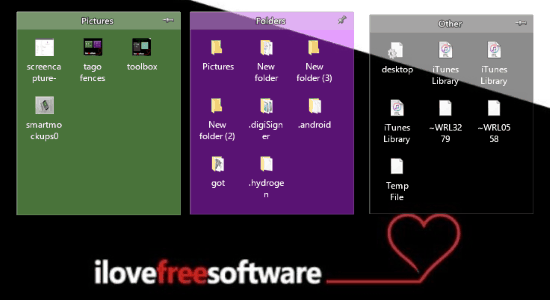
Fences is no doubt one of the best software for Windows to declutter the desktop screen by organizing the files, folders, and program icons into shaded areas. Earlier, Fences was free to use, but now if you want to use it then you have to purchase it. So, people like me, who love free software, don’t want to spend money on purchasing Fences to organize desktop, these alternatives are the perfect solution to organize desktop without paying a single penny.
Now, let us get started with the alternatives to Fences.
VeBest Icon Groups: Better than Fences
VeBest Icon Groups is probably one of the best alternatives to Fences. I would actually call it better than Fences. It helps you declutter your desktop by organizing the icons, files, and folders scattered on the desktop screen. Unlike Fences, this one lets you add dock-like groups on the desktop screen. You can add three types of groups named, Line Align, Circle Align, and Vertical Align and then add items by simply dragging them from the desktop to the groups as you normally do in Fences. Apart from that, you can also right-click on the groups and then use the “Insert” option to add items. You can add multiple groups on the desktop screen and then label them separately by giving a different name to each group.
![]()
The best feature of VeBest Icon Groups is that apart from letting you add single items to the groups, it also allows you to add stacks to a single group. The stacks work as sub-groups and let you add a group of items to each stack. One of the unique features of VeBest Icon Groups is that it lets you lock the shaded areas on the desktop such that they can’t be dragged around on the desktop and will be glued to the current position. Additionally, you can also change the size of the group items, adjust the transparency of the groups/items, add frames to the added items, etc.
Nimi Places:
Nimi Places is also one of the best free alternative to Fences to organize your desktop with Fences-like shaded areas. It lets you add as many shaded areas as you want on the desktop and then add files, folders, and program shortcuts in them. It offers various predefined templates such as Casual Sides, Artistic, Tasklist (side), Organizer (side), etc. with some pre-listed shaded areas. You can either use these predefined templates to place the shaded areas on the desktop or create new shaded areas and then place them manually as you want. You can also change the looks of the shaded areas by applying predefined themes like Blueberry, Cranberry, Inset, Square (light), etc. It also lets you name the shaded areas as you desire.
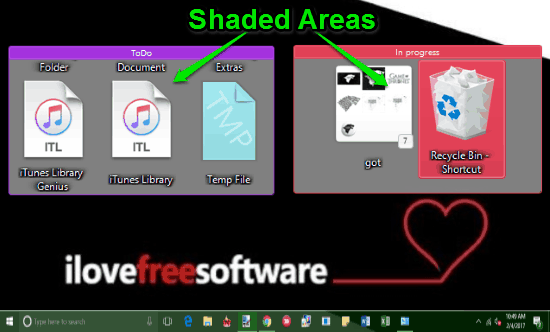
Similar to the VeBest Icon Groups, this one also lets you lock the groups on the desktop screen to prevent moving them from their current positions. Unlike Fences, you can’t simply drag and drop folders, files, or program icons to the shaded areas. That means you have to either use the “Nimi Places” icon in the system tray to add contents to the shaded areas or right-click on the shaded areas to add items. It also lets you change the grid style, icon size, copy/paste items to the shaded areas, change position of the label name, etc.
TAGO Fences:
Tago Fences is another useful alternative to Fences that can help you organize your cluttered desktop screen. Similar to Fences, as soon as you install this software it will automatically arrange all the files, folder, and program icons into shaded areas on the desktop screen. Apart from that, if you don’t want the predefined shaded areas, then you can also create your own shaded areas and then add items to them. The best part about TAGO Fences it that whenever you add a new file, folder, or program shortcut on the desktop, it automatically puts it in the predefined shaded areas. For example, if you save an image to your desktop, then it will be added automatically to the “Pictures” shaded area.
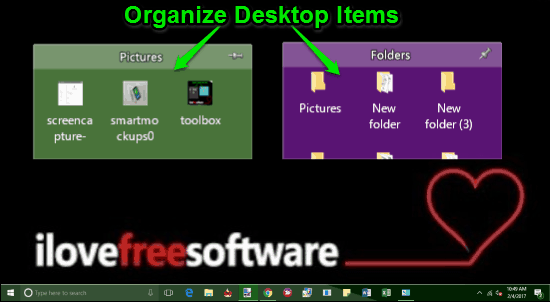
Similar to Fences, this software also lets you rename the shaded areas, delete shared areas, drag & drop items, change the position of the shaded areas, hide/remove items, and more. In addition to that, you can also change the color of the background, change the color of the label name, increase & decrease the size of the items, enable manual resizing of the shaded areas, auto-arrange shaded areas, etc.
If you would like to know more about TAGO Fences, then read the full review from here.
ToolBox:
ToolBox is yet another simple alternative to Fences which can be used to organize your desktop items like files, folders, etc. This software lets you add boxes similar to the shaded areas of Fences and then insert all the desktop items to them. You can add as many boxes as you want on the desktop screen and then label them separately by giving a different name to each box of your choice. It lets you add any item you want to the boxes like media files, folders, program shortcuts, EXE files, and so on. You can either drag and drop items or right-click on the boxes and then insert any file, folder, or program of your choice.
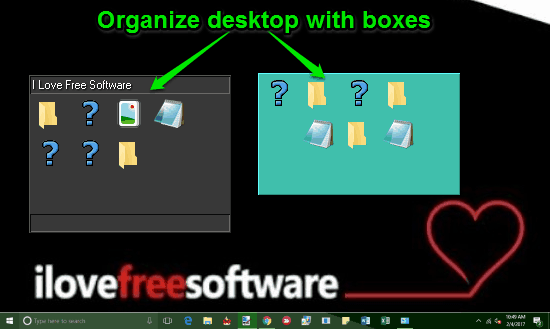
ToolBox also offers various customization options using which you can change the number of rows and columns in each box, adjust the width of boxes, adjust the height of the boxes, item icon size, change the transparency of the boxes, adjust cell spacing, border spacing, change box color, and more. Not only that, it also lets you add a black or 3D frame to the boxes and also apply various effects like Monochrome, Emboss, Blur, etc. Another interesting thing which you can do using this software is that you can either show the icons of the added items in the boxes, name of the added items, or both icon and name of the added items.
Circle Dock:
Circle Dock is actually a docking software for Windows, but similar to Fences, this one also lets you clean up your desktop by moving all the files, program shortcuts, and folders to the dock. Unlike most of the docking software, this one comes with a circular dock instead of a vertical or horizontal dock and lets you add desktop items in orbits. This Fences alternative lets you drag & drop desktop items to the dock. Similar to VeBest Icon Groups, this one also allows you to add folder stacks to the circular dock and then insert a set of similar items to each stack.
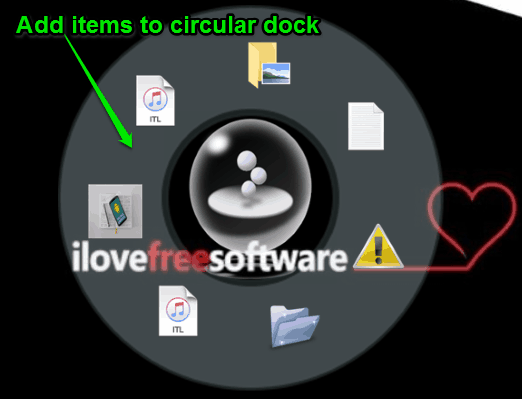
Another useful feature of Circle Dock is that it lets you reorder the added items such that you can organize the items in any way you want. You can also use various customization options to change the dock shape (circle and ellipse), set the maximum number of items per orbit, change the size of the circular dock, adjust dock opacity, change dock position, lock dock to the current position, and more. You can read more about Circle Dock from here.
Apart from Circle Dock, you can also use other dock software like Y’Z Dock, SaMotion, ObjectDock, etc. to organize your desktop with ease.
My Final Verdict:
So, if you have been looking for alternatives to Fences such that you can organize your desktop and clean up the mess on the screen, then go ahead and use any of these software explained in this post. All the alternatives to Fences which I have listed in the post should definitely assist you to get your desktop organized in the easiest and effective way possible.
I hope you find these alternatives to Fences useful.