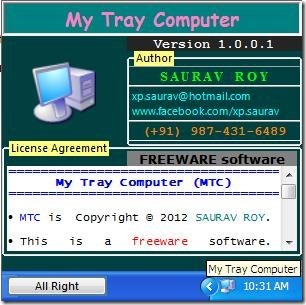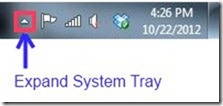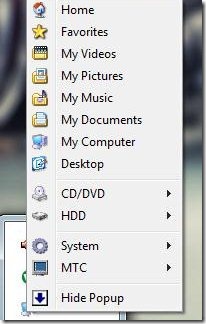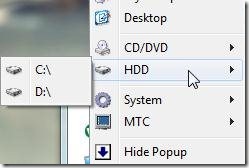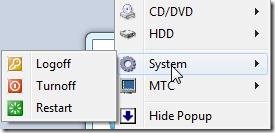My Tray Computer is a system tray application to navigate to any part of your computer from your system tray. Download this free software to navigate to any part of your computer readily.
You can perform any function from the system tray itself. You can access any folder, hard drive partition, CD drives, users documents, and system ON/OFF functions. It can be used for any Windows operating system. This is basically a collection of all the popular Windows shortcuts, right in your system tray.
About My Tray Computer:
My tray computer is a system tray application to access or navigate any part of your computer from system tray itself. From my tray computer you can access home, favorites, my videos, my pictures, my music, my documents, my computer, desktop, CD/DVD, HDD, system log off, turn off, and restart functions.
Just download and install this 2.2 MB software to start using it. As soon as you install, click on All Right option to minimize this application to your system tray. You can access it’s options from system tray itself.
Also check out some other system tray tools we reviewed earlier, like: Hide system tray, move applications to system tray, and Clean system tray.
How To Access This System Tray Application:
This system tray application is very easy to access and use. Let’s see how.
- Choose the arrow in the taskbar to expand system tray as shown in below screenshot.
- Now right click on My tray computer icon which looks like a computer icon.
- You can see all the options as shown in below screenshot.
- Now choose which folder you want to navigate to.
- You can choose from home, favorite, my videos, my pictures, my music, my documents, my computer, and desktop to navigate to that folder.
- Hover your mouse over CD/DVD option which shows the CD/DVD drives configured on your computer.
- HDD shows the number of partitions in your computer as shown in below screenshot. You can directly navigate to any partition by selecting from here.
- Hover your mouse over System option to access log off, turn off, and restart options.
- MTC option will show details of My tray Computer software or to quit the software.
- Click on Hide Popup option to hide the My tray computer software to system tray.
Verdict:
This software is really simple to use and useful too. You can navigate to any part of your computer and you can use log off or shut down options also from here. It’s like a short version of start windows option. But this software doesn’t show, if any external devices are plugged in. And once you quit the software you can’t find it anywhere in your computer to start it again; you will need to run the downloaded file again.
Click here to Download My tray Computer.