This tutorial explains how to automatically set Bing images as Windows 10 desktop background. Whenever a new Bing image for the day is available, it will automatically set as desktop wallpaper on your Windows 10 PC. Apart from that, you can also save Bing images to your PC. So, you don’t have to first open a browser, access Bing images, save them to PC and set a Bing image as Windows 10 desktop wallpaper. Everything is done automatically and without any hassle. For this, you need to use a free app of Windows 10, which is known as “Dynamic Theme“.
The screenshot below shows a Bing image set as desktop background on my Windows 10 PC. If Bing image is not set properly, you can also set its view mode to Fill, Center, Stretch, or Fit.
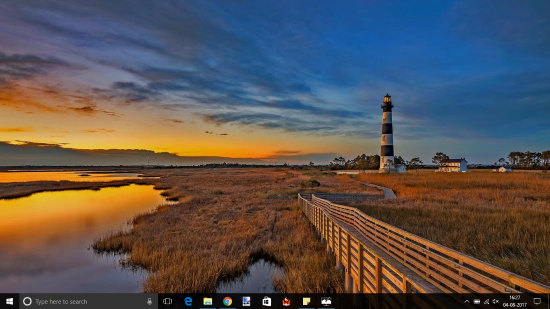
This Dynamic Theme has many other features, such as show Bing images on Lock Screen, save Windows Spotlight images, set Spotlight images as desktop background, etc. You can check the interface of this app to explore all other features. In this tutorial, I am just covering the part to set Bing images as Windows 10 desktop background.
How To Automatically Set Bing Images As Windows 10 Desktop Background?
Step 1: Use the link given at the end of this tutorial to open the homepage of this Dynamic Theme app. Once installed, you can launch this app.
Step 2: Its interface looks like Settings app of Windows 10, which contains different menus. On the left side of its interface, you will see a “Background” menu, which is selected by default. This menu has a “Background” section on the right side. Use the drop down menu available for that section and then select Bing option.
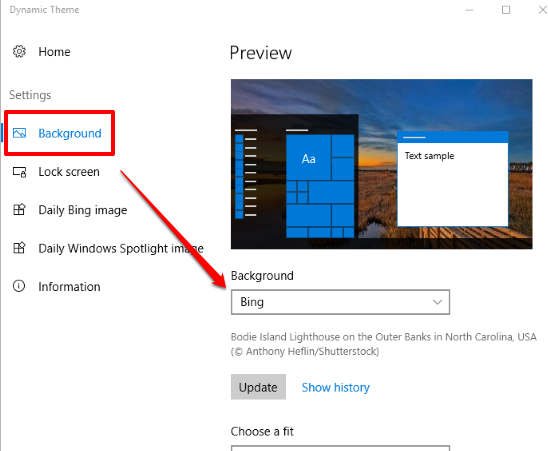
Step 3: It will automatically fetch Bing image of the day and shows it on preview section on its interface. To set Windows 10 desktop background as Bing image, click Update button.
That’s it! Now Bing image is set as your Windows 10 desktop background.
The next day, when a new Bing image is available, it will update desktop background with new Bing image automatically. If for some reason it fails to do so, you can use Update button to have the latest Bing image as desktop wallpaper in Windows 10.
The Conclusion:
I really like this app and I like to see Bing images as my Windows 10 desktop background. So, if you also like to see Bing images, especially as desktop background in Windows 10, then I would say you should definitely use this app. Everything with this app is really simple and configuration part is about negligible.