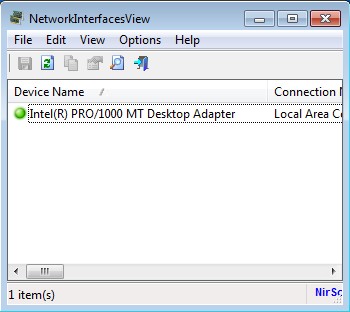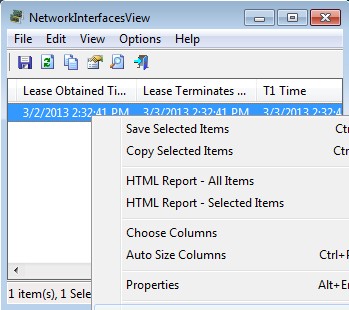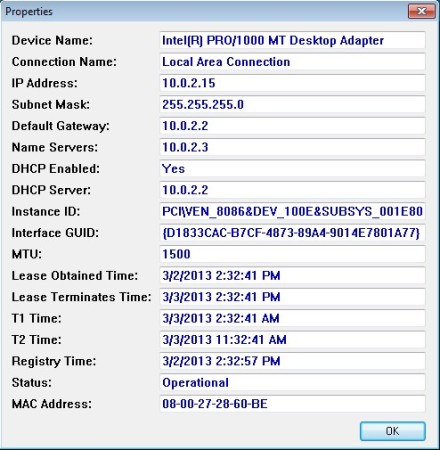NetworkInterfacesView is a free network utility for Windows which you can use in order to find out detailed information about network adapters that’re connected to your computer. It works for both wired and wireless adapters and connections, even if you disconnected the device from your computer, information like associated connections, IP address, subnet mask and default gateway can still be recovered from it with the help of NetworkInterfacesView.
Similar software: Kiwi System Info, AMP NetMonitor.
Screenshot above shows us the default interface of this free network adapter analyzer. If you have several different networks interfaces on your computer, which is the case with notebooks, the list of adapters, which can be seen down below, will have several entries on it, instead of just one like ours. The only other thing that can be seen next to the list is a toolbar with quick access buttons, above which we have the classic menu all the way at the top. As you can see this is a very simple application, without a lot of complicated menus. Key features of NetworkInterfacesView are:
- Free with a very simple to use interface – without complicated menus
- Lightweight – it’s not very demanding – less than a megabyte in size
- Scans both currently active and networks adapters which were removed
- Lists subnet mask, default gateway, DHCP status, nameservers, MTU
- Export – information about networks interfaces can be exported – HTML
- Portable application – works without installation, click and run
Network information offered by NetworkInterfacesView can be found without using this free network utility, but in order to find out all that info, you’re gonna have to flip through a lot of different Windows menus and network options, even access your router. Network info that can be retrieved, that we mentioned above is of course not the complete list, there’s a lot more that this free network adapter analyzer has to offer. Here’s a few pointers to help you get started.
How to find out and retrieve network adapter information with NetworkInterfacesView
Interface list should be populated right away after you start this free network adapter analyzer. If nothing is shown on the list down below, select View >> Refresh. Network info is available in columns which span to the right. Use the scroll bar down below to slide through the entire detailed report about networks interfaces available on your computer.
Notice that we have scrolled to network lease info, which is something that we didn’t mention in the features list above, a lot more useful information can be found. Right click on a network adapter in order to export HTML reports about the networks. By selecting Properties, info about network adapters is presented in a more readable form:
Conclusion
NetworkInterfacesView is a very useful utility, which can retrieve a lot of information about network adapters attached to your computer. It’s very light and portable, perfect for tech support which can use this free network adapter analyzer from USB flash drives, with out installation. Give it a try and see how it goes. Free download.