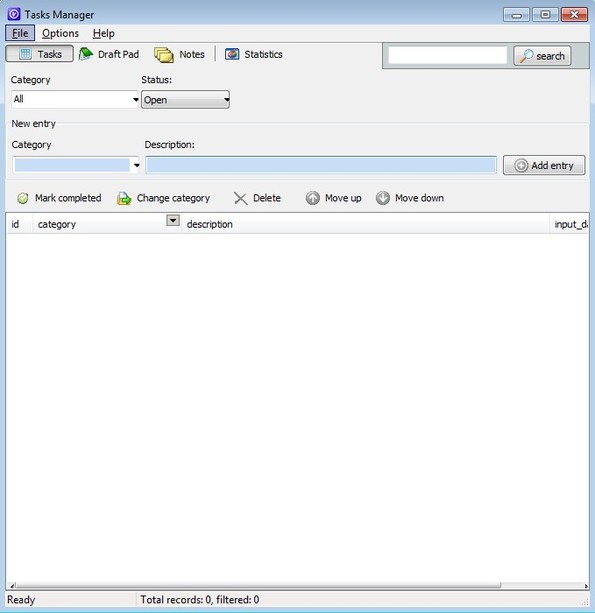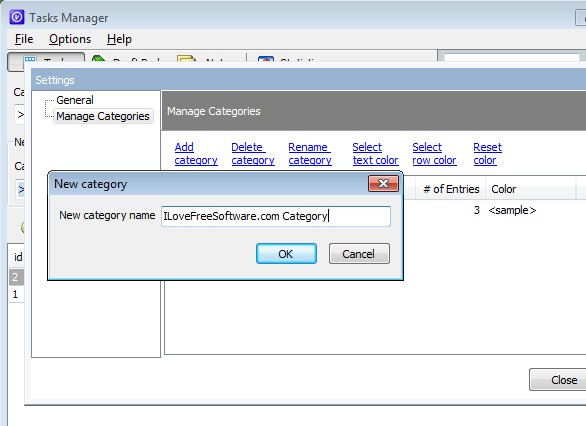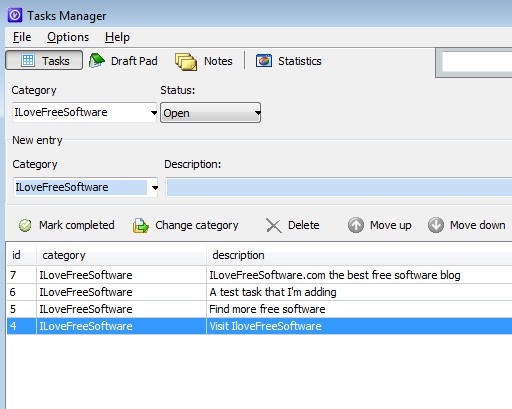Tasks Manager is a free task management software for Windows which you can use to keep track of everyday tasks that you need to complete but not just tasks. You can also add notes, text drafts and you get detailed statistics on task completion. Tasks can be grouped according to their type. It’s also possible to minimize Tasks Manager to system tray so that it’s not in the way, but also so that your task list in handy and accessible.
The three buttons in the top left corner, below the standard menu, are for switching between task management, text draft management and note management. Last one, Statistics, reports back detailed statistics about the tasks that you’ve already completed. Down below you get controls for adding either new tasks, text drafts or notes, depending on which button you have open.
All the empty space down below will house either tasks, text drafts or notes, again depending on what you have selected. Interface is very compact and easy to follow. Towards right corner has a find tool which help you find tasks more easily, if you have a lot of them of course.
Key features of Tasks Manager are:
- Free and simple to use: add tasks, notes and text drafts in a few clicks
- Categories: you can create categories and group tasks, notes, etc.
- Draft pad: allows you to add chunks of text you need saved quickly
- Statistics: keeps detailed statistics on task completion with graphs
- Find tool: for quickly finding tasks when you add a lot of them
- System tray icon: minimizes to system tray and runs from there
Similar software: Todo.EXE, Desktop Reminder, PomodoroAPP
How to keep track of tasks with free task management software:
You might want to create categories first, if you want to categorize your tasks, notes of text drafts that is.
To create a category, you’re gonna have to select Options >> Manage Categories. From the window that comes up, select Add category, enter the name for the category, and you’re done.
Adding tasks is also very easy. Use the New entry section (first make sure that you have the Tasks button clicked at the top) and from the New entry section select Category that you’d like to use, enter task description of course and after that click on the Add task button. They’re gonna be added to the list down below. When you finish a task, select it and then click on the Mark completed option.
Alternatively, if tasks are too short for you, you can add a note by switching to the Note tab. And if even notes are too limiting, open up the Draft Pad and paste large chunks of text.
Conclusion
Tasks Manager has a nice selection of tools. Task management is very easy, and if tasks are not enough, there’s also notes or text drafts that you can add and manage. Everything is saved to this free task management software, from where it cannot be exported, which is a bit of a drawback, but it’s nothing too horrific.