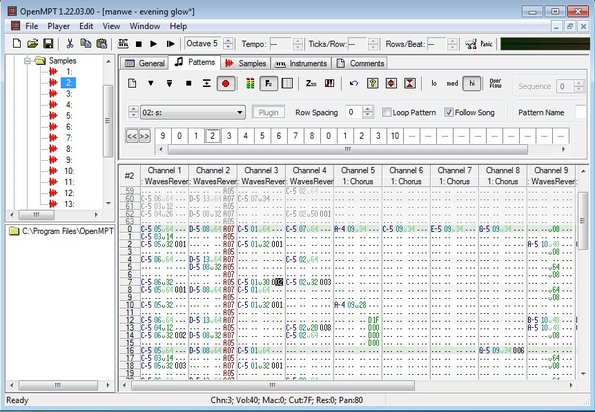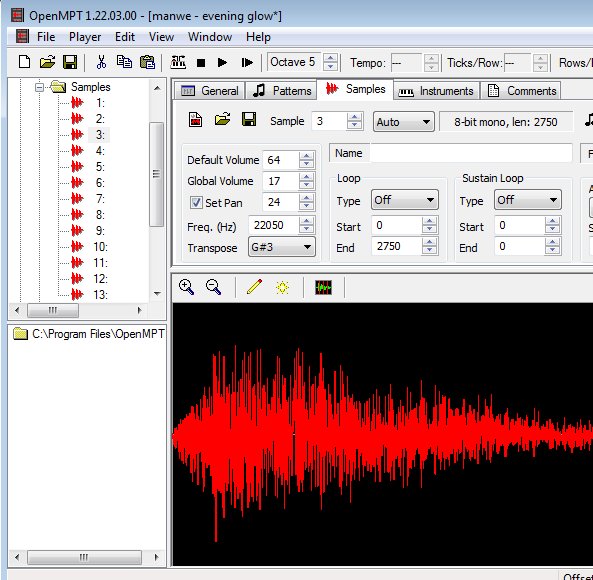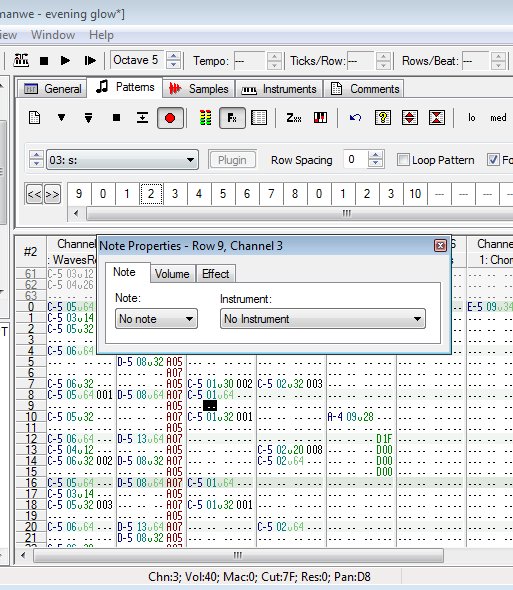OpenMPT is a free music tracker for Windows which comes with a feature rich interface for direct music editing. A music tracker is a type of an audio editor where you can create songs by directly editing their notes using patterns, samples, editing instruments that are gonna be used, playing around with the basics like tempo, volumes, channels and more. OpenMPT can be used to do all those things and also to preview created songs.
Interface of this free music tracker is highly complex, as you can see from the screenshot down below. Starting from the top left corner, we have the usual menu/toolbar combination. Sidebar on the left has a browser that you can use in order to go through the list of all the available sequences, patterns, samples, instruments, and VST plugins that you have on your computer and of course insert them into the composition that you’re creating.
Everything on the right is the actual editor, with tabs above the knobs and tweaks which you can use in order to switch between different components of this free music tracker (sequences, patterns, samples, instruments). Play button from the toolbar allows you to start the music which will play through the composition that you’ve setup, note by note, allowing you to track the musical score.
Key features of OpenMPT are:
- Free musical tracker: setup and play your composition in detail
- Allows you to add patterns, instruments, sequences, samples, etc.
- Supports WAV, MID, MI, IT, XM, STM, MDZ, MO3, MTM, OKT and more
- Comes with 4 channels for adding effect: VST plugins are supported
- ASIO output is supported: for exporting created audio tracks
- Works with all version of Windows: starting with Windows XP
Similar software: Jokosher, OcenAudio, Swifturn free audio editor.
OpenMPT is a very complex application, and it’s probably best that before you consult with extensive documentation that exist on the website in order to figure out how everything works. Here’s a few tips to help you get started with the basics.
How to mix and track songs with OpenMPT: free music tracker for Windows
What we mean when we say a music tracker will be much clearer once that you check out the image down below.
You can see that we now have the Samples tab open where you get a waveform analyzer of the track that you’re creating. Files can be opened by clicking on File >> Open of course. Additional samples for mixing can be added from the left sidebar by right clicking on a sample and selecting Insert Sample. Once you’re done with the setup click play and you’ll be able to keep track of changes made on the waveform analyzer.
Even more control over the music track that you’re creating can be had if you open up the Patterns tab. There you can see actual Notes and Instruments for every second of the song and edit them directly (they are the blocks in the back of the pop-up on the image above).
Conclusion
All in all, this free music track is very versatile and has a lot to offer. To get a better grasp of how OpenMPT works, refer to the documentation.