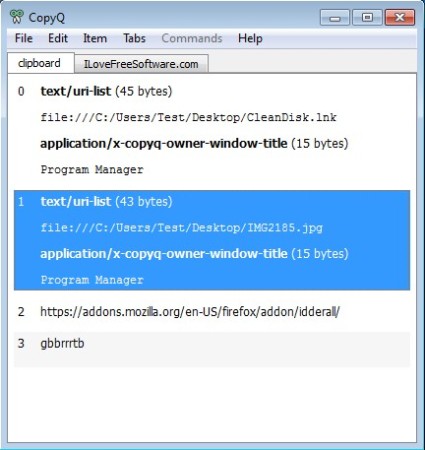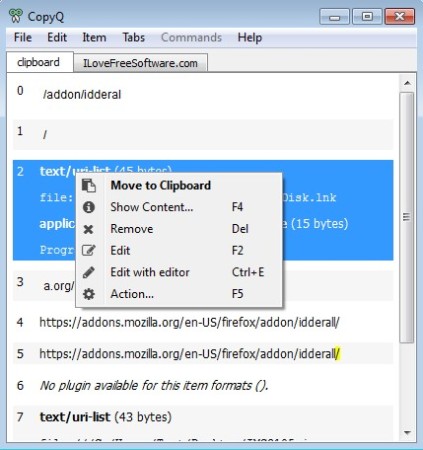CopyQ is a free portable clipboard management utility for Windows which allows you to save more than the default one item into clipboard which is the limit for Windows. Each time that you copy or cut something, it’s gonna be saved to the expanded clipboard of CopyQ, both files and text can be saved. From that point on, you can simply manage items from the clipboard, paste, remove, group, etc.
Interface of this free clipboard manager can be seen on the image below. Next to it, you also get a system tray icon where CopyQ can be minimized. Menu in the top left corner allows you to change options and also to manage the items which you’ve saved to the clipboard. Down below the actual clipboard can be seen, divided up into tabs.
Similar software: DzSoft Paste, Clipboard Magic, Memo Clip.
Key features of CopyQ are:
- Free and simple to use – easily expand the size of your Windows clipboard
- Tabs – create several clipboards using tabs inside CopyQ
- Saves both text and files – images, documents, audio can also be saved
- Add items to the clipboard manually instead of copying or cutting
- Export and import entire clipboard – for creating and saving backups
- System tray icon – quick access to the most recently added items
Great thing about CopyQ is that it allows you to save both files and text into clipboard. Only file paths will be saved, files will not actually be moved or copied anywhere. When you need that file again, just copy it from the expanded clipboard, the same way that you would text. Here’s a few pointers to help you get started.
How to expand clipboard with CopyQ: free Windows clipboard manager
This is a portable application, so there’s no installation, just download, extract the archive, and click on the executable. It’s gonna run minimized to the system tray, so don’t run it again thinking that it’s not working.
Right click on the system tray icon open ups options, but not only that, you’re also gonna see a list of recently added items to the clipboard. Selecting them from the list there will allow you to paste these items again.
Selecting the Show option from the right click menu will open up the list of everything that you have copied to the clipboard. You can use the menu in the top left corner or right click on the clipboard item that you would like to reuse, if it’s not in the recently added list. The Move to Clipboard option make that item active again, and you just need to paste it wherever it’s needed.
Conclusion
CopyQ is very lightweight, offers expandable clipboard, and it’s highly customizable. Copying a lot of text can be problematic, especially if you are limited with the default Windows clipboard. This free clipboard manager does a great job, and it’s portable, so if you want to give it a try, you don’t have to install anything. Only around 15MB of RAM needs to be sacrificed. Give it a try and see how it goes.