Clarity is an amazing free CRM and MIS software. It lets you run and manage your organization easily and effectively. Based on the freemium service model, the free version of Clarity is restricted to just one main user, but you can always upgrade to the higher paid versions. Clarity CRM and MIS software effortlessly takes care of the entire management of your organization, and can manage things like inquiries, quotations, and invoices. You can add the details of different employees of your organization, as well as assign different departments to them. Apart from employees, other important associated people (clients, suppliers etc.) can be added too, to effectively use this as a fre CRM softwaer. Clarity can be used to assign different tasks to employees, raise invoices against clients, and things like that. You can even get quotes, generate activity reports containing lists of tasks completed by assigned employees, unpaid invoices, and much more.
However, do note that other employees can’t access your Clarity, as free version is a desktop software that only you can access. The free version is really meant to be used if your organization has just yourself (or, maybe a couple of more employees). If you have a bigger organization, then you would want to use paid version, or use one of these free CRM software.
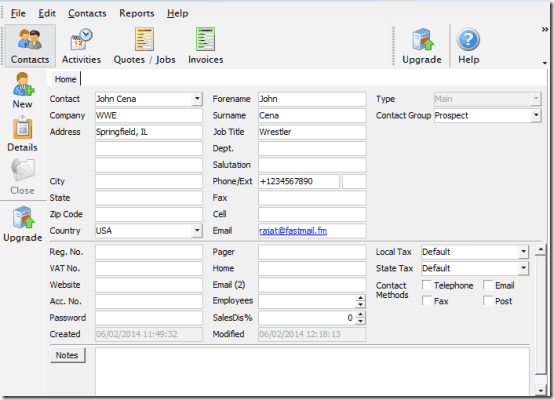
Installation of Clarity Free CRM and MIS Software:
The free version of Clarity can be downloaded from its homepage. The installation is a pretty standard affair. Once you fire up Clarity for the first time after installing it, you’re presented with a Getting Started screen, that can be used to set up your organization, and configure other preferences. You can set up your company, add a logo, as well as add terms and conditions to it. All these details appear on your draft quotations.
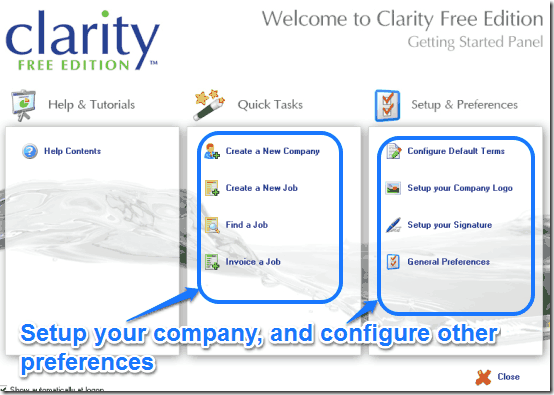
The Getting Started screen provides an easy way to set up your organization in Clarity. However, if you would rather configure everything individually, you can close the screen and move directly to the main user interface. Here’s how the main user interface of Clarity looks like:
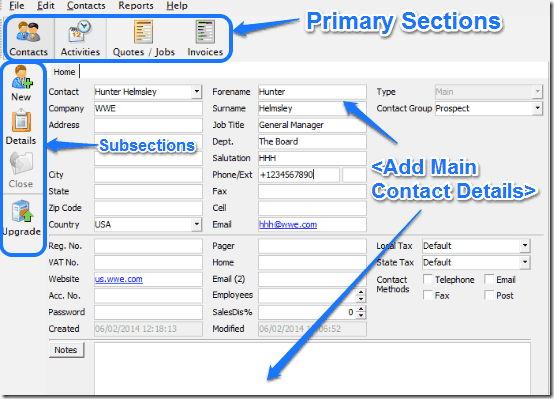
As illustrated by the above screenshot, the primary user interface of Clarity is divided into four sections or modules, which can be accessed via their respective icons on the top. These are briefly mentioned below:
- Contacts: All the people associated with your organization (employees, clients, suppliers etc.) can be added here, with their complete contact details.
- Activities: This module lets you create to-do lists, and schedule meetings with other employees. Consists of a built-in calendar.
- Quotes/Jobs: Any tasks assigned to employees appear here. Each job is assigned an automatically generated unique reference number.
- Invoices: All payment invoices (for example, when an employee is assigned to get a consignment, the resultant invoice can be generated against that employee, using the unique reference number).
The contacts module is the default landing module. When you fire up Clarity, it lets you add the first contact. This first contact needs to be filed under the main type, and can manage other contacts (think of it as an administrator). However, the main contact cannot be deleted, unless you assign another of the contacts under the main category.
Also See: Free Online Invoicing Tool with Option to Get Payment via PayPal
How to assign activities or tasks to an employee/contact?
As mentioned before, Clarity includes an Activities module that lets you add new tasks to be assigned to the employees. All you have to do is select the contact whom you want to assign the task to, and click the activities button to fire up the sub-module. Here’s a little step by step procedure, anyway:
Step 1: In the activities sub-pane, click the New button, and select the activity you want to assign to the contacts (You can select from To-Do, Call, Meeting or Holiday).
Step 2: Once you do that, the add activity window pops up. Here, you can add important details about the activity (start and end time, privacy, date etc.). You can also add notes for reference.
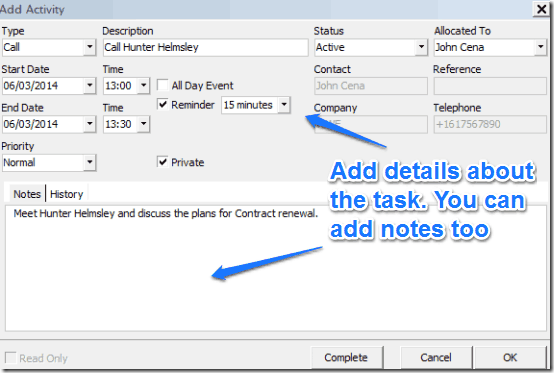
Step 3: That’s it. Once the time for task comes up, Clarity will automatically remind you at the time of the reminder time specified by you. That ain’t so hard, right?
How to assign a job to a contact?
Using Clarity, you can assign jobs to different contacts. This involves selecting the contact and assigning it a job, along with a description. When you assign a job to an employee, a unique reference number is also generated along with it. Assigning a job to a contact generally involves sale/purchase, so you can also add things like unit price of an item, number of items to be purchased etc., as well. Jobs can be assigned using the Quotes/Joba section. You can also preview the job quotation after assigning it to a contact. Here’s a little animated graphic, illustrating how to do it:
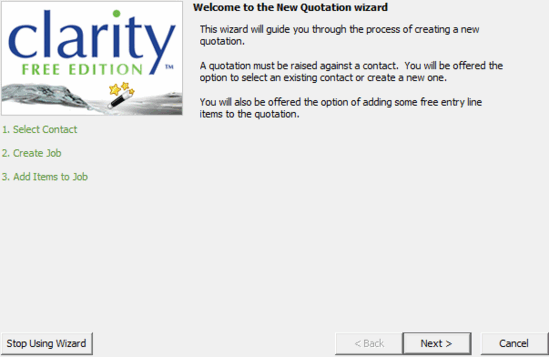
After a job has been assigned, you can also see the job quotation for it. If you want, you can even save it (in XLS, RTF or DOC formats). Here’s how it looks like:
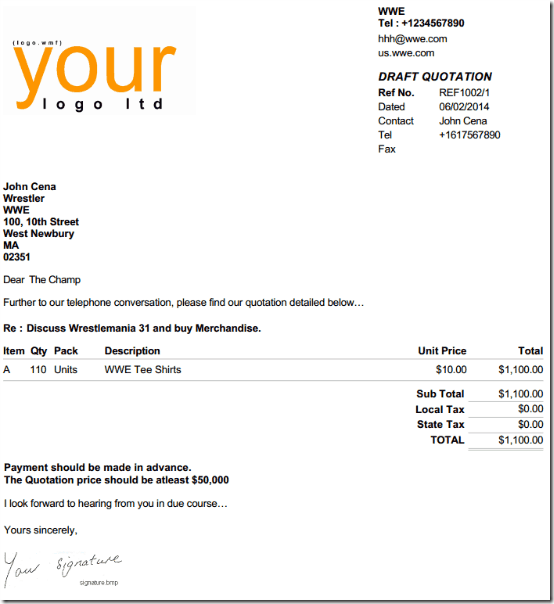
How to view reports?
You can use Clarity to view instant PDF reports of your company and employees’ performance by using the Reports option from the menu bar. You can view reports in a number of categories, like number of inquiries, orders received, outstanding quotations etc. All you have to do is select the type of report you want to view and select the time frame for which you want to view the report. Here’s a little animated graphic, showing some of these reports.
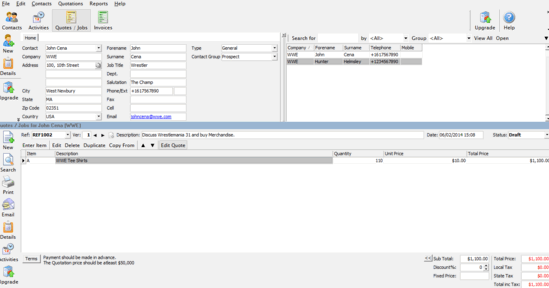
Clarity: Features Summarized
- Total administrative management of an organization and its workforce.
- Automatic quotation drafts and instant reports that can be saved on your computer.
- Ability to customize your company’s logo, and add extra information as per requirement.
Conclusion
Clarity is an amazing piece of free MIS and CRM software. Even though it’s based on the freemium model and is restricted to just one (main) user in the free version, it provides tons of functionality. Features like the ability to generate instant draft quotations, and view specific reports with a single click are really cool. Add to it, the capability to completely customize your company using logos, signatures etc., and Clarity becomes even more irresistible than it already is. If you’re looking for a simple yet effective way of managing your organization and its employee work force, look no further than Clarity. It really is that good.