Video Resolution Convertor is a free app for Windows 8 and 8.1 to quickly and easily change the resolution of video files that you have on your device. This video resolution converter makes for a great download if you want to optimize the videos stored on your Windows 8 PC to a smaller size. The app is very lightweight, and gets the job done fairly easily. The app also lets you convert and trim the videos, keep the same extension, or to convert into a different extension. The app has a minimal interface with live video previews at the bottom, which will show you the video quality before and after the conversion.
Video Resolution Convertor is available as a free download from Windows App Store.
Main features of Video Resolution Convertor for Windows 8 and 8.1…
When you install and launch the Video Resolution Convertor app on your Windows 8 or 8.1 device, you will directly be taken to the video conversion screen, which looks like the below screenshot.
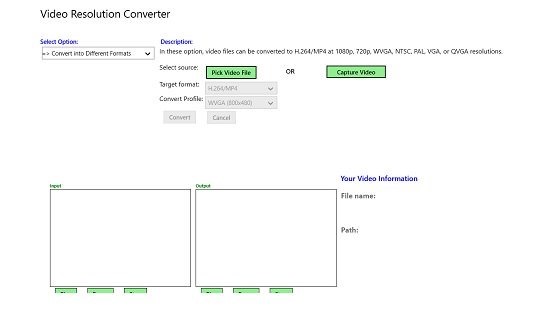
Here, you can pick your video file from the Pick Video File button shown in Green. When you click on it, you will be taken to the file explorer screen, from where you can select the video file that you want to select for conversion. Once you have picked the video file for conversion, you will be able to select the options that you want to choose from the drop down menu at the top left of the screen.
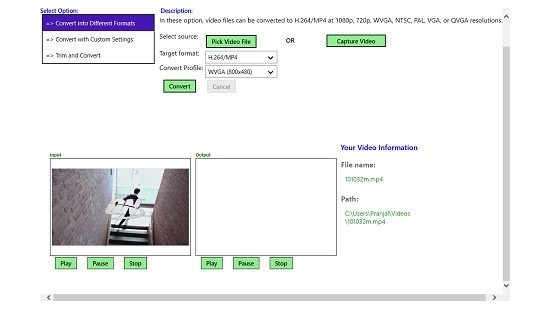
You will also be able to see a preview of the video file that you have selected at the bottom left of the screen. You can choose to play, pause or stop it from the controls at the bottom of the video preview screen. Once you have picked a file and selected the appropriate option from the drop down menu at the top left, you can go ahead and click the Convert button. The convert button when pressed will initiate the conversion process immediately. The conversion process when started will show you a confirmation message on the screen, and the percentage of conversion in process (see below screenshot).
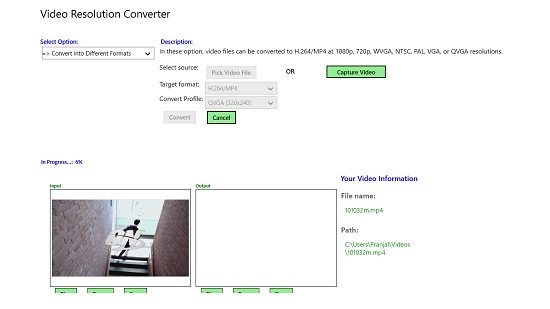
Depending on the size of your video file, it will take time to get converted. Once converted, the converted video file will appear at the preview window, towards the left of the original video preview window.
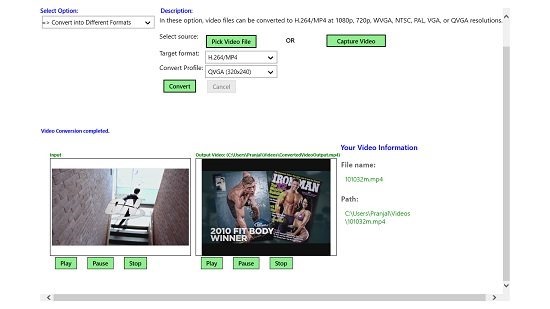
You will also be able to see the same in the folder where you selected the file from.
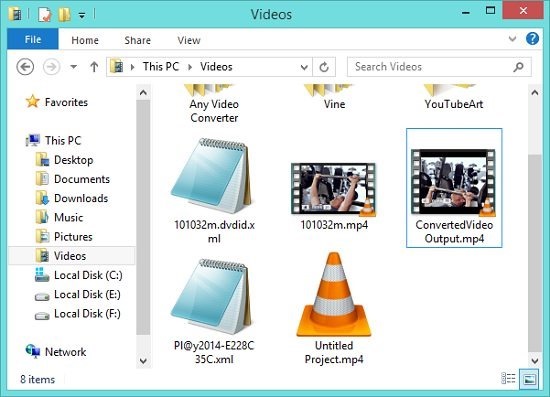
You can see the file with the name of ConvertedVideOutput.mp4 above, which is the converted file. The converted file is of a lower size than the original.
Overall, this pulls the covers on the main features of the Video Resolution Convertor app for Windows 8 and 8.1. You can also check out the Moto Player and SimPl@y apps for Windows 8 and 8.1.
Conclusion…
Video Resolution Convertor is a well designed video conversion app for Windows 8 and 8.1 which allows you to convert the video files on your device to a different resolution, thereby helping you in optimizing your video file size. The app is a boon for people running low on disk space, and hence makes for a great download for Windows 8 and 8.1 devices.
I rate the app a 4 out of 5!