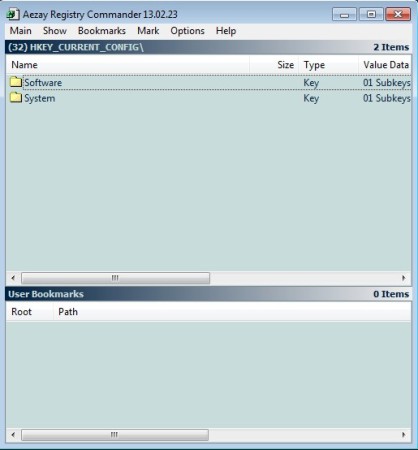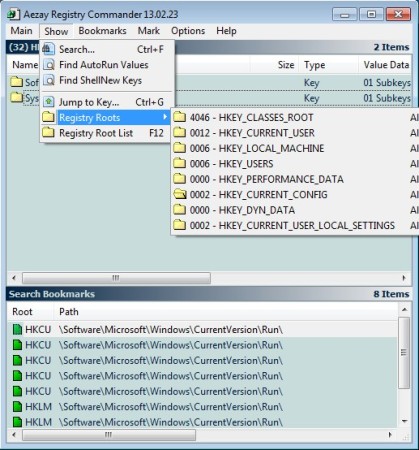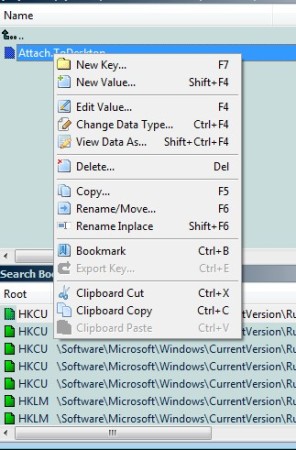Registry Commander is a free registry editor which you can use to easily browse through the Windows registry and edit it on the fly. With the help of Registry Commander you can add new keys and values, delete existing keys, import/export registry entries, create bookmarks so you can quickly access important registry entries later on and much more. Best of all, this free registry editor is portable.
Similar software: Registry Editor.
Interface of this free registry editor can be seen on the image above. It might not seem like much, but it’s actually riddled with options in the standard menu which can be seen above, and also when you right click on a registry entry. Registry can be accessed and browsed in the middle, while down below bookmarks manager is located. Browser is where you’re gonna be spending the most of your time, navigating between various different sections of the registry and editing entries as you go along.
Key features of Registry Commander – free registry editor for Windows are:
- Good registry file type support: strings, binary, dword, etc
- Search tool for quickly finding registry entry that you need
- Registry editor: cut, copy, rename and move registry entries
- Import and export registry keys: right click export as REG files
- Bookmarks: create bookmarks of frequently accessed registry locations
- Quick access to Autorun and ShellNew registry values edit startup
- Remote registry access edit registry of a remote PC – in development
- Free and simple to use easy interface – can be learnt fast
As you can see from the list of features above, when it comes to functionality, Registry Commander has a lot more to offer than the standard registry editor that comes with Windows. Even though it’s not a good idea to edit registry, especially if you’re not very skilled, sometimes we don’t have a choice, during virus infections for example. Here’s a few pointers to help you get started.
How to edit registry with Registry Commander – free registry editor for Windows
There’s actually several ways of how you can edit start editing the registry. You can use the search tool to find what you’re interested by clicking Show >> Search. Jump to the registry key directly, if you know its path or you can browse the registry manually by opening up the registry root.
Select Show >> Registry Roots and from there browse to whichever registry key you’re interested in editing. When you find it, simple right click and from there select the course of action.
You can do pretty much anything you want, cut, copy, delete, rename, edit the registry entry in a myriad of ways, but be careful. If you change an important system setting, you might cause damage to Windows. Use at your own risk.
Conclusion
Registry Commander is a great way of how you can expand on the features of the default Windows registry editor. If you need more functionality, this is definitely the tool to try, we haven’t even mentioned everything that this free registry editor can do. Give it a try, free download.