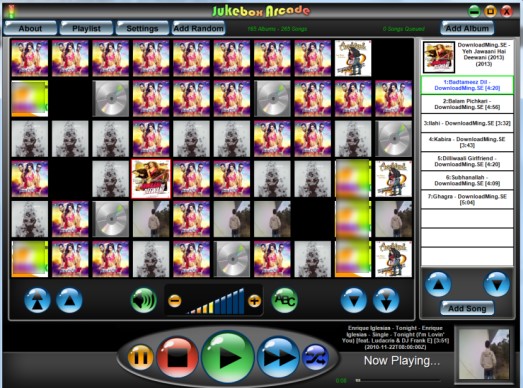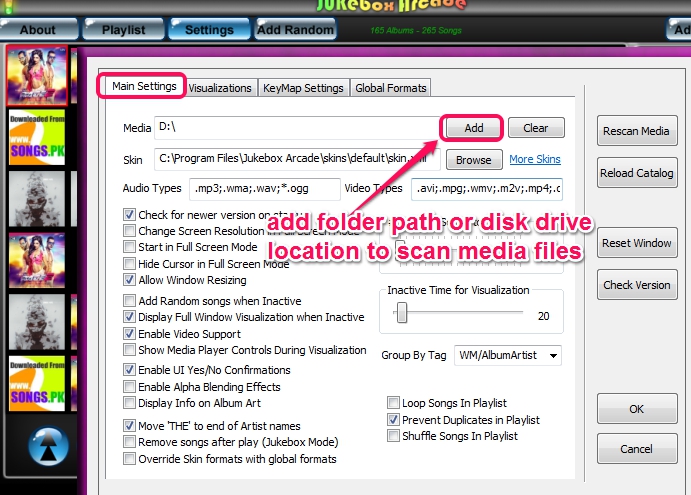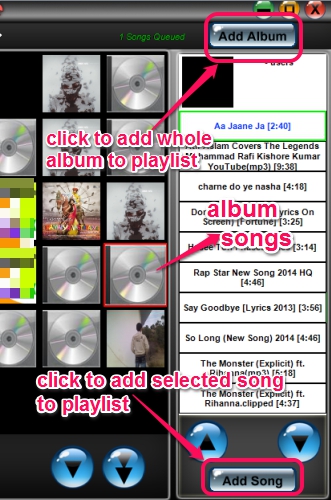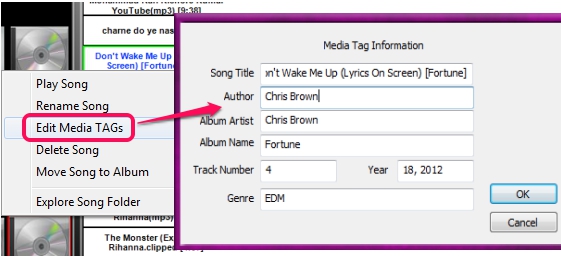Jukebox Arcade is a free music jukebox that lets you play audio video files and create playlists of favorite songs. Many popular media formats, like mp4, ogg, mpg, wma, avi, mp3, mov, wav, mkv, etc. are supported. It can also be used to edit media tags for each track, which is useful to fill missing or empty details.
To add and play media files with this music jukebox, you simply need to enter the source path, and it will automatically scan and fetch media files. Album cover for each album will be visible to you on its interface, and you can select multiple albums to play one after another.
Jukebox Arcade is really helpful to keep whole media library organized and it is very easy to operate as well.
Similar Software: Style Jukebox, Jajuk, and MRockala.
How To Use This Free Music Jukebox?
Download this music jukebox using the link present at the end of this review and start the installation process. Direct X 9/10 is needed to work with this music jukebox successfully and Media Player 9 or higher is needed on your PC to watch videos with this jukebox. After completing the installation, run it, and its interface will open up with settings window.
Settings window contains multiple tabs, like main settings, visualizations, keymap settings (hotkeys for this music player to add song, open settings window, hide jukebox to system tray, and more), etc. Among these tabs, Main Settings tab is quite important. It is so because, here you can enter source path of folder or directory that stores your media files, can enable settings to prevent duplicate files in playlist, loop playlist songs, shuffle songs, enable video support to watch videos, etc. Audio video file types can also be set using this tab. Use Add button to provide directory path and press OK button.
Immediately, a scan will start to find all the audio video files available in that directory. Once the scanning will be completed, album cover (if available) for each album will be visible to you on its interface. Clicking on any album will let you view songs available in that album on right side.
Now you can create a playlist by adding whole album or selected songs. If only few songs from an album are needed, then use Add Song button. After that, use Play button, and added songs will start playing one after another (in queue). Basic playback controls to go to next track, play/pause/stop song, and adjust volume are also available at bottom side on its interface.
To save playlist or to arrange music tracks sequence in playlist, you can use Playlist button available on top on its interface.
In the similar way, more playlists can be created and you can enjoy listening to your songs, while working on PC.
Edit Media Tags:
This is an interesting feature that helps to edit or fill missing details of music tracks. To add media tags for a sound track, you need to right-click on a song and use Edit Media TAGs option. Then you could edit wrong details (song title, album artist, year, album name, author, and Genre).
It might disappoint you that details are not filled automatically neither it can help you set missing album cover. Just some important tags can be edited currently.
Conclusion:
Jukebox Arcade is easy to use and very handy to keep all your favorite songs at one place. Features of adding missing tags for tracks, video support, and hotkeys to operate this music jukebox are useful. But, automatically fill media details and find album art should also be added.