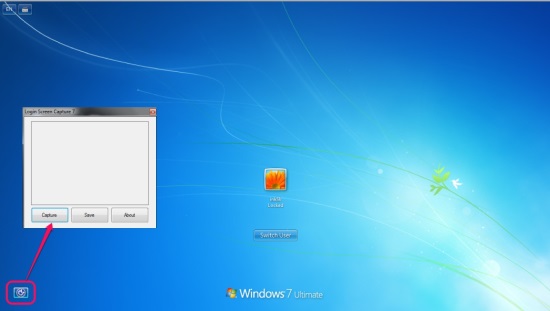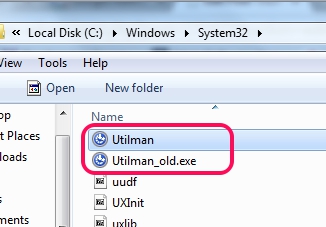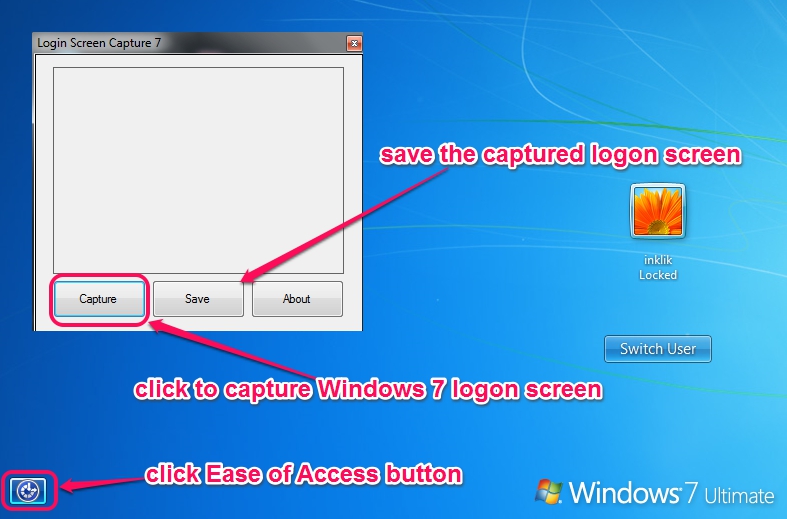This tutorial explains how to take screenshot of Windows 7 logon screen.
Although there are a lot of screen capture software available to use, but they are not capable to capture the Windows 7 logon screen. Even Windows ‘PrintScreen’ key doesn’t help you in that case. If you sometimes feel the urge of taking screenshot of the logon screen, especially when you have changed logon screen background, then this tutorial will help you to capture Windows 7 logon screen. You will be able to take screenshot of logon screen and can save the captured screenshot to destination location of your choice. It is possible with the help of a tool named as: Login Screen Capture 7. After setting up this tool on your system, it will be available at the logon screen using ‘Ease of Access’ button.
Once this tool is installed, clicking on Ease of Access button will open interface of this logon screen capture tool.
Here Are The Steps To Take Screenshot of Windows 7 Logon Screen:
Step 1: Download zip archive of Login Screen Capture 7 tool using its homepage. After this, extract the zip archive, and you will find a ‘Utilman.exe‘ file. Copy this file. You can find the homepage link of this tool at the end of this article.
Step 2: Now open My Computer –> go to C Drive (where Windows installs usually) –> access Windows –> System 32 –> and you will find Utilman.exe.
Rename this ‘Utilman.exe’ file to “Utilman_old.exe“.
Step 3: Now paste the copied Utilman.exe file in the same location.
Step 4: Now you don’t need to restart or logoff your computer for changes. Just lock your PC and hit ‘Ease of Access’ button. You will find that Logic Screen Capture 7 interface opens up. Use Capture button and Windows 7 logon screen will be captured. After that, use Save button, and select a destination location to save the screenshot in jpeg format.
After this, you can login to your PC, and can access saved screenshot of Windows 7 logon screen.
Restore The Changes:
To restore the changes, first delete the new ‘Utilman.exe’ file and then rename Utilman_old.exe with original name: Utilman.exe. That’s it!
Conclusion:
It will be so easy for everyone to capture the Windows 7 logon screen using Login Screen Capture 7 tool. Just few tweaks and copy paste work is required. Try it yourself.
Get Login Screen Capture 7 free.
You might like to check these software to change Windows logon screen background: InstantLogonChanger and Advanced Logon Editor.