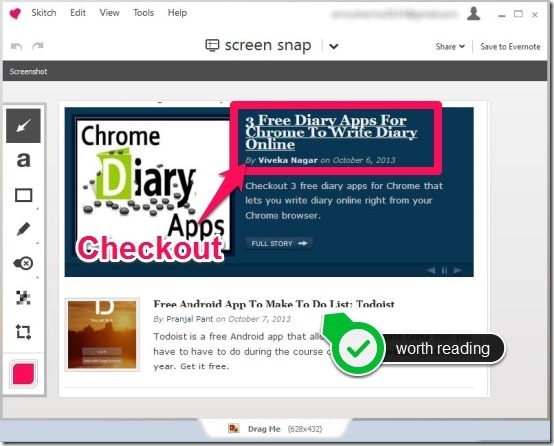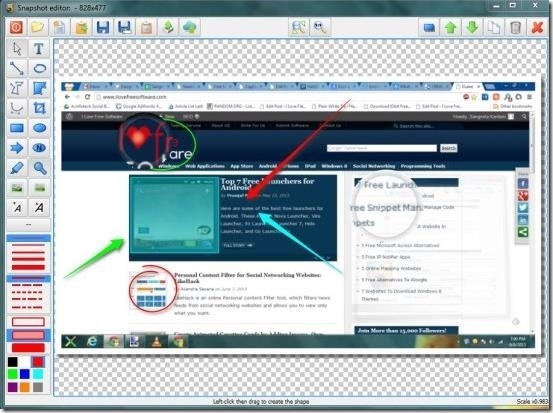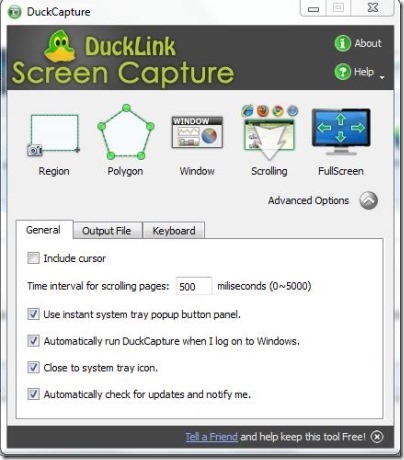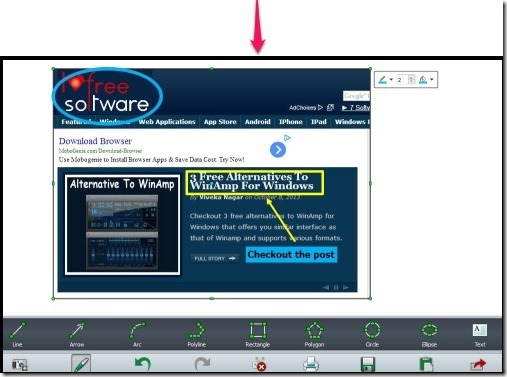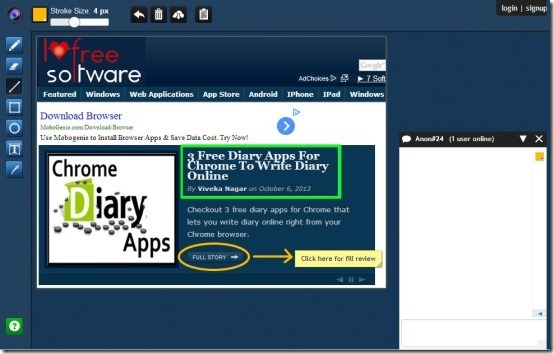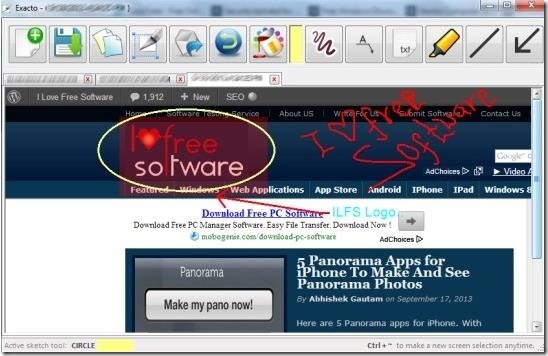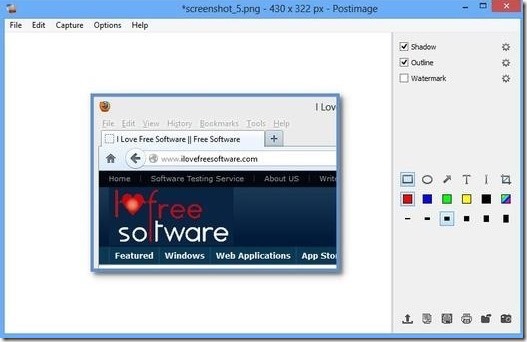Here is a list of 7 free screen capture software for Windows that come with annotation tools. Earlier we used to take screenshots using the default Printscreen button and had to edit them in an external image editor. But now there are ample of screen capture utilities that offer you wide range of capturing facility, but only some comprise of annotation tools. Focusing on annotation feature, I’ve reviewed some screen capture utilities that offers you wide variety of annotation tools. These free screen capture software come with variety of annotations and let you add arrows, text, lines, circles, rectangles, and more. Some of these screen capture tools let you upload the screenshots to the cloud and allow you to share the same with your friends and colleagues.
Below I’ve reviewed Skitch, HotShots, DuckCapture, CollabShot, Exacto, Monosnap, and Postimage.
Skitch:
Skitch is a free screen capture software that offers you various annotation tools which you can use to annotate your screenshot in order to explain in better way. It offers you two modes of screen capture namely: Screen Snap and Fullscreen. Screen snap can be used to take the snapshot of the desired area, whereas Fullscreen mode can be used when you wish to take the snapshot of the entire screen. This free screen capture utility offers you variety of annotation tools like arrow, text, shapes (rectangle, circle, color, size, rounded rectangle, line), stamps, pixelate, pen, crop and resize. Not only this, it offers you drag me option, using which you can simply drag the snapshot to desktop, folder, or any other photo editor. These annotation tools can be used to enhance your screenshot, in order to present in a better way. This free screen capturing utility lets you save your image in various image formats like PNG, JPEG, TIFF, BMP, and at the same time lets you save in PDF format. Skitch was previously available for Android, but now it is available for iPad, iPhones, Mac and Windows, so why not make use of these rich annotation tools on Windows desktop and make our screenshots useful.
Click here to see detailed review of Skitch for Android.
HotShots:
HotShots is another free screen capture program that comes with many annotation tools. This screen capture utility offers you different modes of screen capture and lets you grab Screen, all screens, window, region, and freehand region. This tool lets you save your screenshot in PNG format and allows you to upload screenshots to web services like Imgur, Imageshack, and to FTP server. The best feature of this free screen capture tool is that it provides you multiple annotations tools like highlights, lines, numbers, circles, arrows, objects, colors, etc. with advanced built-in editor, which you can use to enhance your screenshot. It lets you insert date and time in filename, assign hotkeys, autostart with system, rotate screenshots, scale/resize them, autocopy to clipboard, adding shadow and border to images, etc. and allows you to customize accordingly. It also lets you play capture sound, so as to notify you that the screenshot is taken and moved to the editing interface. Install this free screen capture software on your system and enhance the quality of your screenshots with the powerful annotation editor.
Click here to see detailed review.
DuckCapture:
DuckCapture is a free screen capture software that provides you various modes of screen capture, rich editing tools, and annotation tools. This free screen capture utility provides you 5 modes of screen capture namely Region, Polygon, Window, Scrolling, and FullScreen. It offers you various annotations tools like line, arc, polyarc, rectangle, polygon, circle, ellipse, and text, which you can use according to your requirement. It offers you various customization options and allows you to assign hotkeys, name, path of the destination folder, file type, and many more. Not only that, it provides you check box with various options like include cursor, use system tray popup button panel, automatically run DuckCapture on start-up, etc. in order to set your preferences accordingly. It lets you save your image in three image formats like BMP, JPEG, and PNG. Not only that, it also lets you save your screen directly to the clipboard.
The best feature of this screen capture utility is that as soon as you click on the desired screen capture mode it automatically captures the entire screen and allow you to take the screen shot of the desired area. In case you’ve missed the point you can drag the corners of the screenshot until you receive an apt one. Soon after capturing, it redirects your screenshot into the editing interface, where it lets you focus only on screenshot editing and annotation tools, and does not allow you to access any other program until you save/discard the screenshot. Therefore, you can edit the snapshot without any distractions.
Click here to see detailed review.
CollabShot:
CollabShot is a free screen capture software that lets you capture screenshots and allows you to edit the same in the web browser with the help of annotation tools. It provides you keyboard shortcuts which you can use to capture the desired screenshot and paste into the new browser window. To capture screenshots you need to type “Ctrl+Alt+P” and after capturing you need to open a new window in your browser and click “Ctrl+V”, in order to paste the link in the address bar. It soon brings the captured area to the editing interface where it offers you various annotations like line, text, pencil, eraser, rectangle, colour-picker and ellipse. You can use these annotation tools to enhance the appearance of the screenshot. It lets you save your screenshot on your PC in PNG format and at the same time allows you to save the link to the clipboard, which you can send to your friends and colleagues so as to share the same. In addition, it provides you a small chat feature where you can chat with random users using the same applications. Not only that, you can also create an account and upload your screenshots and share accordingly. Although, it does not provide rich annotation tools but the collaborative feature makes it different from the other screenshot utilities.
Click here to see detailed review.
Monosnap:
Monosnap is also a free screen capture software that lets you capture screenshots and annotate the same using various annotaion tools. Like the previous one, this screen capture utility also lets you upload your screenshots to Monosnap account and allows you to share the same. It offers you three capture modes and lets you take screenshots of specific part of the screen, full screen, and any selected window. It offers you built-in editor which comprises of various editing and annotation tools. It provides you various editing and annotation tools crop, circle, arrow tool for pointing any specific part, color panel, blur, rectangle, pen tool, text tool, arrow with text tool for highlighting, many more along with unlimited undo facility. It allows you to save the screenshot in PNG and JPG format or else you can directly upload it on cloud. This screen capture utility seems to be a combination of Skitch and CollabShot, as it offers you rich annotation tools along with the feature to upload your screenshot in cloud and share with friends and colleagues.
Click here to see detailed review.
Exacto:
Exacto is a free screen capture software that comes with image editor which comprises of various editing and annotation tools. It offers you useful annotation tools like arrow, line, circle, text, rectangle, freehand pen, square highlighter, arrow with text, and more, so as to enhance captured screenshots. It offers you the liberty to capture the desired area of the screen either by selecting it or by pressing the hotkey. It lets you crop the screenshot, if required. It lets you capture multiple screenshots, open them all in individual tabs, so as to edit accordingly. It lets you save your screenshots in various image formats like jpeg, bmp,gif, tiff, and ico.
This free screen capture software offers you simple and user-friendly interface with single capture mode, rich editing and annotation tools, and keeps it simple and handy.
Click here to see detailed review.
Postimage:
Postimage is a free screen capture software that offers you numerous editing and annotations tools. It offers you three modes of screen capture like Region, Window, and Full Screen. It allows you to capture screenshots and lets you upload the same on various social networking sites like Twitter, Facebook, Reddit, and more via context menu. It offers you a small tool box that comprises of various editing and annotation tools like arrows, shapes, highlighter, text, crop tool and many more, using which you can enhance your captured screenshot. This free screen capture tools allows you to add outlines, shadows, and watermarks, in order to personalize the same. It lets you save, upload and share via emails or various other social networking sites.
Click here to see detailed review.
Forget the basic method to capture and edit screenshot and checkout these free screen capture software that comes with rich editing and annotation tools. Try out these worthy screen capture tools and send me your feedback and suggestions in the comments section below.