This post covers some best free self hosted alternatives to Trello. With these Trello alternatives, you can manage different project tasks like a pro with your team and boost productivity. They offer your unlimited public and private projects with dedicated boards and you can add different people in those too. The boards they offer uses kanban style and you can assign different tasks to different users and track their status, just like in Trello.
In some of these, you can see the summary of the overall projects and then use other project management tools they come with such as issues tracker, team wiki, epics management and others. So, that makes these even better than Trello.
Trello is a task management tool which gives you an overview of different tasks being done and who is working on what. But recently, Atlassian acquired Trello and they have limited its free plan. Previously, there was no limit on the number of boards but now you can only create 10. This has irked lot of users and some of them are looking for Trello alternatives. We have already covered some good Trello alternatives here, but we thought of also looking for tools which can be self-hosted, so that you own your data.
I was able to find 4 such self hosted Trello alternatives that I feel confident in recommending.

The following Trello alternatives are built using different web technologies and there are different methods to host them. And I will talk about the installation process along with the different set of features they have to make your ditch Trello for good. You can host these tools on a VPS like Linode, DigitalOcean, etc., by running some simple commands. Or, you can host them locally as well on a local central server in your organization.
Free Self Hosted Alternatives to Trello
Taiga
Taiga is one of the best free self hosted alternatives to Trello which you can use. With this, you can not only replace Trello. but take advantage of other project management features that it comes with. It lets you do all the things that you do in Trello and manage your work and track its progress as well. You can create public and private projects and choose your team for that based on your needs. You can create multiple boards in multiple projects and your team can have access to those.
As this is self hosted, so you need to host it on your own server. For that, either you can use an unofficial Docker image or if you have advanced technical knowledge then you can install this from its source. Below you can see the main features and project management tools that this self hosted Trello replacement comes with:
- Create Unlimited Projects: There is a hosted version of this tool as well with some limitations in the free plan, but when you self host it, then almost everything is unlimited. You can simply create as many projects as you want and then manage them as you like.
- Unlimited Boards: Since, there is no limit on projects when you are willing to self host it; so you don’t have to worry about limitations on number of boards. You can create multiple boards and then add tasks in them based on their current state.
- Create tasks with files: While creating tasks in the board, you can attach files to those. Not only this, but you can attach multiple files to a particular task and specify what needs to be done.
- Team Wiki: Taiga offers you a team wiki module as well. You can use that for knowledge management and sharing. You can use it for the documentation of various projects too.
- Integrations: Taiga comes with GitHub, GitLab, BitBucket, and Gogs support. You can connect to these services and then use different assets from them in your projects.
- Project Export: It lets you export your projects so that you can later import them back.
How to Install Taiga?
The best way to install Taiga is through Docker. There is no official Docker image from its creator but others have created the docker file for this, which you can use. You just follow these steps and then you can easily get Taiga running on a local server.
Step 1: Open terminal and then git clone this repository in any folder you like and then cd into it.
git clone https://github.com/benhutchins/docker-taiga.git && cd docker-taiga/
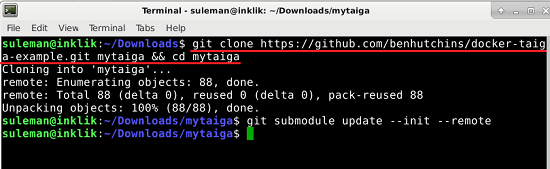
Step 2: Now, run the docker-compose command to set up the container. See this screenshot.
sudo docker-compose up -d
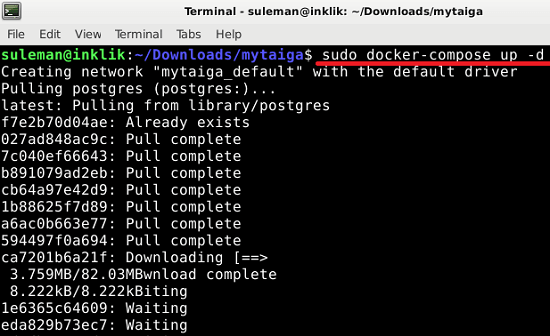
Step 3: The build process in the command will take some time and when it is done, it will start the local instance of Taiga. You can access it at port 80. Simply enter “localhost” or “localhost:80” in the address bar and its interface will open up.
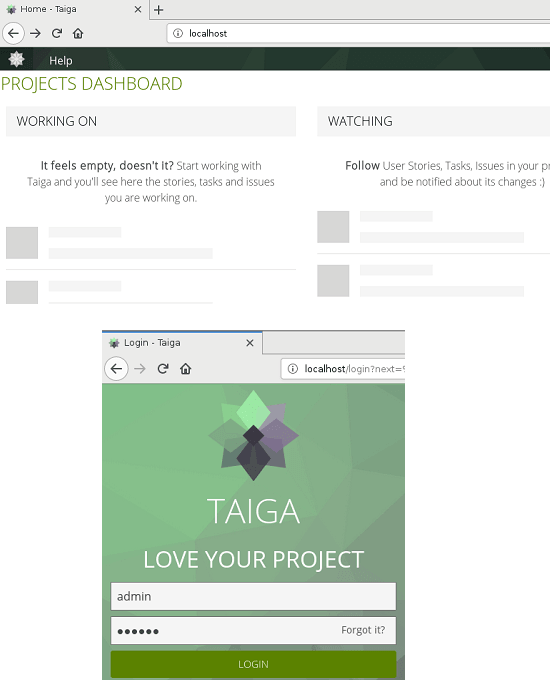
Step 4: Log in with the default username and password which is “admin/123123”. After that, create a new project and specify what you want to use it for.
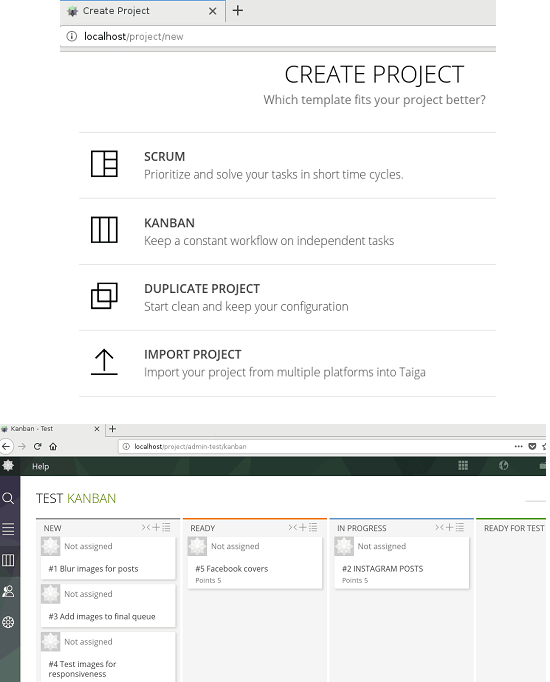
Step 5: Add your teammates using the “Members” section in the project settings and then start adding tasks in the board. From the project setting section, you can configure external integrations and export current project as well.
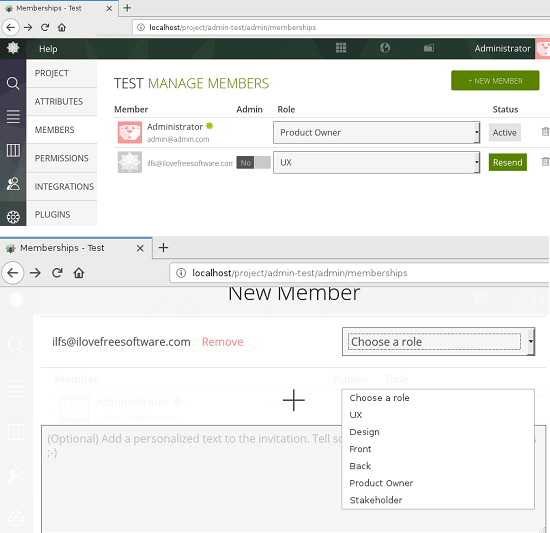
In this way, you can create a project in Taiga and manage it. Not only board, but there is Scrum project management methodology also available for use. You can create as many projects you want and then manage them along with your team. In the default installation, SMTP is not configured. You will have to manually add the SMTP settings in the dockerfile if you have access to some free SMTP servers.
All in all, Taiga is a perfect self hosted alternative to Trello. I recommend hosting it on some remote server (like, DO), instead of locally, so that your entire team can easily access and collaborate.
RestyaBoard
RestyaBoard is another free alternative to Trello which you can self host. Like Taiga above, it offers you similar set of features that Taiga offers and you can use it for both; task management as well as project management. The board that it offers you is very intuitive and you can easily invite all your team members to work on different projects. The installation of this tool is very simple as there is docker image of this tool is available. There is mobile app of this service is also available and you can easily use this on mobile as well. All the features related to task management are there and you will like this for its features and simplicity. You can see its other features below.
- Unlimited Boards and Cards: When you self host it then you will get unlimited boards and you can add unlimited cards in that. Also, you can set the board as public or private. In addition to this, it lets you access many cards at the same time.
- Unlimited Users with categories: In your boards, you can add any number of people. And you can selectively choose which user will have what access.
- Multiple Layouts: There are multiple layouts for the interface available. Apart from the default on, it supports , list, grids, Gantt, and calendar layouts.
- Offline Sync: It offers you offline sync. This is helpful in case the internet connection becomes unavailable, your data will not be lost.
- Mobile app: One of the best part about this Trello alternative is that you get the mobile app of the service. You can install its app from the app store and then use it.
- External Apps: There are some external apps that you can install in this tool to add additional functionality. There are some apps for Gmail, Google Drive that you can use. However, some apps are paid and some are free.
How to Install RestyaBoard?
Step 1: Installing and using this Trello alternative is very simple. You just have to use docker to install it and then use it. Open terminal and clone this repository anywhere.
git clone https://github.com/RestyaPlatform/board
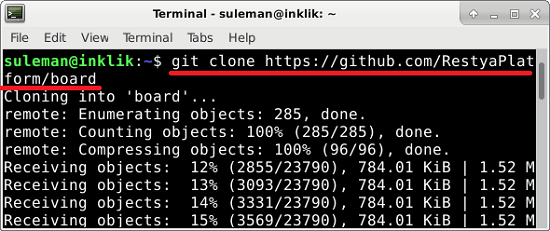
Step 2: Now run this command to build it and when the process finishes, it will be running locally.
sudo docker-compose up -d
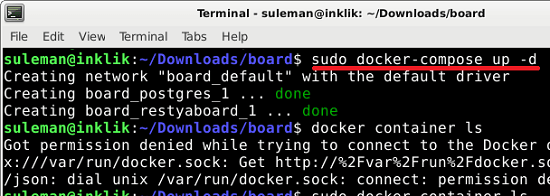
Step 3: Point your browser to “localhost:1234” and the main interface of this tool will show up. You can log in to reach the main dashboard using default credentials such as “admin/restya”.
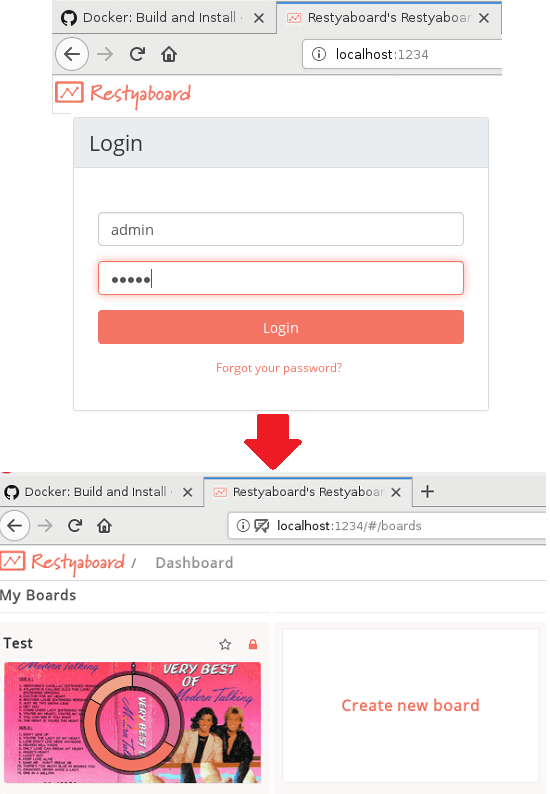
Step 4: Create a new project and then simply reach the main board and create different tasks there. Add people you want and then collaborate them on different tasks and do whatever you want.
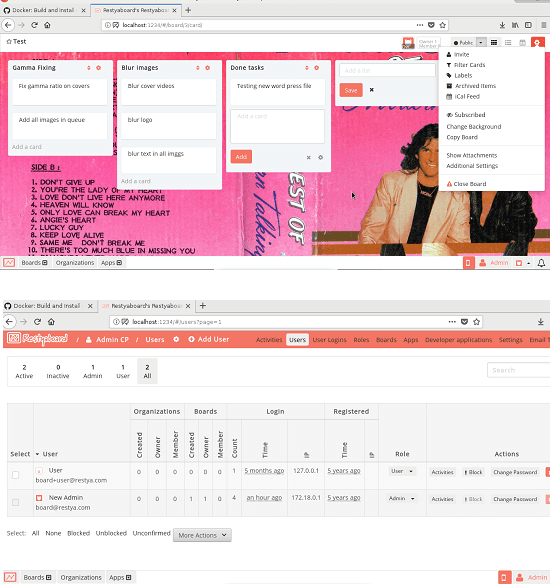
You can use this Trello alternative in this way to manage projects and corresponding tasks. For more details about this too, you can have a look at its homepage and then you can simply learn more about it. One interesting feature in this tool is integration of various free and paid apps. You can integrate apps like Gmail, Dropbox, etc., to assist you during your work.
Wekan
Wekan is an advanced Kanban Board that you can use in place of Trello. Here you can create multiple boards and then simply manage them with your team. You will not find any other project management tools in this but this is good if you usually work with boards. You just create a public or private project and then create multiple boards in your projects. Invite your team member using their email address and there is activity panel as well. You can see what you changes are made by who and see the overall status of the board. It sends notifications about the changes but you can mute them. For more details on its feature set, you can see the following points.
- Unlimited Projects: When you are self hosting it, you are free to create as many public or private projects you want. In each project, you can create a different board and add your team.
- Unlimited Cards: The board which it lets you create is fully customizable. In the different sections of the board, you can add unlimited cards. It even lets you link them easily. You can create custom labels and then add the on different tasks that you create here.
- Multiple Boards: In some of the above tools, you can create one board in one project. But here you can create multiple boards. And it arranges multiple board in tabular fashion.
- Filters and Rules: You can filter the view of the board by filtering tasks by labels and through some custom fields. Apart from this, you can certain rules on the board as well. In rules, basically, you specify some conditions and specify a corresponding action.
How to Install Wekan?
To install Wekan, you need a Linux server. The best way to install Wekan is though Snapcraft. Snapd comes with latest operating system already such as Ubuntu and there is one command you have to run to install it. Follow the below steps to see the whole installation process.
Step 1: Open terminal and then simply run the following command to install Wekan.
sudo snap install wekan
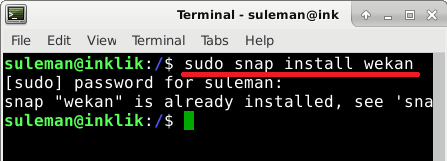
Step 2: Now, Wekan has installed on your server and you just need to run it. Before running it, you have to specify the URL and post settings. For that, run these commands one after another.
sudo snap set wekan root-url="http://localhost"
sudo snap set wekan port="3000"
systemctl restart snap.wekan.wekan
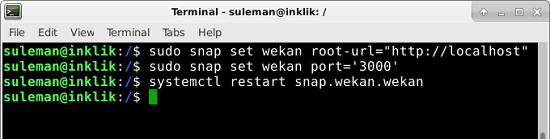
Step 3: Now, you can access Wekan at “localhost:3000”. You just enter this URL in the address bar and the login page will appear. After reaching the dashboard, create a new project and then simply it will show you the blank board.
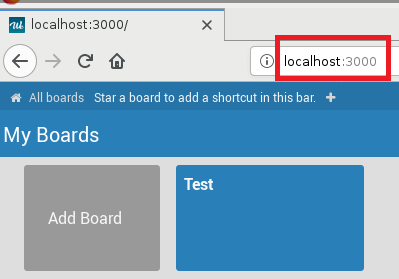
Step 4: Create new tasks in the board and different labels to them as well. On the right side, you can see the activity section when you see then status of the board. You can see who did what and use other tools such as filters and rules.
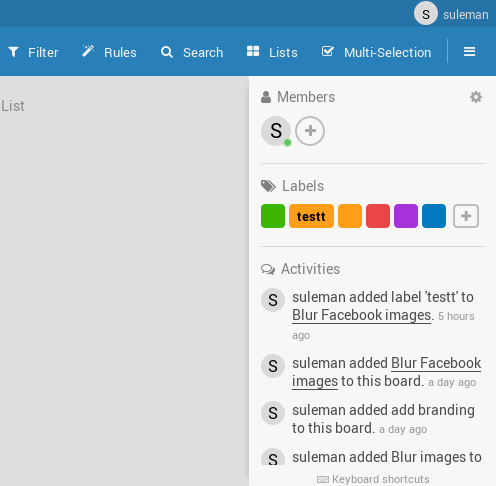
Step 5: From the main board, you can invite people and work with them. Enable notifications to receive alerts by changes and mute them if you don’t want them. Create labels and rules and then use them in your projects.
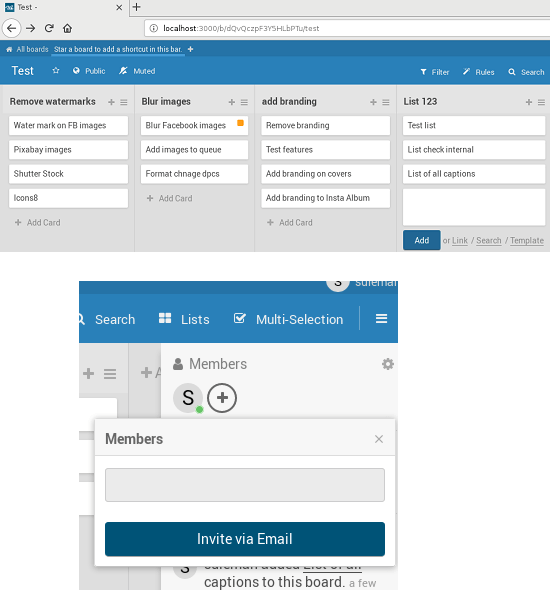
In this way, you can host this Trello alternative on your own and do whatever you want. In just a few minutes, you can install it and get it running. Depending on your choice, you can host it locally or on a VPS. Also, keep one thing in mind that it will not send emails by default as SMTP is not set. You have to set SMTP in the tool settings in order to start sending email invitations.
Kanboard
Kanboard is the last free self hosted alternative to Trello that you can try. Here this is a simple tool that you can use in place of Trello to manage a project tasks with your team. It lets you create unlimited projects and then you add different people in different projects. The interface of this tool is a bit old but works perfectly. Its installation is super easy and doesn’t involve heavy database configuration as it supports SQLite. You just use any web server capable for compiling PHP code and then start using this tool in place of Trello. However, for sending email invites and other notifications, you will have to do the SMTP settings.
There are not so many features in it to describe in more details. Basically, here this is a feature rich kanban board where you can create and manage different tasks with you team. You can track progress of tasks and see the overall stats of the project using a graph. You can create as many projects you want and add as many members you want to add. Apart from adding users, it even lets you create user groups so you will not have to add a single user manually in a project. For example, if you want to add whole design team in a project then you can simply add it by creating its group. The installation process of this tool is mentioned below.
Step 1: Download or clone repository of Kanboard from here. After that, simply start whatever web server software that you have. I will recommend you to use XAMPP as it takes care of internal PHP configuration by itself.
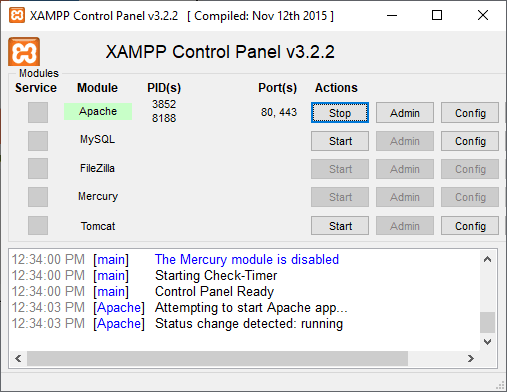
Step 2: Point your browser to the location where you have saved the files of Kanboard. After that, it will take you to the main dashboard where you can simply start creating new projects.

Step 3: Create a new public or private project and then simply start creating the correspond board. Add different people in your project by inviting them via their email and let then collaborate with you.
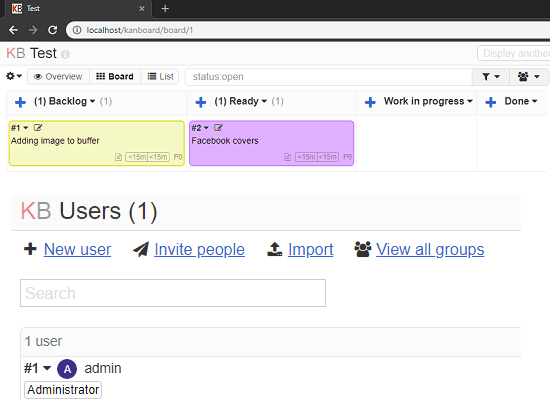
Step 4: Using the project settings, you can configure some other options such as managing user groups, email settings. board settings, SMTP settings, and some others.
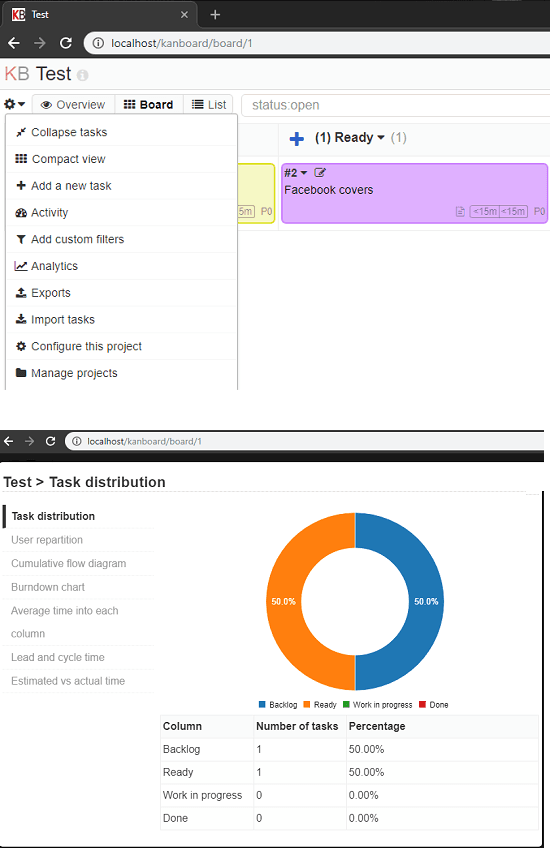
This is how you can install and use this simple tool to use in place of Trello. I liked the fact that it requires very minimum system and other requirements for its setup. So, you if you need a simple alternative to Trello then you can simply start using Kanboard.
Closing thoughts
These are the best free self hosted alternatives to Trello which you can use. All the tools I have listed above are very good at managing tasks using a collaborative Kanban board. If you just want to use the board then you can use any tool from above that looks good to you. However, if you need a Trello alternative with project management tools then Taiga is a very good option. You can go with Wekan, and RestyaBoard if you just want an intuitive task board to manage tasks with your team. So, if you were a Trello user and looking for some alternatives that you can self host then you have come to the right place.