Chatbox is a free desktop application for multiple cutting-edge LLMs such as Azure AI, Open AI API, Claude and ChatGLM. It is available on Windows, Mac and Linux and is a wonderful AI solution that can enable you to boost your productivity, for work, study, research and more.
Chatbox operates locally and hence the data stays on your machine to ensure privacy and easy accessibility. The UI is ergonomic and very easy to use combining comfort with good functionality. Additionally, the built-in powerful prompt features help you to grasp an idea and initiate a conversation easily and quickly.
Chatbox supports real-time image generation through Dall-E-3, an image generative AI model from OpenAI. You can also use it for writing software codes, programs in Markdown and much more. You can use it for daily chatting, putting forward your regular queries as well as for designing prompts to make the AI models play professional roles to assist you for everyday work. This is done using a feature called Copilot. By default, a few Copilots have already been created for you such as Translator, Software developer, Social media influencer etc. that are accessible through the left-side panel.
Working:
1. Click on this link to download Chatbox for Windows, Mac or Linux operating systems and install the application in your computer.
2. When you launch the application for the first time, the ‘Settings’ screen automatically pops up. This is the place where you must specify the AI Model Provider and provide its API key.

3. For this, click on the drop-down list, select the desired AI Model and paste its API key, API Host, URL etc in the respective textbox. Click on the ‘Save’ button at the bottom right to save your Settings.
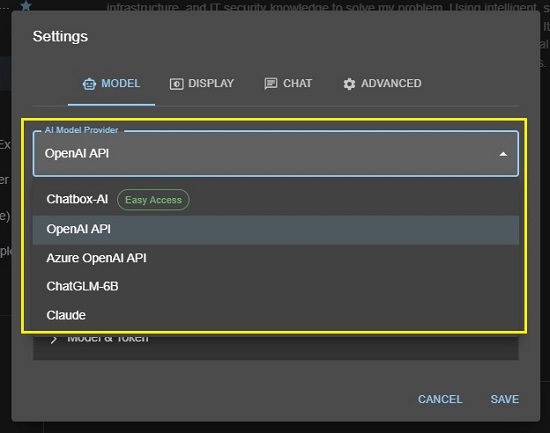
4. You can click on the ‘Display’ tab in ‘Settings’ to change the Language, Font size, Theme and configure a few other settings to display message word count, token usage and more. Close the ‘Settings’ windows when you are through with all the above steps.
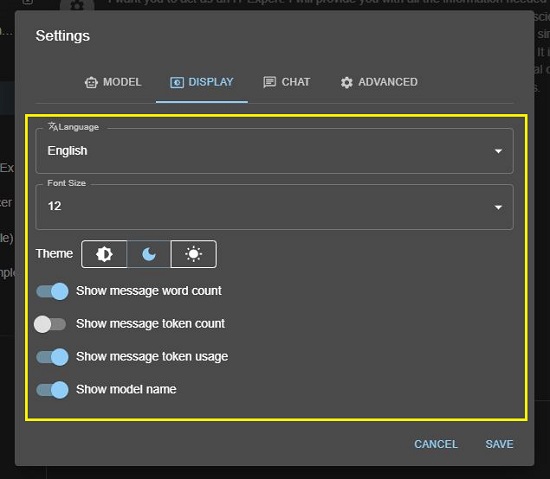
5. The application is now ready to be used. Observe the built-in Copilots on the left-side panel that have been provided by Chatbox. Click on the one that you wish to use, type, or paste your Prompt in natural language in the text box below and hit ‘Enter’ in your keyboard.
6. Wait for a few seconds while Chatbox processes your query and provides the output on the screen based on your prompt.
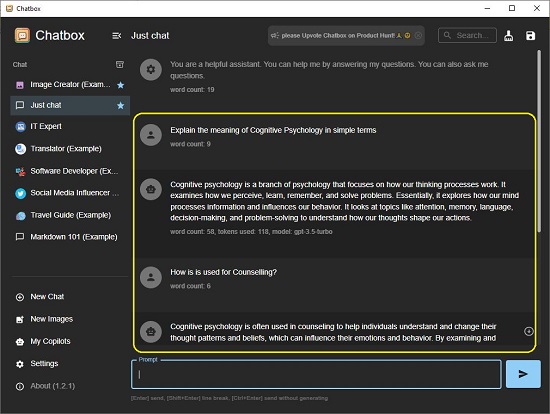
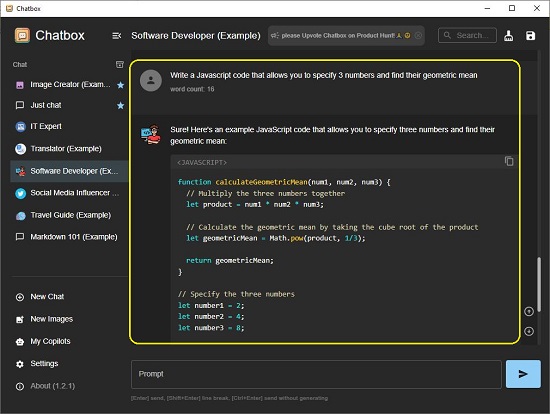
7. You can hover your mouse cursor over any result to Edit or Copy to the clipboard.
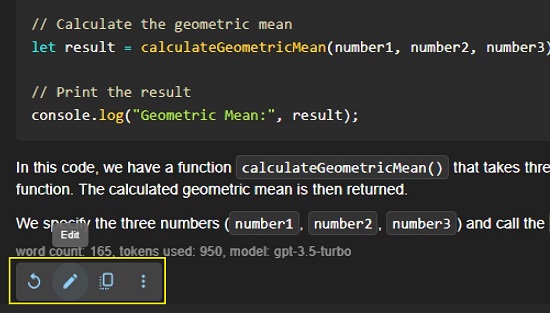
8. If you wish to add more Copilots for us, click on the ‘My Copilots’ link at the bottom left of the Chatbox window and click on the ones that you wish to add from the ‘Chatbox Featured’ section.

9. You can also create and use your own Copilots. For this, click on ‘Create New Copilot’ in the ‘My Copilots’ popup window, specify the Copilot Name, Prompt, and the URL for the Avatar, and then click on the ‘Save’ button.
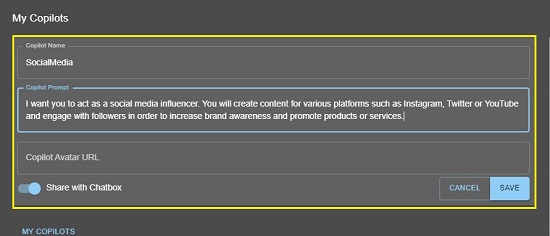
10. The Copilots that you have exclusively created will appear under the ‘My Copilots’ section from where you can add and use them in the application as we have described earlier.
11. You can use the Search box at the top right of the application window to search for your past chats in the current or all conversations.
12. Chatbox offers a lot of keyboard shortcuts for improved productivity. You can enable / view them by navigating to the ‘Advanced’ tab in ‘Settings’ and choosing ‘Keyboard Shortcuts’.
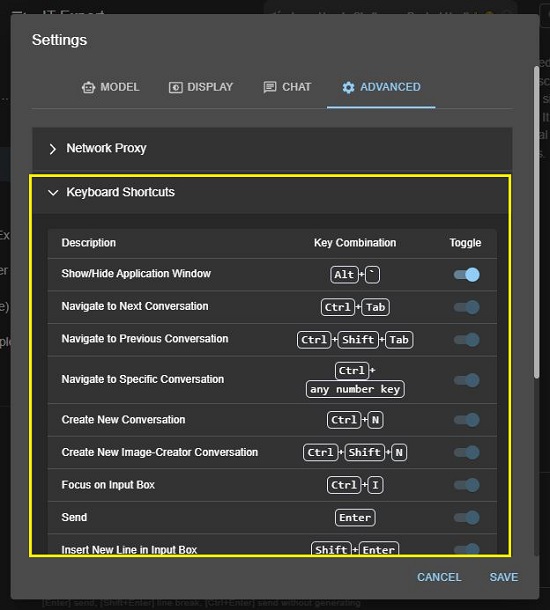
Closing Comments:
Overall, Chatbox is a powerful desktop application that helps to access multiple AI modes like as Azure AI, Open AI API, Claude and ChatGLM. It supports powerful prompt features through the various Copilots that allow you to quickly turn your ideas into conversations.
Chatbox is compatible with Windows, Mac and Linux and empowers you to boost your productivity during studies, research, work and more. Go ahead and try out the product and do write to us about what you think. Click here to download Chatbox. To get the Chatbox source code on GitHub, click here.
Are you in search of a desktop application that allows you to leverage your personal API access to sophisticated AI models such as GPT-4, ChatGPT, and others? Go ahead and try AI Sparks Studio—a free Windows-based desktop application that empowers you to engage in informed conversations with multiple AI models through API. Additionally, it facilitates the transformation of your conversations into realistic audio using the ElevenLabs service. Click here to read more about it.