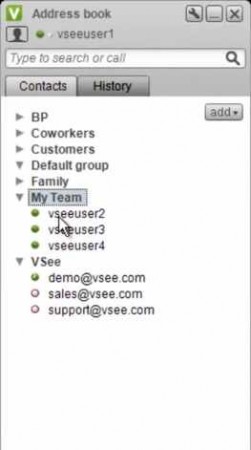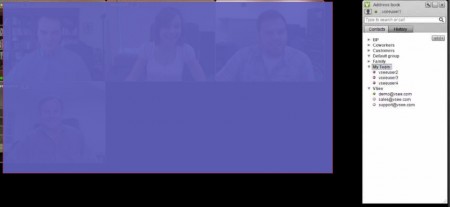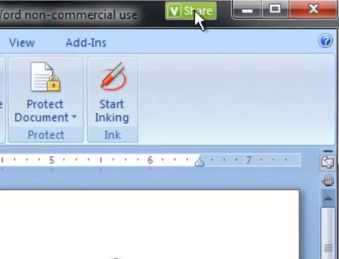VSee is a free video conferencing and screen sharing service which you can use in order to easily conduct group chat sessions with other members of your team. Apart from free video conferencing, you can also share screens of the applications with which your team is doing the work. While the screen is shared other members of the group chat can not only see it, but also control it, make changes to documents opened inside Word, for example, or any other application whose screen is shared with others.
Also, check out similar services reviewed by us like: iVisit Presenter, Any Meeting, and Banckle Online Meeting.
On the image above you can see the VSee client application where you can search, add, and manage existing contacts. It’s available for both Windows and Mac. There are free and paid versions of this free video conferencing and screen sharing application available. The free version is limited only in the number of screen shares that you can perform each day. There’s no limitations when it comes to the number of people to participate a chat session, or anything like that.
Some Key Features of this Free Video Conferencing Service:
- Send video as well as instant messages to other members of the chat.
- Files can be sent by dragging and dropping them on the chat window.
- Secure connection between all of the team members.
- Quickly open up group meetings by grouping contacts.
- Easy setup, as you can set up everything in minutes.
These days people from all over the world find themselves in teams where they work on various different projects. Communication in teams is very important and with VSee you get exactly that. Team chat with lots of cool features. Here are a few pointers to get started with this free video conferencing service more quickly.
How to Perform Group Chat and Share Screens with VSee:
Two things you need to do before you’ll be able to use VSee. First you have to register an account on the VSee website. With the help of the username and password that you create, you’ll be able to login into the VSee client, which can be seen in the above image.
Now, you’re ready to add contacts. Either use the search, if you know part of the username or simply add a new contact directly by clicking on the Add button, the one above the contact list. Screenshot above is a group chat started, and it can be easily started if you group all the contacts that you want in the chat session and then by clicking on group name.
Sharing a screen with your contacts is very easy, open up the application that you want to share and then hover your mouse over the window title bar, notice the Share button? Click it and now everyone participating the chat will be able to see the application interface. To send a file, you just need to drag and drop it on the chat video of the person to whom you need to send the file.
Conclusion:
VSee is a very useful application which you can use in order to easily conduct video conferences with colleagues and teammates. Everything worked fine, and was easy to set up, it should be more than enough if you’re not too demanding.