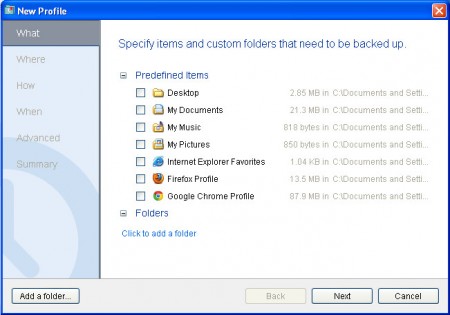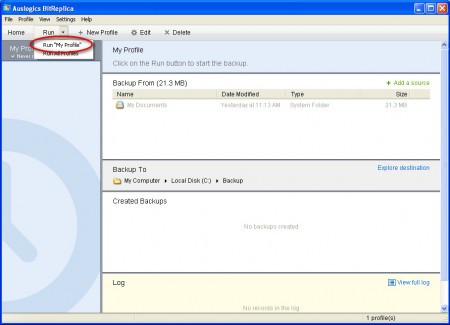BitiReplica is free software that you can use in order to backup data important to you. Documents, images, videos are in constant threat of either being deleted during malware attack or lost during a hard drive failure, with BitReplica you can create periodical backups of your data so that it can be easily restored in case of emergency.
Similar software: File Secure Free, Cobian Backup, WinDataReflector
Interface of this data backup software is very modern. The default screen offers important information about the system, notice that there’s even S.M.A.R.T status posted, which is a system service which notifies the users if there’s a failing hard drive. BitReplica uses Profiles in order to perform backup, which is an interesting way of creating important data backups, let’s see how it works.
Data backup with BitReplica
To start backing up files which are important to you, you need to create a Profile of the backup that you want to do. A profile is where you setup all the important information, like which directories will be backed up and where to and so on, it’s a wizard basically:
In the first step you need to choose which files and folders you’d like to see backed up. In the second you choose the backup destination. It’s important that you choose a location that is not on the same hard drive as the backup files, because if you backup files on the same hard drive and it fails, then you lose both the original and the backup.
The How portion of the backup wizard is interesting because it offers you the choice of 5 different ways that you can backup your files:
- Simple Copy – backup all the files, new backups will delete old ones
- Synchronization Backup – synchronize both backup and original folder with each other
- Full Backup – copy all the files to the destination folder.
- Incremental Backup – backup only files which were changed since last backup
- Differential Backup – backup files that were changed since the last Full Backup
Since we were creating a new backup, we went with Simple Copy option, and then we came to the selection of times where backups will be performed, there are 4 options for when data backups are to be done, within this Profile:
- Manually
- Hourly
- Daily
- Weekly
Program will run in the system tray and monitor chosen folders for any changes. Depending on when you’ve set it, program will create timed backups either every hour, every day or every week. Manual backups are also possible. Several other options are available, for example you can exclude files that you don’t want backed up or set the program to verify files after they’ve been copied so that they are not damaged when backed up. Once that everything is set, the Profile that you’ve created will become available in the applications main window:
Clicking on Run and then Run My Profile, the program will start copying files according to the setting that you’ve created during the Profile creation wizard. You can create several different Profiles by clicking on the New Profile Button, see image above, and this way have several backups running at the same time, very useful program for all those with a lot of important files that have to be backed up, try BitReplica and see how it serves you.