In this tutorial, you will learn how to Password protect Dialer on Android. After going through this tutorial, you will be able to set a Password Lock on the default Dialer app on Android. So even when you unlock your Android device, no one will be able to open your phone dialer, or dial a number. Quite a few times it happens that you give your device to someone, and you don’t want him/her to call someone (I know you are looking at your kid now) and add to your Cellular bill. Yep, setting a password or pattern lock on the dialer shall make things a lot convenient.
Android devices (or in fact any mobile OS) do have the option to set a password, PIN, or pattern on the lockscreen. But protecting specific apps is simply not possible to achieve without third-party apps. And that’s why, I will be using an app called LOCX: App Lock & Photo Vault to lock the dialer. Scroll down to know more!
Steps to Password Protect Dialer on Android:
Step 1: Firstly you will have to head over to the Google Play Store and install LOCX: App Lock & Photo Vault on your Android device by browsing to this link.
Step 2: Now, open up LOCX from your App drawer. You will be asked to enter and set a Lock Pattern for the first time. 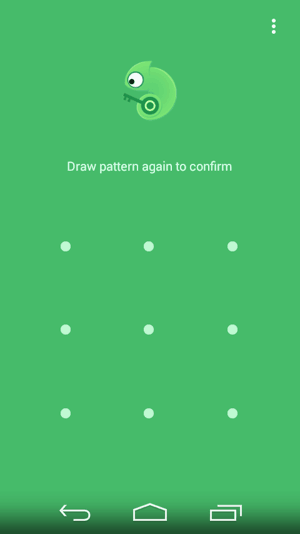
Step 3: Now on the App’s main screen, you will see a Recommended to Lock section of apps, along with a list of all the installed apps on your Android below that. Scroll down to Phone and tap on the lock icon to Lock your Dialer, with the Same Pattern Lock that you set in Locx. 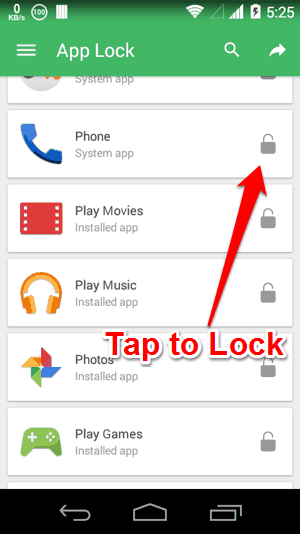
Step 4: Voila! You have now locked your default Android dialer! You can go to the Locx in-app settings to change the Pattern or set a PIN instead. 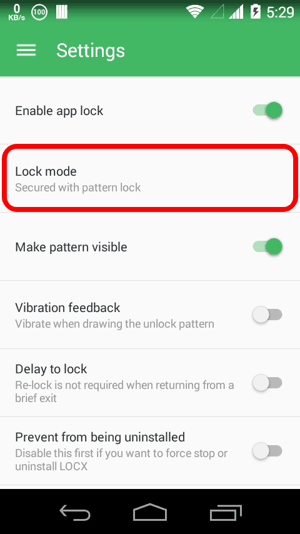
So, now you have set a Password on your Dialer using Locx. Locx also has a Photo vault, and you can choose from several themes to change the look and feel of its lockscreen. I also like AppLock and Smart App Lock, both of which can be used for the same functionality in a similar way as is explained above for Locx. And for more options, you can also take a look at this article to check out other great App Lockers for Android.
Know of another way or app to Password Protect Dialer on Android? The comments section below, is all yours!