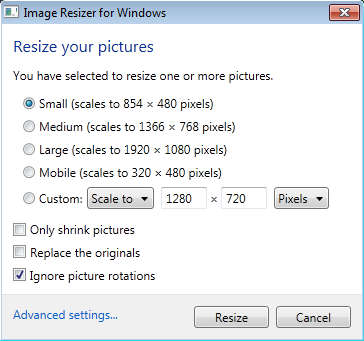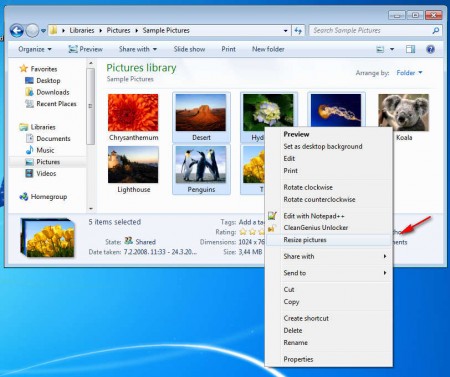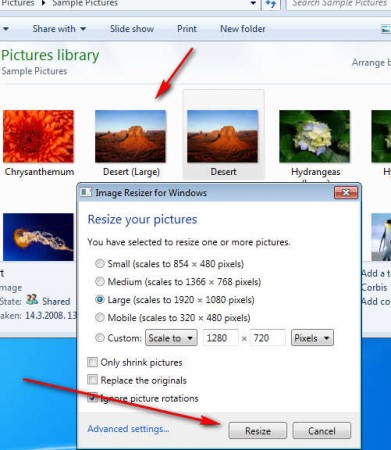Image Resizer is a free image resizing software for Windows which you can use in order to quickly and easily resize your images or photos. Image Resizer is a very small and very lightweight image resize utility, it can be accessed through the right-click context menu. This can be very useful, for example, when you are browsing through your image collection and you want to quickly change the size of photos. Just select the images you want edited, right-click and select Resize pictures.
You may also try out Retouch Pilot Pro, RawTherapee, and Funny Photo Maker reviewed by us.
Image above is the interface of Image Resizer. As you can see it’s very simple, and you can change the size of images or pictures even if you do not have a lot of experience doing this type of thing. Normally you’d need to have large and bulky image editors installed on your system to change the size of images. Even if you did have them installed, you wouldn’t have got the kind of functionality that you get with this free image resizing software.
Key Features Of This Free Image Resizing Software:
- Image size presets include small, medium, large, and mobile.
- Change the size of photos with or without proportions.
- Change the picture size by using pixels, inches, centimeters.
- Batch image resizing to select and change the size of several images at once.
- Keep originals or create new resized photos, leave old ones untouched.
- Right click context menu for starting up the main application.
Images have to be resized for any number of reasons, perhaps to save disk space, or just for them to be more practical to look on smaller screens, mobile phones for example. Here’s a quick “How to” on resizing images with this tool.
Resizing Images Or Photos with Image Resizer:
After you install Image Resizer, there won’t be a desktop shortcut or even a Start Menu entry from where you could run this free image resizing utility for Windows. The right-click context menu is where you can activate Image Resizer.
Don’t just right-click anywhere and expect the resize image option. You have to select the images that want resized, right-click on them and then you’ll find the Resize Pictures option, otherwise it won’t be there. Image Resizer can be started from Program Files, by clicking on the application executable, but since you can’t open images there, there’s no point in doing that.
Set the size that the images should get after the conversion. Use one of the predefined sizes or select Custom and change the size to anything you want. Scale will keep proportions, while stretch is gonna ignore them. When you are ready click the Resize. If you didn’t put a check mark opposite to Replace the originals option, all the images should have been converted while preserving old ones. In this way, you can resize your photos while preserving the original photos, or you may even replace the original images with the newly resized images.
Conclusion:
Resizing images and photos with the help of Image Resizer is very easy, and it can be completed very fast. The application hides itself in context menus, so if you’re looking for non-intrusive image resizer, then Image Resizer is the tool for you. Download and try it free.