Here are 5 free image to text apps for Windows 10. These apps let you scan images and then extract the text from them. These apps use OCR technique to extract text from images and show it to you. Some of these apps are quite intelligent too as they can translate extracted text to other languages as well. You just have to select an image from which you want to extract text and these apps will help you. Also, apart from using image from your PC, some of these apps also let you scan images using webcam. Some of these apps after doing OCR, can speak text aloud for you.
If you have an image which contains a long text, then it will take a lot of time to transcribe that manually. But if you have some OCR app in your hand, it will be very easy for you to extract text from that image. And in this article, I will talk about 5 such Windows 10 free OCR apps to convert your image to text. All of these apps work fine when it comes to extracting text from an image. However, the accuracy of these apps is not 100%, so if they miss some part of text, then you can manually type that.
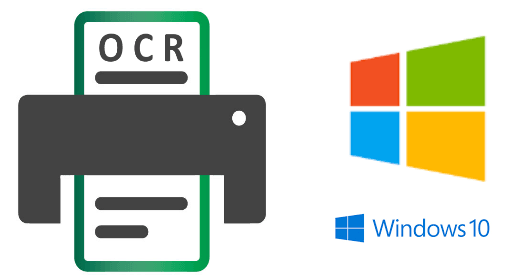
5 Free Image to Text Apps for Windows 10:
Photo Scan

Photo Scan is one of the best free image to text apps for Windows 10. It lets you extract text from a local image, by taking image from the camera, and by fetching an image from clipboard. Not only this, you can use this app to read the text which you have extracted from an image. It allows you to use any installed language on your Windows 10 PC to give you the output text.
Photo Scan gives you text in a separate pane and you can copy it. Also, the editor of the app supports spell checking, so if there are any spelling mistakes in the extracted text, then it will underline that. And you can fix that later.
After launching the app, you will see three options to import an image. You can either extract image from a local image on your PC, by taking picture via webcam, and from the image stored on clipboard. After you input an image, it will show you the extracted text on the right pane of the app. You can copy the text and do whatever you want. And if the app fails to extract some part of the text, then you can manually type that.
EasyOCR
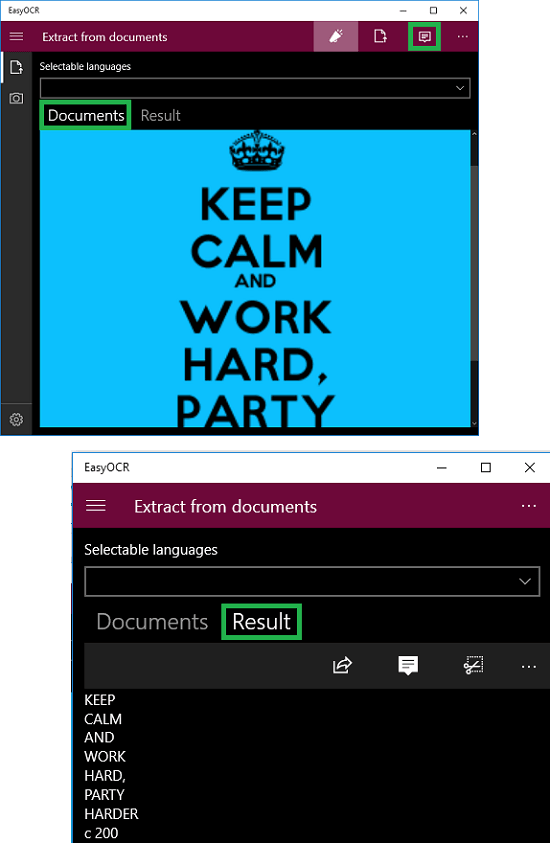
EasyOCR is a free image to text app for Windows 10. It lets you scan images and PDF documents right from its interface and can produce the output text quickly. This is a simple app which takes an image or a PDF file from you and then extract the text accordingly. The image from which you want to extract text using this app can be specified from your PC or directly from the webcam. After processing the specified image, it will show you the text and you can do whatever you want to do with that.
First time you open the app, you will see it has two different sections; one for extracting the text from documents and other for extracting text from camera. So, it depends on you if you want to extract text from a local image or you want to take a picture using webcam to extract text. Select the image and the click the “Extract text from image” button and the extracted text will be placed in the result tab. See the screenshot above.
(a9t9) Free OCR Software
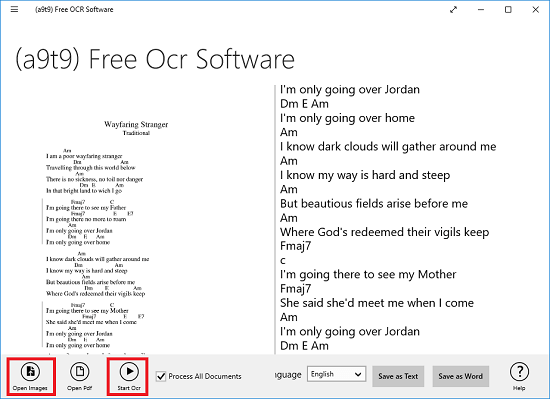
(a9t9) Free OCR Software is another free image to text app for Windows 10. It supports extracting text from images as well as from PDF files. After extracting text from the image, you can save it as a TXT file or a Word file. It supports different languages that you can use during the OCR process. And it supports multi-page PDF file and you can extract text from all the pages at once with this app. It comes with a simple interface and does the text extraction work beautifully. However, the text that it extracts is not editable, not until you save it as a text file.
Open the app after installing it and then right-click on its interface. All the controls will show up at the bottom of this app. Use the “Open Images” button to open the image you want to scan with this software. After it shows the preview of the selected image, you can hit the Start OCR button to start the text extraction process. When it has extracted the text, you will see that on the right pane of this app. And you can save the text as TXT file or Word file. Use the button given at the bottom of this pane to do that.
Photo to Text OCR
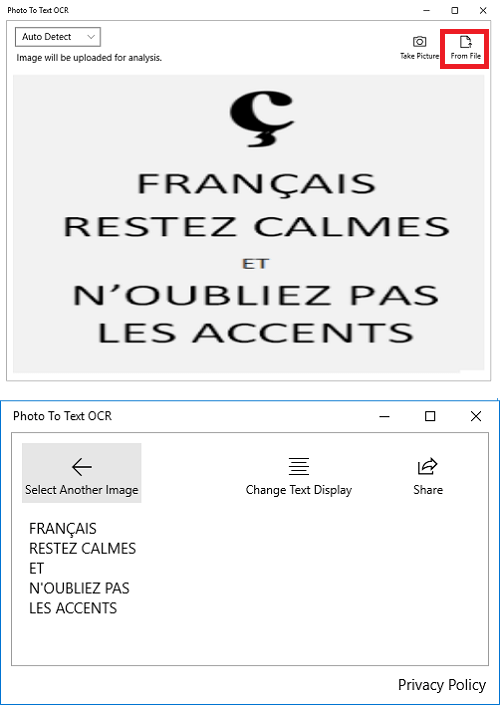
Photo to Text OCR is a simple image to text app for Windows 10. It supports extracting text from different type of images like PNG, BMP, PNG, etc. And you can also take a picture from webcam and scan it to extract text from it. It produces an editable text output which is helpful in case if it misses something, you can fix that easily. It supports multiple languages to extract text. Also, it can work in auto language detection mode and extract text accordingly.
This free OCR app is simple to use and comes with a minimal interface. Just specify the image from which you want to extract text and it will start its work. When it’s done extracting text from a specified image, it will show the output text in another tab. You can see that and the text it extracts is editable, so you can easily copy-paste it anywhere if you want. And if there are some minor mistakes, then you can correct them.
OCR [img2txt]
![ocr [img2txt] free ocr app](https://www.ilovefreesoftware.com/wp-content/uploads/2017/11/ocr-img2txt-free-ocr-app.png)
OCR [img2txt] is yet another free OCR and image to text app for Windows 10. The app takes an image file from your PC and can also take a photo from webcam to extract text from it. It places the extracted text in a separate window after the quick conversion. However, the text that it extracts is not editable and you can only copy it to the clipboard.
After you have installed this app, then you can start using it. Just open the target image from which you want to extract the text and when the image opens, click on the translate button from the bottom of the app. Also, if you want, you can take the photo from the webcam and extract text from it. That’s how you can use this app to extract text from images.
Final Words
These are some of the best free OCR and image to text apps for Window 10 that I have found. You can use any of these apps and extract text from various images in an easy way. Also, what I like about these apps is that they support scanning portable documents to extract text from it. Out of all these Windows 10 apps, I like Photo Scan and EasyOCR to be the best image to text apps. So, if you are looking for some decent OCR apps for Windows 10, then you will find this list handy.