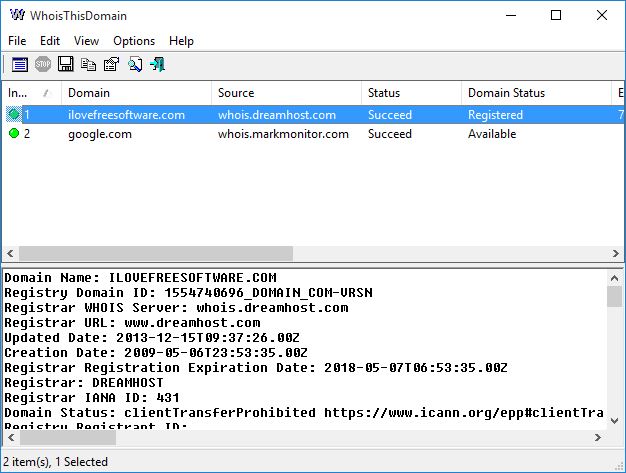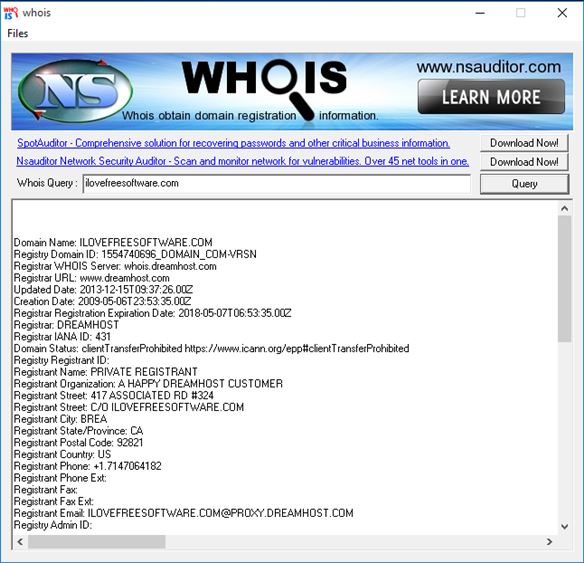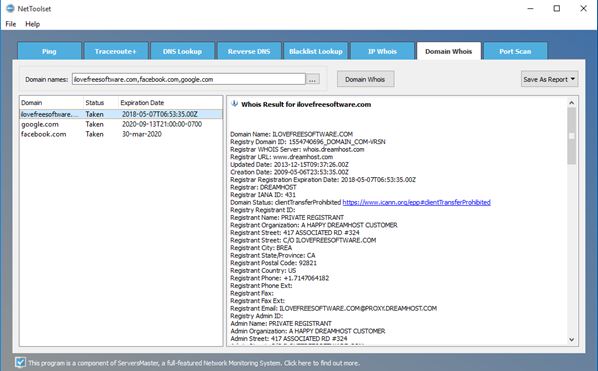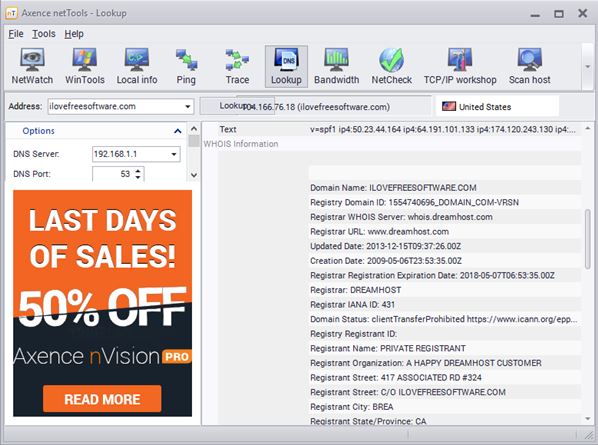Here’s a list of 5 whois checker software for Windows 10 which can be used to check ownership information of websites on your Windows 10 powered devices. Whois is a protocol used to show website ownership info. It can be very useful if you want to find out who is behind a web shop, for example, or when you are receiving unwanted email from a certain domain. It’s important to note that whois information can be hidden, but even when it’s hidden it will still show domain registrar info, info of the company that was used for registration, and you can contact them about potential problems with the real owner. Let’s have a look at what kind of software are available.
WhoisThisDomain
WhoisThisDomain is a whois checker software for Windows 10 created by Nirsoft. WhoisThisDomain lets you check whois information of multiple domains at once. After launching the application you’ll be presented with a window where multiple domain names, separated with commas, can be loaded into the checker and their whois information retrieved in bulk.
To prevent whois servers from blocking your whois checks as spam (when checking multiple domains), application lets you setup delays between checks. By default it’s set to 10 second delay, but you can change this, and you probably should. Frequently submitting whois queries from the same IP address will make the whois server think that you’re a bot. After adding domains to the list and hitting OK, whois checkup will begin and you’ll be taken to the main window where you’ll be able to browse through the results as they start coming in. Results with green in front of them are processed domains. Their whois info can be seen in box down below. Reports can be saved as TXT, HTML, XML or CSV.
Get WhoisThisDomain.
Whois Network Tool
Whois Network Tool is much more simpler than WhoisThisDomain. You can see that from the image above. Only individual domain whois checks are supported.
To start a whois check using this whois software for Windows 10, you’re going to have to type in the domain name and the extension in the input field at the top. Note that you will need to type in just the domain name, plus the extension like this, ilovefreesoftware.com. You’ll get errors if you add “http://www.” in front of the domain name. Whois domain information, if it’s not hidden, will be fetched and displayed in the text box down bellow. Simple and to the point.
Get Whois Network Tool.
Also have a look at Mr. Who: Free Whois Lookup Software.
NetToolset
NetToolset is a much more advanced whois checker software, mainly because it offers a lot of additional features next to whois lookup. Like its name suggests, this is a network tool set, where a total of 8 different tools can be found. Having a lot of tools isn’t the only thing that makes this software advanced.
This whois checker for Windows 10 is also advanced. It too, just like WhoisThisDomain, will let you check whois info of multiple domains at once. Not only that, but it also lets you import a list of domains from files all at once using TXT documents. Adding domains to the list is of course also possible manually, by typing them in, or via copy-paste. When domains for whois lookup are loaded, click on the “Domain Whois” button to start the search. Results are shown down below. Domain name in the left sidebar, while info about a selected domain on the right-hand side of the program interface. Other features include ping tester, traceroute tool, DNS lookup, reverse DNS, blacklist lookup, IP whois and port scanner.
Get NetToolset.
Axence netTools
Axence netTools is another whois application for Windwos 10 that’s a mixed bag of various network related tools. You get things like ping, traceroute, bandwidth checker, website host scanner, whoise lookup and more. We’re interested in the whois checker side of things, so we’re going to focus on that.
Here there is no batch whois checks. Only info of individual domains can be looked up. Great thing about Axence netTools is that it doesn’t just stop at checking whois info. It also scans for things like DNS servers, IP addresses, mail server info and more. Just type in the domain name in the left sidebar and click on the “Lookup” button. Info is again given in a text box on the right.
Get Axence netTools.
Also have a look at 7 Online Ping Test Tools.
WHOIS Tools
WHOIS Tools is a whois lookup software for Windows 10 which lacks the kind of advanced features found in the two previously mentioned applications. It’s more simplistic, but at the same time it still offers a lot of useful information.
After typing in the domain name that you want to lookup in the top left corner of the screen and hitting the “WHOIS!” button you’ll be given results down below. Text box on the left shows whois information, while the sidebar on the right-hand side of the program window will give additional info like DNS servers used by the domain, email server info, registrar info, registration dates and more. It’s the same info offered by Axence netTools, only in a simpler package.
Get WHOIS Tools.
Conclusion
Out of the 5 whois checker software for Windows 10 from the list above, the two that caught my interest the most are NetToolset and WhoisThisDomain. NetToolset has a lot of advanced features, and additional tools. WhoisThisDomain on the other hand is simple and has just the right amount of advanced features. Let me know what you think by leaving a comment down below.