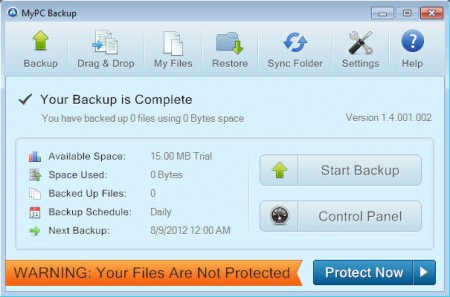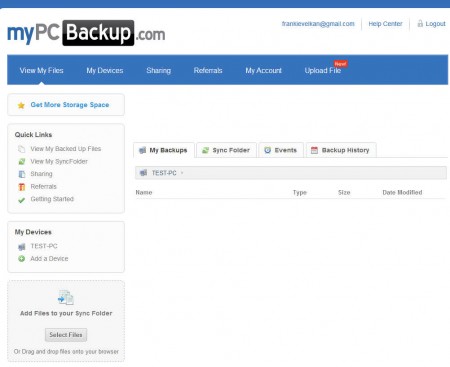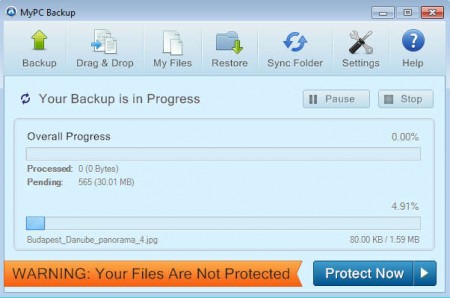MyPCBackup is a free online data backup service which is gonna monitor your computer and automatically upload important files and documents to your MyPCBackup online account. Automated upload is made possible by the MyPCBackup application which has to be installed on the system where you want to have data backed up.
Default interface of MyPCBackup can be seen on the image above. As you can see the free account is a trial which gives you 15MB of storage for your files. It might not be much, but it’s enough if you for example are interested in only uploading text documents, which are for the most part be very large in size. Those who need more space are gonna have to upgrade to one of the paid plans where you receive:
- either 75GB, 250GB or Unlimited file storage, depending on the price/plan
- SSL encryption, so that your uploads are transferred securely
- Automated uploads – the MyPCBackup application will do everything
- All file types are supported
Last two features are also available in the Free account, for which you’re gonna have to register. Open up the main website and in the right corner enter your email and password, hit register and you should find yourself in your account right away:
once you can access your account, you’ll be offered to download the MyPCBackup application. For automated backup you’re gonna have to install it, but as you can see on the image above, if you want, you can upload files directly to your account by clicking on the Upload File button. In the MyPCBackup application, you’re gonna have to select which files and folders you’d like MyPCBackup to backup and also how often the backups should be performed.
Similar software: Gobbler, Primadesk, Commodo Cloud.
How to backup files automatically online with MyPCBackup
When you install the desktop application, and when you run it, it’s gonna ask you to enter your email and password with which you’ve registered so that it can access your online account. You’ll be asked right away if you’d like to backup your My Documents folder, or some other folder on the computer. Scheduling of backups is also available, you can for example set MyPCBackup to upload documents and files:
- Every hour, hourly
- Daily, backups data every day, at specified times
- Specific dates – open up the calender and schedule backups
Settings can be changed by clicking on the Settings tab located in the right upper part of the application window. There you will be able to configure which folders will be monitored, if you’re not happy with initial selection and you can also change the scheduled backup times. By clicking on the Start Backup button, you can start backing up data manually.
Conclusion
To activate the scheduled backup, simply close the application, it will minimize to system tray and from there wait for scheduled backup times, to do its thing. Free trial accounts are a bit limited when it comes to space but for smaller files they are perfect. Simply register for a free account, download the free application, connect to your account, configure everything and you’re all set. Try MyPCBackup free.