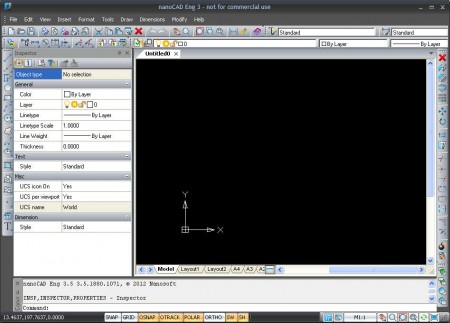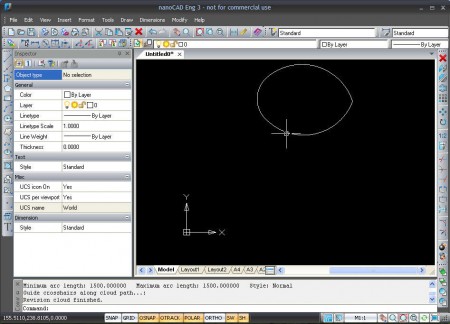NanoCAD is a free alternative to more popular and what’s more important more expensive CAD applications like AutoCAD. For those who don’t know what CAD applications are, they are design applications, which you can use to create everything from a chair, to rockets, and NanoCAD offers us to do all those things completely free.
This is the default NanoCAD interface, it’s looks very simple, clean and elegant, which is no surprise, this is a free CAD application after all. To download and install the program you’re gonna have to give your email address, where you will receive both the download link and a serial number which needs to be entered during installation. After installation you’re also gonna have to register NanoCAD, for free of course, on the NanoCAD website. Upon doing all that, you will reach the window that you can see above.
Similar software: Autodesk123, DraftSight, CadStd.
What does NanoCAD has to offer?
Let’s get right down to it and start creating a design inside NanoCAD. A good start would be to have a quick overview of all the features which are supported, so that we know what we are dealing with exactly. All the necessary tools and options are there, but let’s go over the basic ones if some of you failed to notice them on the image above:
- Layers – create layers just like you would in GIMP
- Shapes – the most important part of any design application
- Precise measuring – tools for making precise measuring are available
- Model and Layout view – switch between the two
- Object settings – change practically every setting of design objects
A lot more tools and features, far more useful than the ones that were mentioned here are available in NanoCad, and you’re gonna have to install this free CAD software in order to try them out.
Creating designs with NanoCAD – free CAD software
Very simple design with NanoCAD can be made if you for example take one of the shapes on the far left side of the window, and then start clicking away on the main work area, which is located to the right:
Here we have created a very useless design with the help of the Revision Could shape. While we were creating it, each one of the sides were created independently, with their own manipulation points, which is a nice touch. Another thing that we noticed is that there were helper lines available when we were coming close to another endpoint of the design. This is obviously just the first step, and to create something more concrete a lot more work is needed, don’t judge NanoCAD based solely on this.
NanoCAD supported CAD file formats and conclusion
NanoCAD supports two of the most popular CAD formats:
- DWG
- DWF
If you are not in the position to buy commercial CAD software, then NanoCAD is the thing for you. It small, at least small when it comes to CAD software standards, it’s free, and best of all it supports all the most popular CAD file formats, so get a free copy and see how NanoCAD can help you.