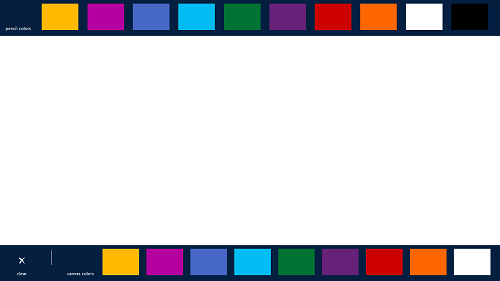Draw It is a free Windows 8 app that allows users to draw or take notes on their Windows 8 device. The app interface allows you to choose from various colours for the canvas (background) and also, it allows you to choose the colour of the pencil, i.e., the colour with which you draw. The app’s interface is very minimalistic, and the app is devoid of unnecessary features. The app is optimized for desktops and tablets alike, and hence, it works well on both touch and non touch Windows 8 devices.
The app is incredibly smooth, and runs without any lags or crashes of any kind. This app makes sure that you get access to brilliant features without the annoyances of seeing ads on your device. In fact, the user interface is so friendly and minimalistic, that you can even get your kid acquainted with using this app pretty soon.
Draw It is available for free via the Windows App Store.
Features of this app:
When you download and run Draw It app from your Start screen, you will be presented with a neat and uncluttered interface as shown in the following screenshot.
Wait, now you must be asking yourself, that the above is just a blank white screen! Fret not, the above screen is supposed to be white in colour, and here is where you draw. Now you must be getting what I meant by this app being incredibly minimalistic!
But now, where are the controls, you must be wondering. The controls are actually hidden. To reveal the controls, simply right click anywhere on your canvas, and you will see the controls (which mainly consist of the colour palette) fly up from the top and the bottom of the screen. These controls look like the following screenshot.
You can see the colour palette for canvas colours and pencil colours fly up from above and below the screen. The colours present at the bottom of the screen allow you to choose the colour of the canvas, and hence they are aptly named the canvas colours.
The colours at the top allow you to switch between various colours of the pencil that you will be using to draw/take down your notes. Once you are done with selecting the canvas colour and the pencil colour, you are ready to get started with using the app. Below is a sample drawing of what I did on this app, and the below drawing took only about a minute to be made. (See the screenshot below)
In the above window, you can see that I was able to successfully change my canvas colour to blue, change the pencil colour to purple and make a decent drawing.
If you are on a touch Windows 8 device, you will be able to see a much better outcome. Once you are done with using the app, you can clear the canvas by right clicking on the canvas to reveal the controls, and then clicking on the clear button at the bottom left corner of the screen. You can see the clear button in the screenshot where I have showcased the controls of the app.
This is all that you need to know to begin using the Draw It app for Windows 8. We hope that you will like using this app!
My take on it?
The app interface is extremely polished, and smooth. The simple to understand controls makes it a breeze to get accustomed to being used by your little ones, or your granny as well! Overall, the app is highly optimized, but one functionality that we miss is the support for snapped layout of the app, and we hope that the developer will add the snap support for multitasking in the future updates. But that being said, the app itself is pretty well designed, and the host of features make it a good download on any Windows 8 machine.