This tutorial shows how to open a tab as private tab within the normal Firefox window. So, when you don’t want to keep history or other activity of a tab, you can open it as a private tab in the regular window. No need to open a new private Firefox window to do this. Also, you can turn an already opened regular tab to private tab within the same Firefox window. Natively, you can’t open a tab as private tab in the regular Firefox window, but this can be done with a very useful add-on, called as “Private tab“.
Apart from this, you can also turn a private tab as regular tab anytime in just a click or hotkey. So, the full control remains in your hands only. Have a look at the recording added below. You can clearly see that I opened a private tab in regular Firefox window. Also, I turned a regular tab to private tab within the same window. I didn’t have to open incognito or private Firefox window for that. All it is made possible with this interesting add-on.
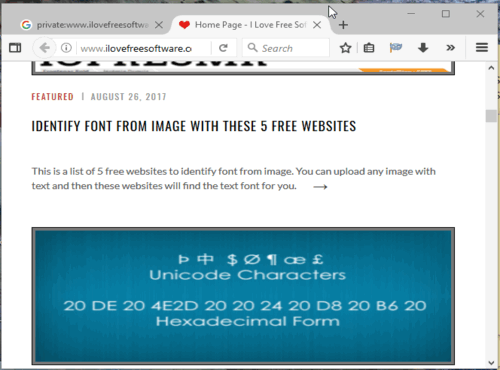
How To Open A Tab As Private Tab Within The Normal Firefox Window?
Step 1: Use the link available at the end of this tutorial to install this add-on. After that, its icon will appear on the top right side of Firefox (next to the address bar).
Step 2: To open a new private tab within the active and regular Firefox window, you can either click on the add-on icon or press “Ctrl+Alt+P” hotkey.
![]()
That’s it! The add-on will immediately open a new tab as private tab in your active Firefox window, without opening the private window.
Step 3: To turn an opened tab as private tab, right-click on the tab title and select “Private Tab” option. This option won’t visible if the add-on is not installed.
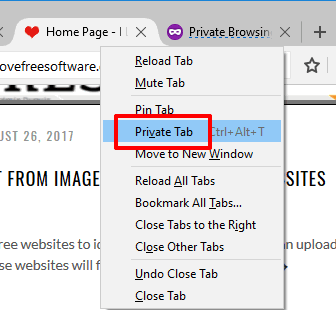
You can also use “Ctrl+Alt+T” hotkey to turn a tab to private tab within the normal Firefox window.
To switch back from private tab to regular tab, you can again right-click on tab title and uncheck Private Tab option. Or else, simply use Ctrl+Alt+T hotkey.
That’s how this interesting Firefox add-on helps.
You may also have a look at Move Firefox Tab From One Window to Another and How to Open Multiple Websites in Incognito In Firefox.
The Conclusion:
I am highly impressed with this add-on. Whenever you want to open a new private tab or turn a regular tab to private tab within the normal Firefox window, just two mouse clicks or hotkey is all you need to perform. After that, you can enjoy browsing webpage in private tab without opening the private window manually.