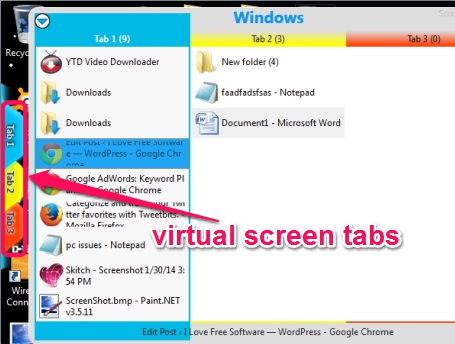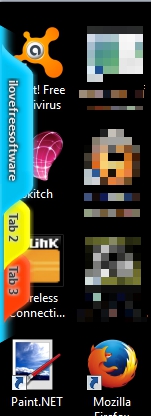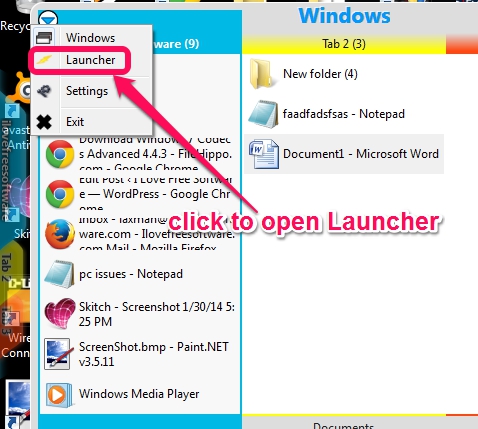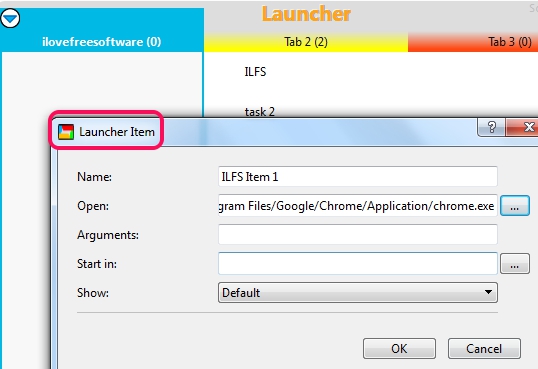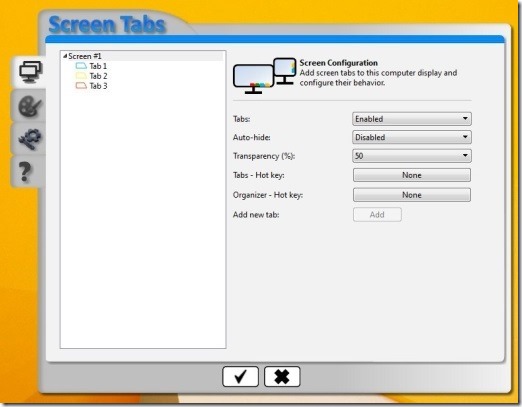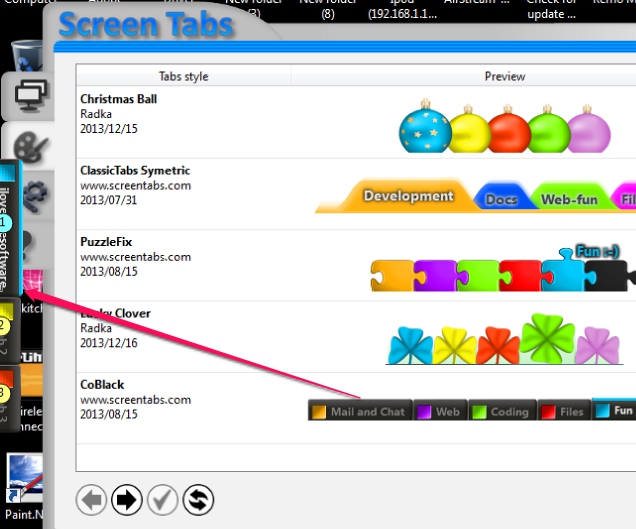ScreenTabs is a free virtual desktop software that provides virtual screens and an application launcher to easily work on your PC. Total 3 desktop screens (including original desktop) are available with this free version which you can use to open applications or programs. You can switch to any screen quickly with the help of colorful tabs (or screen tabs) that will be available at the left side of your desktop screen, after installing it. These tabs are renameable, so you can add any custom name for these tabs.
Unlike other similar tools, it comes with an application launcher which is used to add applications, files, and folders, so that you can quickly open added items without searching them manually.
In above screenshot, you can see screen tabs that helps to switch to virtual desktops. Right-clicking on any screen tab will open a windows that shows total number of opened applications in each tab.
Note: Free version of ScreenTabs provides you limited features. There are only two virtual desktops available and you cannot add applications to launcher using drag-n-drop support. However, paid version is also available that you can use for 30 days as trial. Paid version helps to create multiple screen tabs along with drag-n-drop support to add applications to launcher. It’s completely your choice whether you want to upgrade or continue with this free version.
How To Use This Free Virtual Desktop Software?
Download and install this virtual desktop software to your PC and install it. This free version is 7.84 MB in size and you can use link available at the end of this review to download it.
After installing it on your PC, it will provide you three colorful screen tabs, just like visible in screenshot below. The very first tab contains all applications currently running on your original desktop. Other two tabs provide virtual screens which you can use to open more applications. You can switch between tabs via mouse click or using hotkey (if set).
Clicking on current screen tab will open a window that shows list of running applications in each tab. To open a running application, just double-click on that application. If you double-click on application that is available in another screen tab, then it will first switch you to that virtual screen, and then open that application. This window is also helpful to open Launcher of this virtual desktop software. Click on drop down icon available to access Launcher. See the screenshot below:
On Launcher window, all the three tabs will be available, and you can use any screen tab to add items. You can add those files, folders, or applications, that you need many times in a day. To add items, just right-click on any tab, and click on Add option. After this, you can add any application by providing the source path and any custom name. Add more and more items and close the Launcher window.
Now, whenever you want to access items added in Launcher window, just open Launcher using the same drop down icon.
Apart from accessing virtual screens and launcher, you can use Settings to rename tabs, adjust tabs transparency (semi transparent or completely invisible), change color of a tab, and to organize a custom hotkey to access tabs. Just right-click on a screen tab or use drop down icon to access Settings window.
You may also like tab manager extensions for Chrome reviewed earlier by us.
Key Features Present In This Virtual Desktop and Application Launcher Software:
- Free virtual desktop software to extend your desktop screen.
- User-defined hotkeys are supported to access tabs.
- You will be able to rename tabs and can change color of tabs with your favorite color.
- Launcher feature is also available to add and launch applications that you need frequently on daily basis.
- Lets you download tab styles. Multiple tab styles are available to choose from. You can preview any style and can double-click to download it and apply it. But applying new tab style stopped ScreenTabs during testing. So be careful while using this feature.
- You can hide tabs and can manage their transparency.
- Easy to use and completely free.
Final Verdict:
ScreenTabs is a nice software that helps you work with more screens as well as launch applications quickly using its Launcher. But as I mentioned earlier, there are limitations with free version. But if you are less demanding and satisfied with 3 virtual screens, then you can definitely use it.
Check these freeware that provides more than 3 virtual screens to work more efficiently: 9Desks, Finestra Virtual Desktops, and nSpaces.