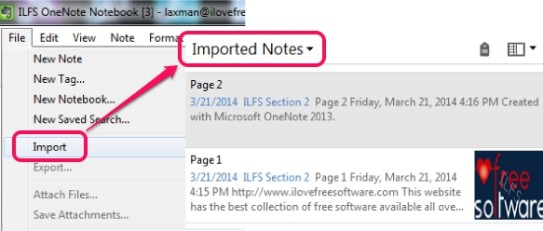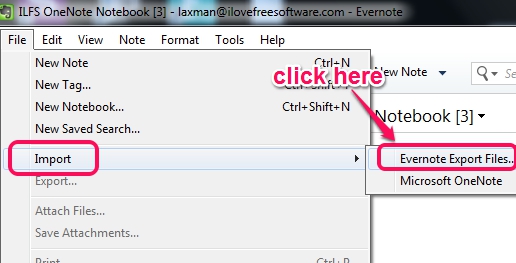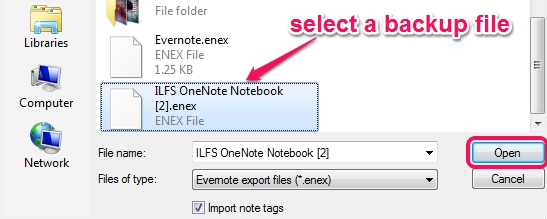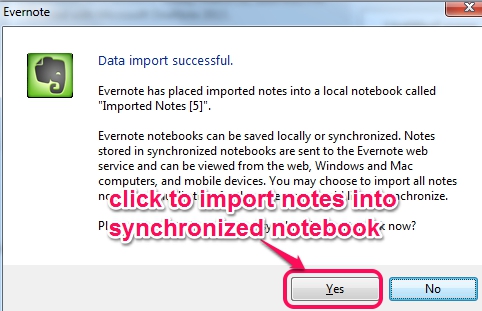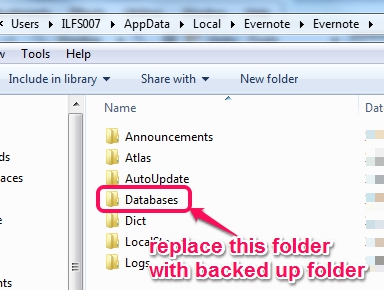This tutorial explains how to restore all the Evernote data from backup.
Evernote is an online service and application to take and store notes. It lets you create synchronized and local notebooks to store notes as well as helps to backup those notebooks, so that notes can be restored, whenever required. Using its built-in restore feature, all or only required notes of a notebook can be imported back to your Evernote account from Evernote backup.
All restored notes will be saved in Imported Notes notebook, which you can make as local notebook or synchronized notebook.
How To Restore Evernote Notes From Backup?
There are two different ways using which you can restore all Evernote notes from backup, created by you with backup process. Both ways are simple to understand and easy to apply. Lets have a look at both these methods:
Restore Evernote Notes With Import Feature:
This process lets you restore any Evernote’s native format (*.enex) backup file, that you have/had created before. These are the steps:
Step 1: First step is very simple and basic in which you need to open Evernote’s desktop application and sign in with your account.
Step 2: Second step is to click on File menu and access Import option. It will provide you two options: Evernote Export Files and Microsoft OneNote (to import OneNote Notebooks to Evernote). Use first option and move to next step.
Step 3: Now you have to find the backup file stored on your PC. Only *.enex (Evernote’s note Export) format file can be backed up with this method.
Step 4: Restore process will take only a few seconds, but still, it depends on backup file size. By default, it imports notes in Imported Notes notebook, as a local notebook. But you can switch that notebook to synchronized notebook, just after completing the restore process. Synchronized notebook can be accessed online as well from any platform.
Restore Whole Database:
This is the quickest way to restore all notes with exact notebook name to your Evernote account. If you have backed up Databases folder of Evernote application, then you will be able to restore all user session data, and notebooks. This databases folder can be found in “Users-> PC username-> AppData-> Local-> Evernote-> Evernote“.
Conclusion:
Above two methods are quite useful to restore any Evernote backup file present in your PC. No matter whether notes are of synchronized or local notebook (s), any of these restore processes will successfully import those notes.