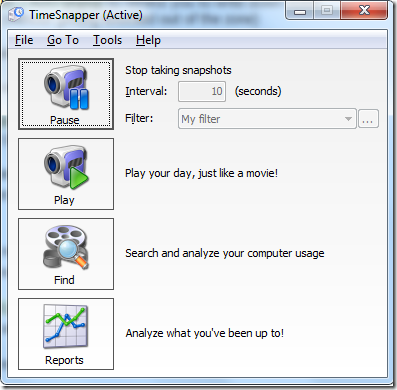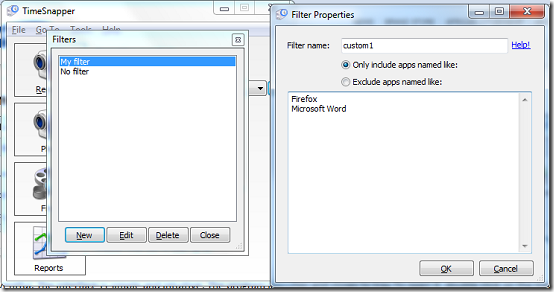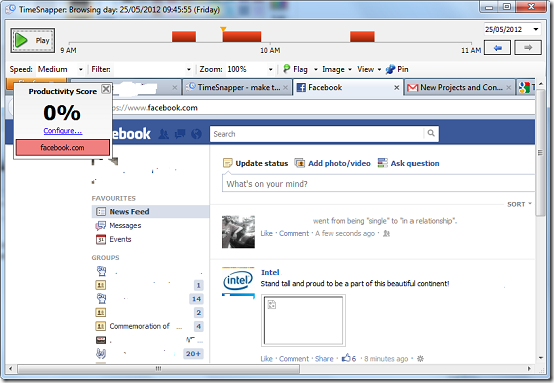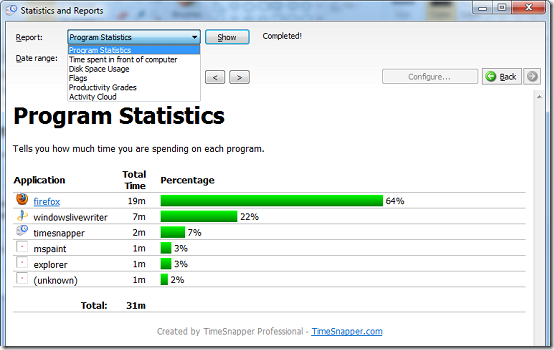TimeSnapper Classic is an application that helps you keep track of time. The application takes screenshots in the background after a predetermined period of time. You can play these screenshots at a speed of your liking or view what you did at any particular time. Gone are the days of filling time sheets or developing headaches when trying to remember what you did. With TimeSnapper classic, all you need is to sit and do your work while the program records every minute of it.
Features TimeSnapper Classic
- Track time with system screenshots or notes and create your own time sheet.
- Figure out exactly what time you spend on any program or doing a certain task.
- Manage your time better with a scorecard that shows how well you spent your time each day.
- Notes and auto popup reminders.
- Secure storage of images via password protection and encryption.
- Text extraction from captured screenshots.
How to make time sheet with screenshots taken
Installation was totally uneventful. The interface is simple and intuitive. The program launches and closes to tray. To open it, double click on the tray icon or right click on it to access the context menu and select Open TimeSnapper. The program begins taking screenshots immediately after it is launched and you can create easy time sheet with this freeware. To stop recording, click Pause. At this moment, you can enter a custom interval which the program uses to capture screenshots.
By default, the program captures screenshots from all applications. However, you can choose which applications to be captured and which to be left out by using a filter. To create your own filter, click on the browse button besides the filter dropdown to view available filters. Click New to create a custom filter. You will need to enter a name, and which applications to filter and which to leave out.
To play your screenshots as video, click Play. This opens a video viewing window. You can jump to any time of the day using the slider at the top or toggle between days by using the next and previous buttons at the top right. You can easily jump to any day of the calendar using the dropdown indicating the current date. You can set play speed from the Speed dropdown or filter which application should be seen using the Filter dropdown which consists of a list of applications captured on the screenshots. You can access images used to create the video using the Image dropdown. The same menu allows you to edit images, extract text from images and exclude individual images from the video. In case you want to keep your screenshots even after the program deletes unused screen shots, click Pin and vice versa.
You can search for captions captured on screenshots by clicking Search. To view a list of all captions and applications they were captured from, leave the search text field empty and click search. You can narrow down your search by entering a caption or choosing a suitable period when the caption may have been captured. Click Export to export the list to CSV. You can add or remove more columns from the list by clicking Columns, select from the columns list and drop them onto the interface. Click preview to view the list before printing and print the list by clicking Print.
You can generate reports to show you how much time you have spent on each application. To access reports click the Reports button, choose a report from the list and enter a period of time you want analysed. Click Show to view the generated reports. Program settings can be accessed by right clicking on the tray icon and select Options. You can set after what period of time the program should store screenshots and the maximum space the application can use from the Auto Cleanup tab. You can also set a default folder for your screenshots and edit proxy settings.
Pros
- Works perfectly.
- Report to gauge how well you spend time.
- Do away with images you don’t require by applying filters.
- Video playback of screenshots.
- Easy to use.
- Extended functionality through plugins.
Cons
None that I could find.
Conclusion
TimeSnapper Classic is a simple but powerful time sheet tool to keep track of your activities on your computer without any hassles.