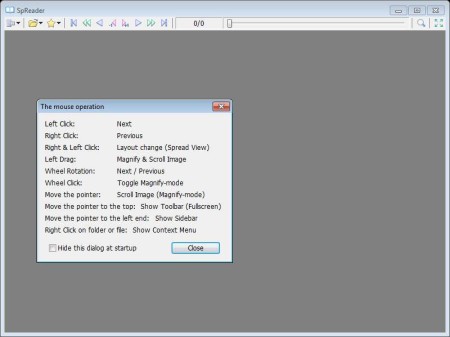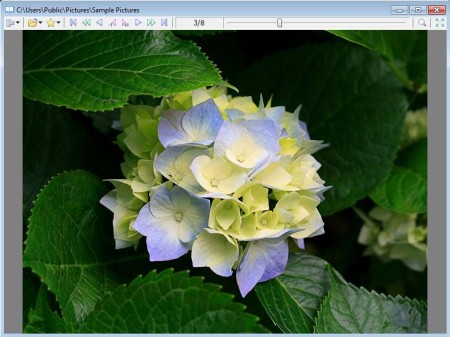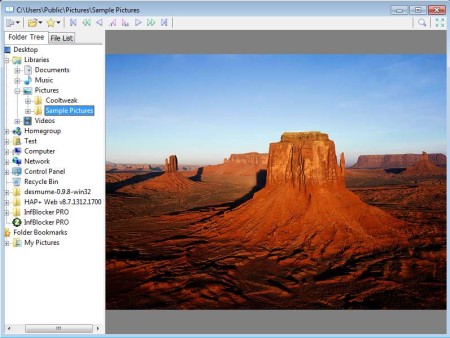SpReader is a free image viewer for Windows which allows you, among other things, to view the images directly from ZIP archives without having to decompress them first. You can browse images using a file browser and a very large number of formats are supported. Photos that you like and would like to quickly access in the future can also be bookmarked, saved in favorites for quick access in the future.
Screenshot of SpReader can be seen in the image above. This is actually the default window that waits for you after you start it for the first time. The smaller window that you see is where you will be informed about the keyboard keys and mouse actions that you can use in viewing images. In the background at the top you can see a toolbar menu at the top and the empty space where images are gonna be loaded.
Key Features of SpReader Free Image Viewer are:
- Good format support, open BMP, PNG, JPEG, TIFF, GIF, ZIP formats.
- Folder View, browser through all the images stored in folders.
- Open files one by one or you can also open images with drag and drop.
- Key and mouse customization, change the keystrokes for control.
- Full-screen mode to open the entire interface in full-screen.
- Bookmarks, save images to favorites for quick access later on.
- Zoom tool for zooming in images that you open up and browse.
Most of the features that we listed above can be found in pretty much any other image browser that you can find out there. The thing that makes SpReader interesting is the fact that you can open, browse, and view images directly without having to extract them. There is also a plugin available which expands the format support on other archives. Let’s see SpReader in action.
How to Browse Photos with SpReader?
First thing that you need to do is open the folder, ZIP archive, or single image that you want to view by clicking on the folder icon from the top left corner of the interface.
Images that exist in the folder that you’ve opened, and also in the ZIP archives are gonna be opened. You can use the keyboard or mouse to switch through the images or you can also switch through them with the slider in the top toolbar. File Browser can be opened by clicking on menu in the left top corner and from there selecting Display.
File Browser is useful for quick switching between folders, if you have your image collection spread across several of them.
Conclusion:
SpReader does a great job. The ZIP archive that we opened and tested with was accessed just fine, and we could view images in them just fine. If you have a lot of images in ZIP archives that you’re not interested in browsing through but not willing to extract them, then this is the tool for you. Free download.
Try out XNView, Wildbit Viewer, and Fastone Image Viewer reviewed by us.