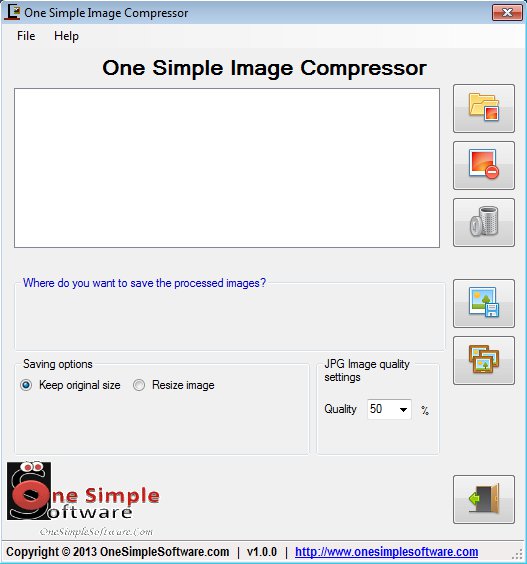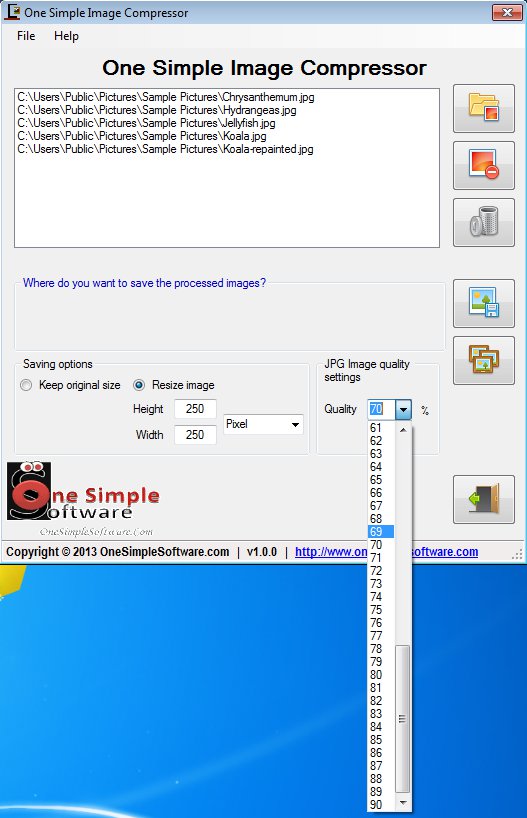One Simple Image Compressor is a free batch photo compression software for Windows which allows you to decrease the size of your images by either decreasing their quality or by decreasing their width and height. Multiple images can be added and processed at once. This is also an image conversion software which allows you to convert several common image formats like PNG, BMP and GIF into JPEG photos during the compression.
Large empty field which can be seen on the image below is reserved for the list of images and photos that you’d like to compress. Right sidebar has pretty much the same options that you’ll find by clicking on File in the top left corner, for adding images, removing existing ones from the list and lastly for starting image compression.
Similar software: ImRe, FastStone Image Resizer, Batch Photo Resizer.
Underneath the image list you can see settings where you can adjust the size and quality which the compressed images are gonna have.
Key features of One Simple Compressor free batch photo compression software are:
- Free and simple to use – easily change size and quality of photos
- Batch compression – allows you to process multiple images at once
- Good format support – supported image formats are JPG, GIF, BMP and PNG
- Conversion – compressed images are automatically converted to JPG
- Compresses images by allowing you to change their size and quality
One Simple Image Compressor isn’t the kind of compression software where you get an ZIP archive when you’re done. Compressed files are still images, only compressed. You cannot have a decrease in the size of an image without changing either it’s quality, or it’s width and height. Quality here means changing the number of pixels, meaning the level of detail. Here’s a few pointers to help you get started.
How to compress images with free batch photo compression software:
Click on the folder icon from the top of the right sidebar. By doing that you’ll be able to load images for compression. You can obviously select multiple photos, seeing how this is a batch photo compression software.
Selected images should show up on the list. Next you’re gonna have to go over the size and quality settings. By default width and height of the image will be preserved while the quality will only be reduced by 50%. Put a check mark next to the Resize photo option and enter a new size, if you want to. Do the same thing for quality, using the drop down menu, see image above.
Last step before you can start the compression process is to click on the Save button and select the output directory. Don’t go overboard with the quality settings because the image might look pixaleted if you do. When you’re done, click on the Process button, the one all the way at the bottom of the sidebar.
Conclusion
One Simple Image Compressor is exactly what its name says it is, a simple batch photo compression software. Setting it up is very easy, and it works very fast.