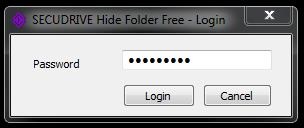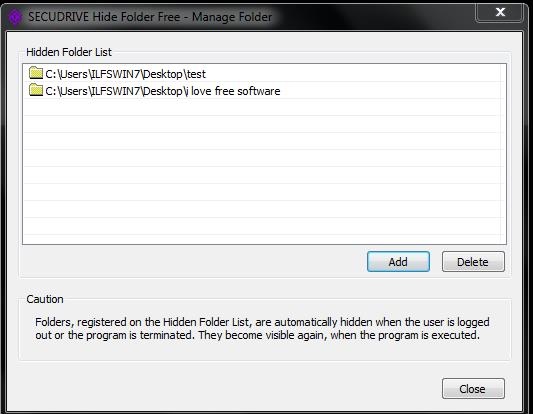SECUDRIVE Hide Folder Free is a completely free software that enables you to hide folders or files present in your system, using passwords. It comes across as a very useful software as it allows you to hide folders containing your personal data. You can ensure your privacy by following a few simple steps. It is a lightweight software that does not occupy much space on your shard disk. You can get this software using the link given at the end of this article.
The software is very easy to install and run. You just have to login to the main interface, create a password, add the folders or files that you wish to hide, and simply logout. SECUDRIVE Hide Folder Free will then automatically hide the selected folders or files. You can also try Folder Protector and Secure Folder for the same purpose.
SECUDRIVE Hide Folder Free has a very simple interface and the software operates from the system tray of your system. It is a very lightweight software and can easily hide folders that are heavy in size. Another advantage with this software is that it can hide as many folders as you want. There is no limit to it.
Hide Folders/Files With SECUDRIVE Hide Folder Free
SECUREDRIVE works in a very efficient manner. Once installed, it gets integrated in the system tray from where you can access it. Right-clicking will give access to the Login option which opens up a Password window. This windows is a gateway to SECUDRIVE’s main interface. Now for the app to work, the first step is to choose a password. The folders hidden can be accessed through that password. After choosing the password, you can proceed with adding files and folders you want to hide.
The Manage Folder option leads you to the main interface where you have to add files that you wish to hide. The selected files are then hidden automatically as soon as you logout. The files hidden, automatically show up on your system as soon as you log in the next time. There is also an option to delete files from the list if you wish to unhide them.
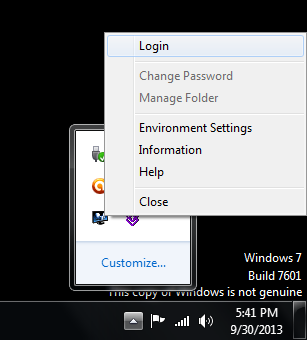
The context menu contains an option of Environment settings wherein you can make little adjustments. It contains a Timer option and an Auto-run option. The timer option signifies that you will be automatically logged out if your system stays untouched for a particular amount of time. The time can be adjusted from 10 minutes to 2 hours according to your wish. On the other hand, selecting Auto-run option will automatically log you in, as your system starts.
However, this software lacks one important feature that is available in some of the other free software to hide folders. SECUDRIVE Hide Folder Free does not allow you to hide folders on removable devices. It only works on folders saved in local disk of your system. Thus, if you wish to hide any particular folder, you will first have to save that folder onto your system.
Conclusion
My final analysis for this software would be that, it certainly serves the purpose and keeps your privacy in check. Your privacy is its priority and it is certainly worth a try.