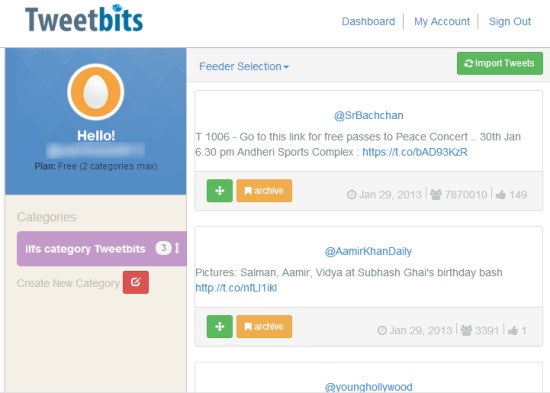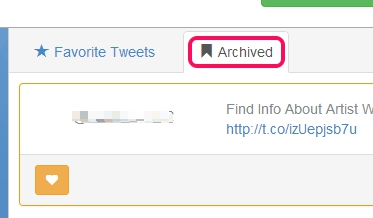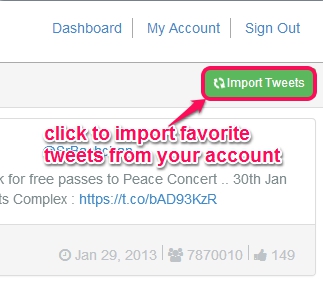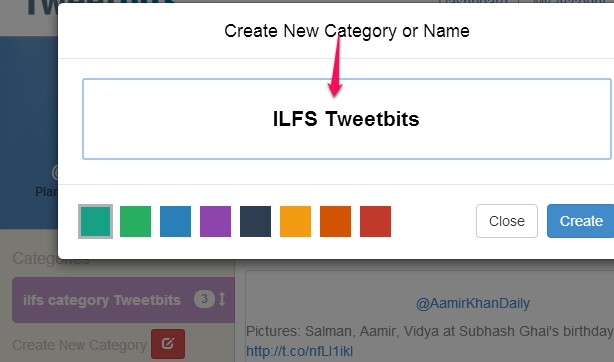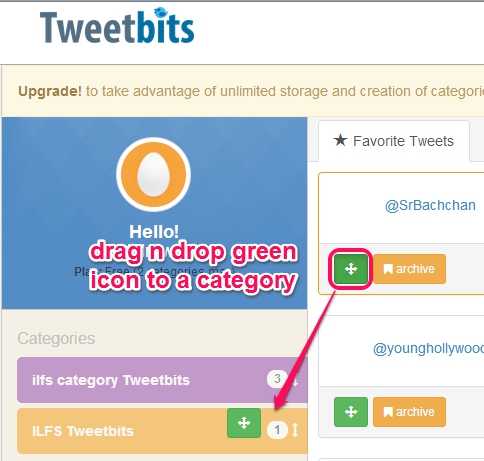Tweetbits is a free online service that helps you to add favorite tweets into categories and lets you easily track those tweets. By creating a free account with Tweetbits, you will be able to import tweets that you have marked as favorites on your Twitter account. Later on, you can create a category and all imported favorite tweets can be added into that category just by dragging and dropping. You can also move favorite tweets to archive which you might be needing for later use.
In screenshot below, you can see main interface of Tweetbits where you can import tweets and can categorize them.
However, this free plan has some limitations. Using this free plan, you can create only 2 categories in which you can add maximum 50 favorite tweets. On the other hand, paid plan ($5/month) offers you unlimited storage, unlimited categories, lets you import retweets, multiple accounts, unlimited archives, and more. You first use this free plan as a trial and if you find it useful, then you can think to upgrade to paid plan.
Also check these 5 free Twitter tools to schedule tweets for future.
Key Features Present In Free Tweetbits Service:
- A useful service that helps to categorize favorite tweets. You can create 2 different categories and can add 50 favorite tweets to those categories completely free.
- Simple drag n drop action is required to move tweets to categories.
- Favorite tweets can be archived and vice-versa. Archived option is helpful to keep those tweets which are not of your interest at present time. But whenever you need to use them, you can use archived option, and can even move them to Favorite tweets.
- Anytime you want to delete your Tweetbits account, you can do it. Account will be deleted permanently.
How To Add Favorite Tweets Into Categories Using Tweetbits?
You need to use your Twitter account to sign in to Tweetbits. Use the link available at the end of this review to access its homepage.
On its homepage, use Twitter sign in button and login to your Twitter account (if not logged in already). Give Tweetbits authorization to your Twitter account. After this, you can use this service to import tweets, create categories, and move those tweets to categories. On the dashboard of your account, click on Import Tweets button, and it will automatically fetch favorite tweets (first 50 tweets only) from your account.
After importing tweets, you can use Create New Category option. Give a name to new category, select its color, and click on Create button.
To move imported tweets, you need to use green icon that will be available for each tweet. Drag n drop that icon to any of the categories created by you, like visible in screenshot below. After that, you can open that category and access the tweets.
Any favorite tweet that you are not interested for the time, you can move to archive. Later on, whenever you have to move archive tweets back to favorites, you can use Archived option.
Conclusion:
There are not many features with this free plan. But you can simply create two categories and can add favorite tweets to those categories for quick access. Paid plan offers many features, as mentioned earlier. If you want to use this service, try this free plan first.
You might be looking for some free desktop Twitter clients.