This tutorial explains how to control volume of individual tabs separately in Chrome. You can set volume of each tab between the range of 0% to 600%. So, if you want some tab to play high volume, then you can increase the volume of that tab separately, and for other tabs, you can adjust volume level as per your needs. Normally, you can’t adjust volume level for separate tabs in Chrome, but the same can be done very easily using a Chrome extension called “Volume Master”.
Just like Windows native Volume Control feature, which helps to set volume level for speakers, system sounds, etc., this Chrome extension lets you set volume for different tabs separately. Apart from setting that, you can also view which tabs are playing audio using the pop-up of this extension. Moreover, you can also switch to a particular tab, which is playing audio, in a single click.
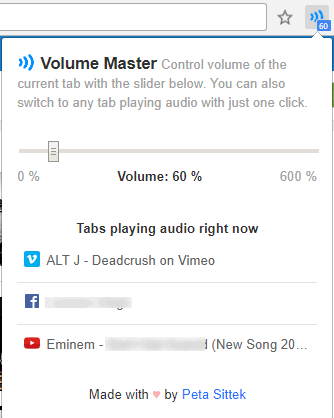
In the screenshot above, you can see the pop-up of this extension where it shows volume level for a particular tab and the list of all those tabs which are currently playing audio in my Chrome browser.
How To Control Volume of Individual Tabs Separately In Chrome Browser?
Open the homepage of this Chrome extension and install it. When the extension is installed, its icon is visible on top right corner.
Open some tabs and play audio or video. After that, go to the tab whose volume you want to set. When you have done that, click the extension icon. It will open a pop-up where you will see volume slider. Use that slider and set the volume level (0-600%) for that particular tab. In the same way, you can adjust volume level for other tabs. This extension also replaces the default volume icon of tabs with its own icon. This also helps to easily identify that these are the specific tabs whose volume is adjusted by this extension. Rest of the tabs will continue to show the default volume icon.
![]()
That’s it! You will notice that other tabs are set to play audio with default volume level, but rest of the tabs are playing audio with the volume level set by you.
Whenever you have to adjust volume level of a tab again, use the same pop-up of this extension and adjust the volume. You can also see the list of tabs playing audio using the pop-up of this extension. Clicking on a particular tab available in that list will switch you to that particular tab.
You may also check 3 Local Video Player Extensions For Google Chrome.
The Conclusion:
I personally found this extension very useful for me and I’m sure it is gonna help a lot of users. Controlling the volume level of individual tabs separately in Chrome is made possible and is very easy by this extension. The bonus feature is that you can extend the volume of any tab beyond 100%, which is just awesome.