This article details 5 best bootable USB creator software for Windows 10. Thanks to their many qualities (portability, large capacity etc.), USB flash drives have become the most popular medium of transferring (and even storing) digital data. However, the fact that they can be used as bootable installation media for nearly all modern OS’ takes their usefulness to a whole new level. It’s no wonder there are countless applications out there that let you create bootable USB flash drives. But the question is, which ones work the best with Windows 10?
Fret not my friends, as this write-up is aimed at providing answers to that only. These bootable USB creator software applications discussed here include a multitude of features like automatic detection of USB flash drives, automatic error detection, support for a variety of data sources, and much more. Intrigued? Let’s dive in, and know more about 5 best bootable USB creator software for Windows 10.
Windows USB/DVD Download Tool
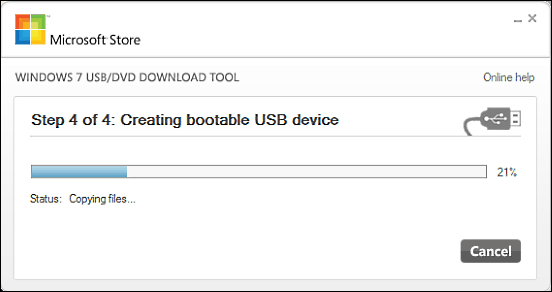
Since we’re talking about perfect bootable USB creator software for Windows 10, it’s only fitting to start off with Windows USB/DVD Download Tool, a utility that comes straight from the maker of the OS itself. Simple and straightforward, Windows USB/DVD Download Tool makes creating bootable USBs child’s play. All you need is a blank USB flash drive (minimum 4 GB), and the ISO file. In addition to USB, the application can also create bootable DVDs. Using Windows USB/DVD Download Tool is simple; select the ISO file, followed by the USB option, and the program will automatically detect the connected USB flash drive. Finally, click the Begin Copying button and wait as the bootable USB is created. Windows USB/DVD download tool works with major previous versions of Windows as well.
WinToBootic

Filled with goodies to the brim, WinToBootic is a no-nonsense bootable USB creator software for Windows 10. The feather light application is quite feature loaded,and supports all major Windows versions, both old and new. Apart from that, WinToBootic also supports flashing of Windows To Go versions on non-Microsoft certified USB flash drives as well. The utility supports a variety of sources for creating bootable flash drives, such as ISO, DVD, folder etc., and can even WinPE. As far as using WinToBootic is concerned, things couldn’t get any simpler. Once run, the application instantly recognizes the connected USB flash drive. All you have to do then is drag and drop the source (ISO or folder) on it, and hit the Do it! button.
YUMI – MultiBoot USB Creator
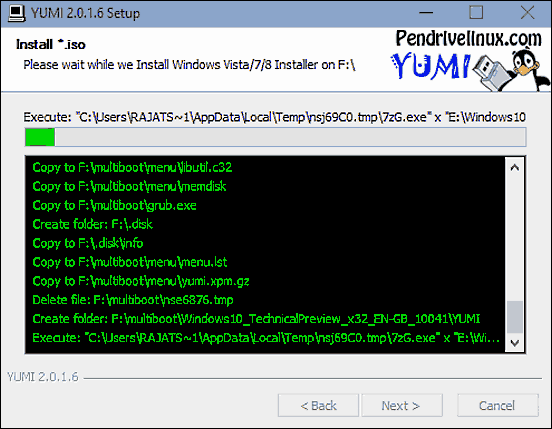
Out of all the applications listed in this article, YUMI – MultiBoot USB Creator is different in more ways than one. But that’s not a bad thing, considering it’s one of the most versatile bootable USB creator software for Windows 10 that you’ll ever find. YUMI is chock full of features, but there are some that make it standout from the competition. For starters, it supports creation of bootable USBs for installing not only major Windows OS’, but nearly all major Linux distributions as well. In addition to that, YUMI lets you create bootable USB flash drives having multiple operating systems (hence the “MultiBoot” in name), and they don’t even have to be from the same vendor. Think that’s all? Hardly. This little thing can even even create bootable system rescue disks using ISOs from a whole bunch of vendors. And if you don’t have the ISOs, you can download them via the URLs shown by YUMI – MultiBoot USB Creator, it’s really that good. Click here to find out more about it.
ZOTAC WinUSB Maker
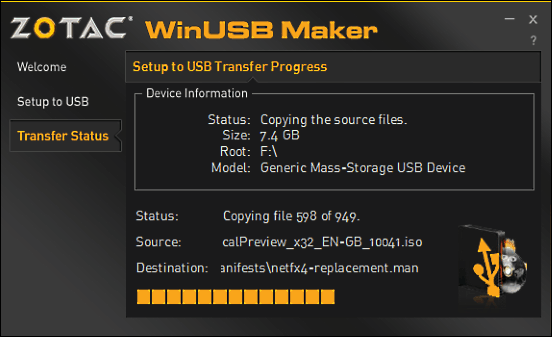
You can try all you want, but you won’t find a bootable USB creator software for Windows 10 as fun as ZOTAC WinUSB Maker. Lightning fast and extremely easy to use, ZOTAC WinUSB Maker reduces the whole process of creating bootable USB flash drives to a matter of just a few drag and drops. The UI of the application is both gorgeous and self explanatory, and makes the two step USB creation process even simpler. To start things off, drag and drop the USB flash drive’s icon (shown in Windows Explorer) on to the program window. As the next and final step, drag and drop the source file (DVD drive icon or ISO file) to the program window, and hit the Make USB Bootable button. And that’s all that you have to do. ZOTAC WinUSB Maker will create a bootable USB flash drive in next to no time.
Rufus
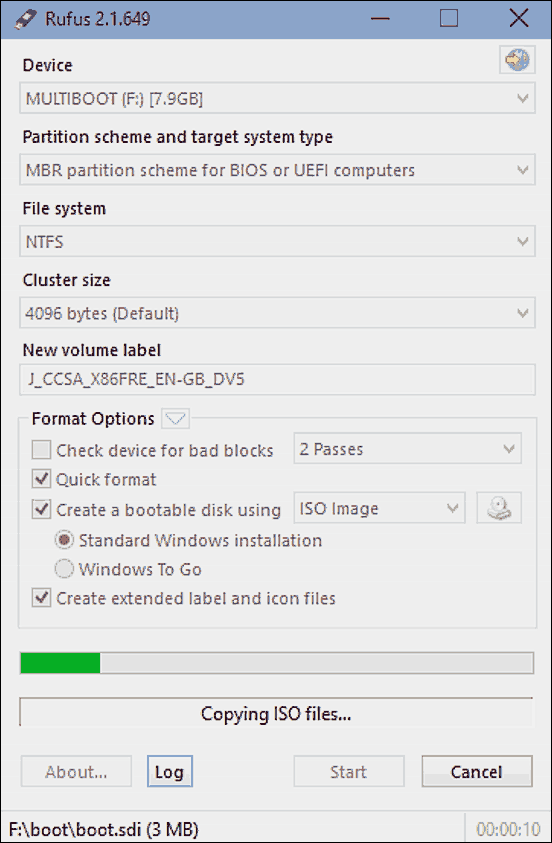
Want a powerful bootable USB creator software for Windows 10 that you can take anywhere? Look no further than Rufus. Sporting a ridiculously easy to use single-window UI, Rufus consists of a bunch of cool features that make creating bootable USB flash drives a walk in the park, and then some more. It’s a standalone portable applications, so there are no installations or anything. Just launch it, and Rufus is ready to roll. It automatically detects the plugged-in USB flash drive, and you can configure pretty much everything, from partition scheme to file system to multi-pass checks for bad blocks. Once everything is set, check the Create a bootable disk using option to select ISO Image, choose the ISO using the little button provided, and hit the Start button. That’s all there’s to it. Easy, right? Check this link to find out more.
Wrap Up
Bootable USB flash drives not only make it easy to install operating systems and troubleshoot PCs at startup, they are faster and extremely convenient as well. And the above discussed bootable USB creator software for Windows 10 are some of the best you can find. Take them for a spin, and let me know your thoughts in the comments section below.