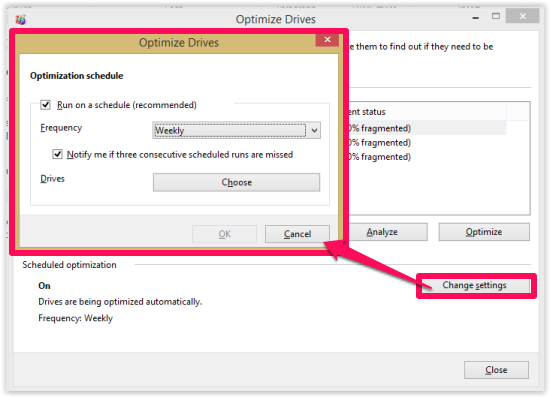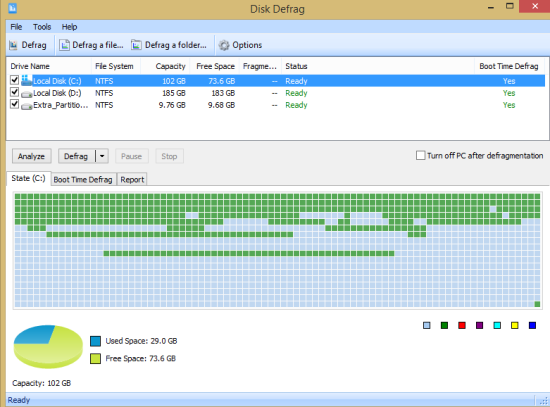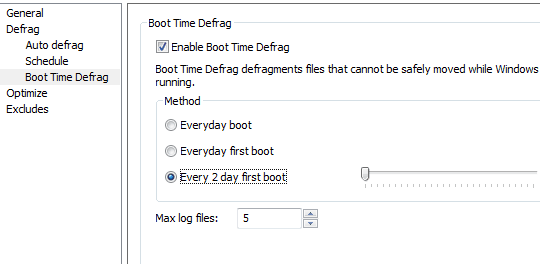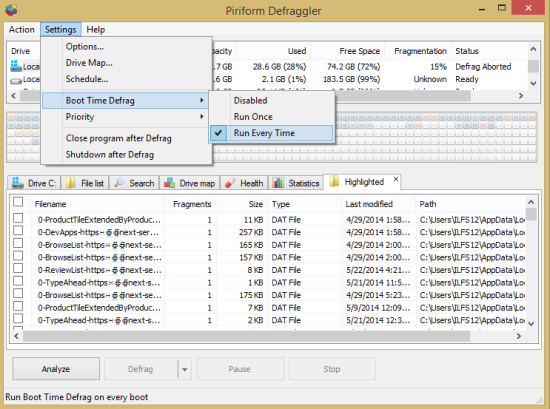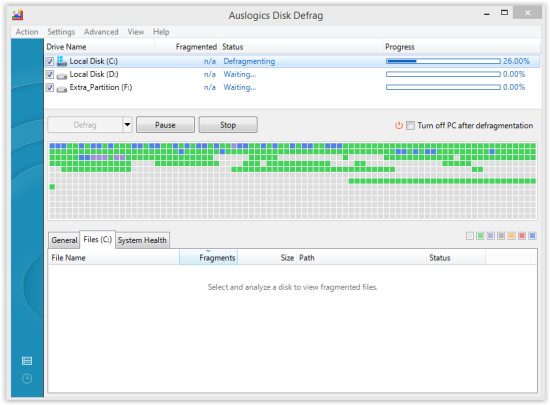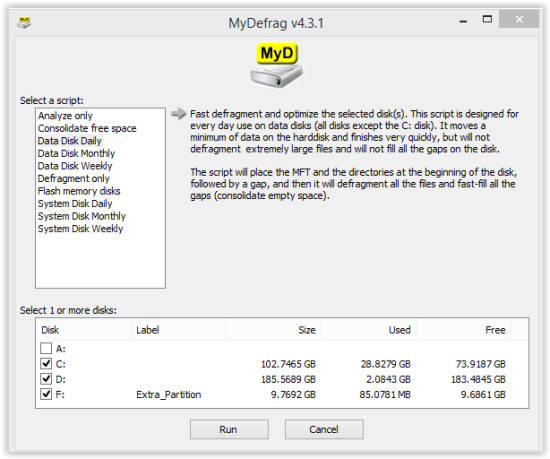Here is a list of five software that to schedule defragmentation to automatically defragment hard drive regularly.
As we know, Defragmentation is a process for optimizing disks by rearranging stored files. It is a good idea to defragment PC regularly to improve hard drive and PC performance. So, I thought of making a list of software that automatically defragment your PC on a fixed schedule, so that you do not have to worry about defragementing it regularly.
All the software listed below are completely free and are easy to use as well. Just use any of these to schedule defragmentation on your PC.
Windows’ built-in Disk Defragmenter:
Let’s start with Windows’ built-in Disk Defragmenter. This disk defragmenter has a very easy to use interface. It defragments the whole disk at once. Windows Disk Defragmenter also lets you schedule defragmentation to run regularly. By default, it is set to defragment weekly. To change it, tap on change setting and choose schedule as per your preference from provided three options: Daily, Weekly, and Monthly from the drop-down list. You can also select the disk that you want to defragment.
In most of the cases, this built-in disk defragmentation option of Windows should work fine for you. In case it does not, then go ahead and explore other software listed here.
Glary Utilities:
The next one is Glary Utilities. This software is an all-in-one software for system maintenance. It has a download size of around 12 MB only. It provides many options to maintain your system; one of them is Disk Defrag. This tool lets you defragment the disks easily and efficiently.
This software also lets you schedule the defragmentation of disks as per your choice. To schedule, tap on “Options” available at the top of Disk Defrag, and then on schedule. Choose the frequency from drop down: Daily, Weekly, and Monthly and then choose a time on which you want the defragmentation to start.
One interesting option of Glary Utilities is that it provides Boot Time Defrag option as well. Boot Time Defrag lets you defragment even those files that cannot be defragmented when Windows is running. You can schedule boot time defrag to run on every boot, every first boot in the day, or every first boot in a specified number of days. I have scheduled it to every first boot in 2 days.
The additional system maintenance utilities available in Glary Utilities are: Malware remover, Drive manager, Shortcuts Fixer, Duplicates File Finder, Empty File Finder, File Undelete, File Splitter, Memory optimizer, etc. You can read our review of Glary Utilities here.
Piriform Defraggler:
The next one in my list of free software to schedule defragmentation is Piriform Defraggler. This is one of the best Defragmenters I have ever used. Piriform Defraggler has a very simple interface and is quite easy to use as well. This is a lightweight software with a download size of less than 5 MB only.
The best thing I like about this software is that it lets you defragment individual files as well as the whole drive. Choose the file or folder that you want to defragment and then tap on Defrag option to get started. It also provides two options to defragment: Quick defragment and Complete defragment.
The another good feature of Piriform Defraggler is that you can schedule defragmentation as boot time defrag. As the name suggests, it defragments the drives every time you boot your system. Boot time defrag provides three options to select from: Disabled, Run Once, and Run Every Time. To schedule: setting –> Boot time defrag –> Run every time.
The additional feature of this software is that it lets you check the stats of defragmentation month wise, year wise, Daily, and Week wise.
You can read its full review here.
Auslogics Disk Defrag:
The next defragmenter software in the list is Auslogics Disk Defrag. This software is elegant and has an easy to use interface. The download size of this defragmenter is less than 6 MB.
This software provides three defragmentation options: Defrag, Defrag and Optimize, and Quick Defrag. Choose any option as per your preference and start defragmenting disks. You can also analyze any drive before defragmenting it.
You can schedule defragmentation from provided options. To schedule, tap on setting and then on scheduler. Tap on Defragment automatically and then select How Often you want to defragment your devices from the provided four options: When PC is idle, Daily, Weekly, and Monthly. You can also set the time accordingly. It also lets you choose the drive that you want to defragment. It also comes as a screensaver, that you can read about here.
Note: While installing this software, you will be asked to install an additional software. Ignore that by unchecking the provided box.
MyDefrag:
The next one in the list is MyDefrag. This is the smallest sized software among all with a download size of around 2 MB only. After launching this software, you will find an interface from where you can select the drives that you want to defragment. On the left side, it provides an option to schedule the defragmentation process. It provides many scheduling and defragmenting options: Analyze only, Consolidate free space, Data Disk Monthly, Data Disk Weekly, Data Disk Daily, etc. After selecting the drives and schedule as per your preference, tap on Run option at the end. It will automatically defragment drives on the basis of selected schedule.
MyDefrag has an easy to go interface but it doesn’t provide many options like statistics. Read full review here.
Conclusion:
All the software mentioned here will let you easily schedule defragmentation process on your PC. Once scheduled, you can rest assured that your hard drives will be defragemented automatically, without any intervention required from your side.
Do you schedule defragmentation? Let me know in comments below.