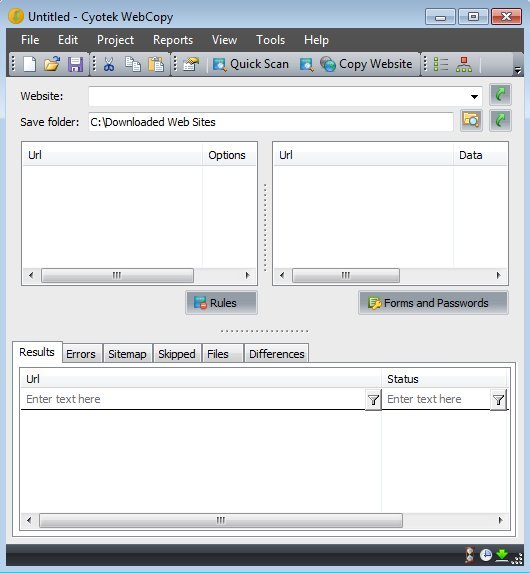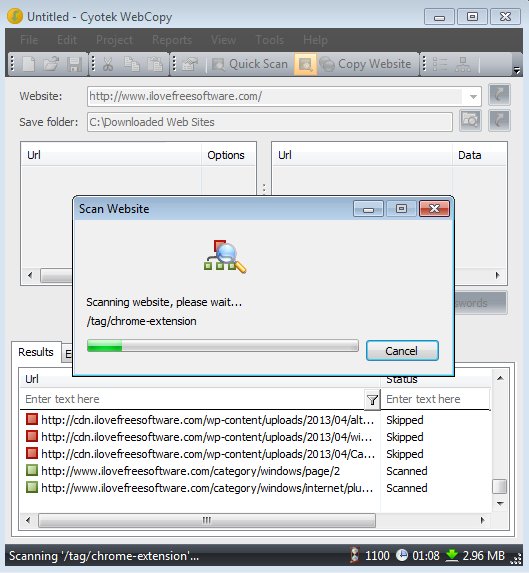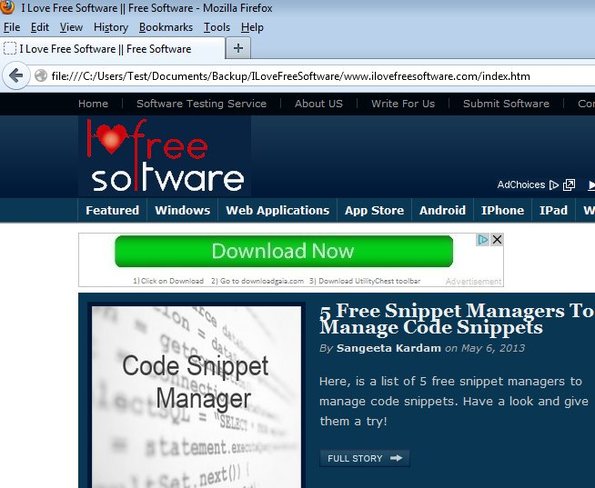Cyotek WebCopy is a free website downloader for Windows which you can use to download entire websites for offline reading. WebCopy is gonna download all the images, stylesheets, pages from hyperlinks, attached documents and it will recreate everything how it was on the web server on a local folder so that you can access and browse through the websites even when you’re not connected to the internet.
Interface of this free website downloader can be seen on the screenshot below. Standard menu and toolbar are available at the top. The two input fields below them are for the website URL, the website that you are interested in downloading, and setting up the download folder, where website is gonna be downloaded.
Rest of the interface is pretty much for reporting back on the download status. When you add the URL of the website that you want to download, when you’ve set the download directory and when you click on the download button from the toolbar, you’re gonna see messages telling you what’s being downloaded. Notice the tabs down below for results, errors, skipped files, etc.
Key features of Cyotek WebCopy are:
- Free and simple to setup: download websites in just a few mouse clicks
- Downloads entire websites structure and recreates it locally
- Allows you to download HTML, CSS, files, pages from hyperlinks, etc
- Read downloaded websites without web access, everything works locally
- Customizable: select what you want to downloaded using rules, filters
- Synchronization: keep track of changes to websites with synchronization
- Works with all major versions of Windows: starting with Windows XP
If you are traveling a lot, you probably can’t have access to the internet all the time. If you would still like to read websites when you don’t have internet access, then you would need to download them. Most web browsers can download individual pages, but not entire websites. To download an entire website, you need WebCopy. Of Course, WebCopy is not the only such software out there. We have already reviewed many offline browsers, and Pocket App provides a bit similar functionality for mobile devices.
How to download websites and read them offline with free website downloader
For just basic download, you only need to copy-paste the web address and select the download directory. After that, simply click on the Copy Website button from the top toolbar.
If you want to add rules for download (how many levels deep are hyperlinks gonna be downloaded for example), you’re gonna have to click on the Project button from the top left corner menu and there tweak website download rules and settings. You can see download in action on the image above.
On the image above you can see an example of a downloaded website, our website. Notice the website address in the address bar at the top.
Conclusion
Cyotek WebCopy is very easy to use, if you’re only interested in website download, and those who are looking for a bit more tweaking, selecting what’s gonna be downloaded, how this free website download will work, there’s that too. Keep in mind that if you select a large website, with a lot of links, menus, categories, download might take a while. Give it a try and see how it goes. Free download.