My Family Tree is a free family tree maker software that lets you create family relationship charts in a tree like structure. It’s a pretty lightweight (under 4 MB), but nonetheless, an extremely powerful software that can create simple as well as complicated family trees with equal ease. You can add as many family members to a tree as you want, and My Family Tree will automatically organize them into a hierarchal tree structure, based on their inter-relationship(s). My Family Tree lets you add a ton of relevant information to every member (or node) of the family tree (e.g. Personal Details, Relationships, Related Audio & Video, Photos & Stories, and even Genetics). Apart from this, it features handy tools like a relationship calculator (that lets you find out the relation between two members of the same tree), a built in photo tool that can use your webcam to take photos of the people added to the family tree, and a lot more. You can even preview the reports of an entire family (tree), or any of its individual members and print them out for further reference. Bet all of this sounds really exciting, doesn’t it? So let’s see what My Family Tree is all about, after the break.
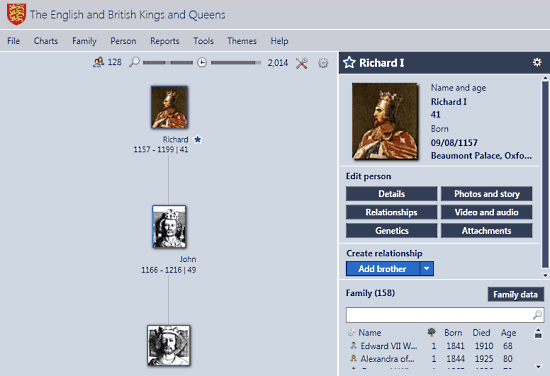
Also See: 5 Free Websites To Make Family Trees Online
My Family Tree: Installation And User Interface
The installation of My Family Tree is a pretty routine affair, akin to installing any other regular software application. All you have to do is download the application from its homepage, install it, and you’re good to go. When you start up My Family Tree for the first time, it provides you with a couple of options to get started. Using these options, you can Start creating a new family tree, open an existing family tree file, as well as directly import a a GEDCOM file (short for Genealogical Data Communication, a standard proprietary format for exchanging information amongst different Genealogy software applications). It also consists of links to My Family Tree’s online help documentation, as well as a list of your recently accessed files. Here’s how the primary user interface of My Family Tree, with a sample family tree file (downloadable from the homepage) opened looks like:
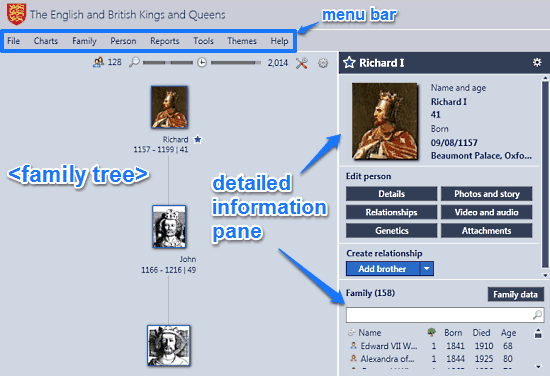
As illustrated by the above screenshot, My Family Tree primarily features a two pane user interface. The wider left pane shows the actual family tree (of course, in a tree like hierarchical structure). The tree starts with the parent ancestor (as the root node), and goes down a couple of levels (depending upon the number of members in the family tree) with each level having descendants of the parent ancestor as children nodes. The family tree can be easily viewed by scrolling up/down, and can be zoomed in/out as well.
The right pane is the detailed information pane, which shows a wealth of additional relevant information about the family member currently selected in the family tree on the left. Apart from showing the photo, name, age and the place of birth of any selected family member, it has a bunch of buttons that let you view (and edit) a lot of additional information. These are briefly mentioned below:
- Details: Lets you edit information like First & Last names, Birth date, Birth Place etc. in this family tree software.
- Relationships: View and edit relationship details like Parents, Spouse, Children, as well as the nature of the relationship with Children (e.g. Natural, Adopted).
- Genetics: This section lets you add genetic information about a person like Blood Group, Eye & Hair Color(s) and even some information about the DNA.
- Photos and Story: Under this section, you can add stories about a person, as well as photos to tag her/him in.
- Video and Audio: Lets you add video and audio files related to a family member (e.g. birthday videos).
- Attachments: Any other file relevant to a family member can be added as an attachment.
Apart from the above options, the right pane also consists of links to add/create a new relationship. It also shows summarized information about each family member in a family tree .
How To Use My Family Tree To Create A Family Tree?
Using this free family tree software to create a family tree is really easy. You start up by adding the first family member, and then keep on expanding the tree by adding more members and relationships.
Here’s a little step by step process on how to create family tree:
Step 1: Select the option Start a new Family Tree from the start-up screen. Once you do that, the first screen lets you add the first family member (typically the original ancestor). You can add Gender, First & Last names, as well as the Date and Place of Birth. When done, click on the Add button.
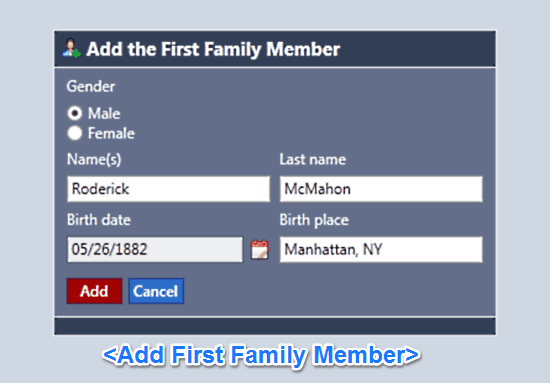
Step 2: The first family member is added as the root node of the newly created family tree. You can then use the individual buttons (in the right pane, discussed above) to add other relevant information like photos, relationships, video & audio etc. To create/add a relationship to the family member, select the appropriate relationship from the drop down list. Once you do that, you can add the same generic (and advanced) information to the added family member, directly from the right pane.
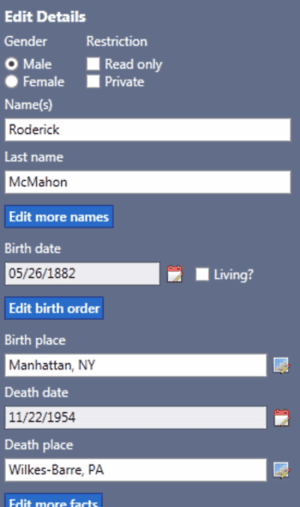
Step 3: That’s all there’s to it. You can repeat the above steps to add as many family members as you want, to a family tree. If you want to make an edit, simply click a family member, and edit the information in the right pane. It’s that simple. Here’s a sample family tree, with three added members:
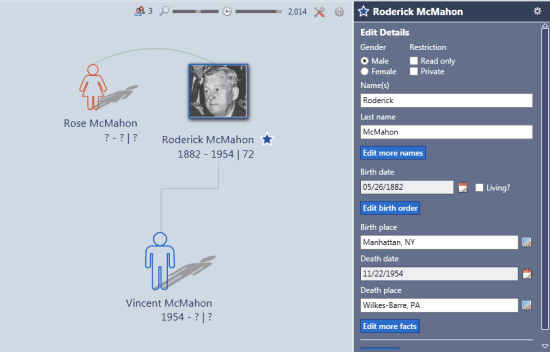
How To View (And Print) Family Reports Using My Family Tree?
My Family Tree lets you view and print family reports easily. A family report is a sort of summarized information about a family. You can view (and print) the reports either for the entire family, or on a per-member basis. The reports can be directly accessed via the Reports menu item. Here’s how a sample family report looks like:
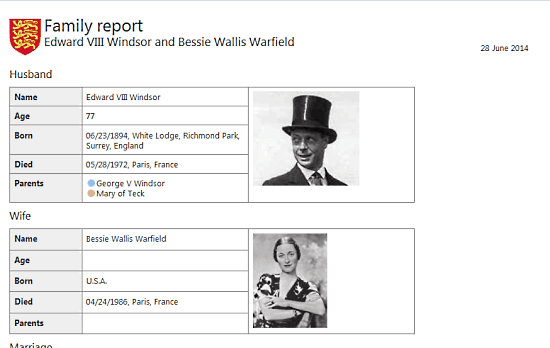
My Family Tree: Other Features & Tools
Apart from being an excellent application for creating and managing family trees, My Family Tree also consists of a couple of handy tools and options. Although it’s not possible to detail each and every single one of them, but all of them are pretty simple, and can be accessed via the Tools menu option. These tools let you calculate the relationship between two members of a family tree, add photos directly taken from your computer’s webcam to the family members, and even add tasks. Go explore!
Also see: 5 Free Family Tree Software.
Conclusion
My Family Tree is an amazing and insanely comprehensive software that’s filled with useful features to a brim. The ability to create detailed family trees spanning hundreds of members, with a ton of details being associated with each family member is incredible. Then there are tools and features like relationship calculator, tasks, and detailed family reports which make this light freeware application even more awesome. Do give this thing a try, and let me know your thoughts in the comments below.