This article covers a simple method to check folder sizes of Google Drive. If you use Google Drive on regular basis you might know that it does not show the size of any folder that you have created. You can check the file size but there is no such option for folders. The only way to check folders is via the Google Drive Backup & Sync tool which is not a convenient method.
RainDrive is a free remote file manager for Windows that supports over a dozen of cloud storage platforms including Google Drive and Google Photos. You can connect your Google Drive account to this tool and it will show that in the Windows File Explorer. It adds the Google Drive just like another local drive and then you can select any folder and check the size from properties.
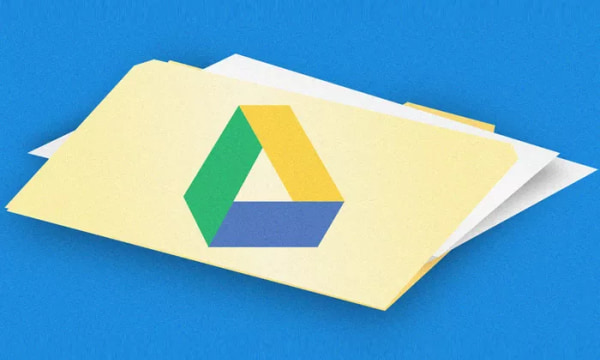
Also read: How to Download Files Directly to Google Drive
How to Check Folder Sizes of Google Drive?
To easily check the folder sizes of your Google Drive, download the latest version of RainDrive from here. After downloading, double-click on the setup file and go through the on-screen instruction to install it on your PC. When you open this tool for the first time, it shows you an empty canvas with a few options at the top. Click the “Add” from there to connect with your Google Drive account.
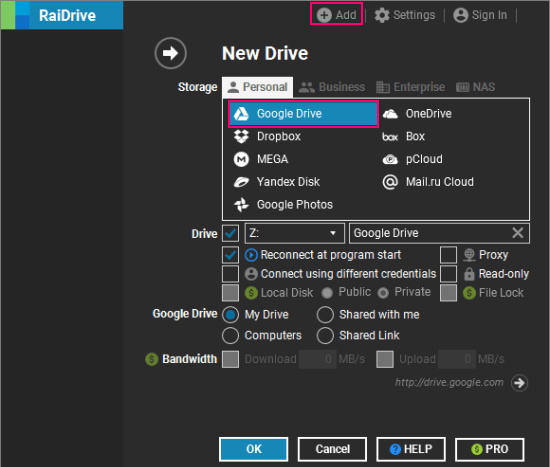
Clicking on that “Add” button opens a new entry window on your screen. Just select the Google Drive as storage and map it to any Drive letter of your choice along with a name. Then click the “OK” button to add. This takes you to the web browser where you have to log in with your Google Drive account and permit this tool to access your account.
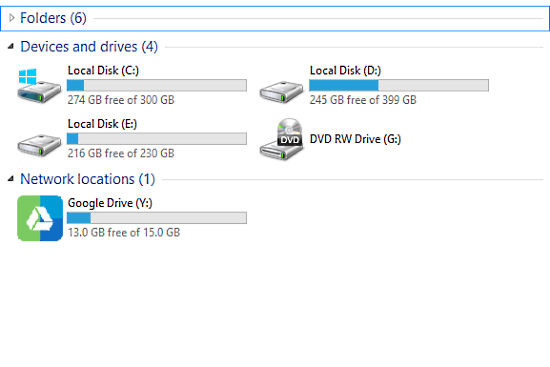
Once the connecting process is done, you get a new drive in your Windows File Explorer. This drive appears under the Network Locations and shows the overall Google Drive size.
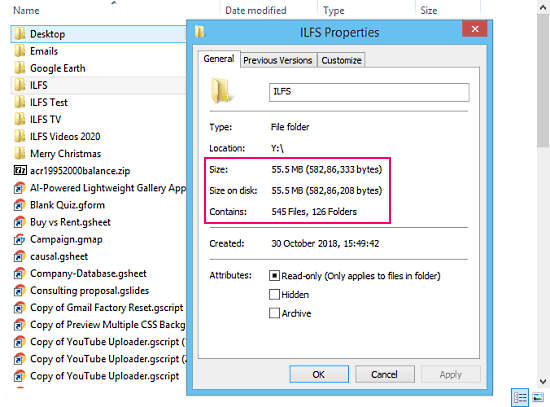
From there, you can open the drive to and find all your Google Drive files and folder under it. All those files and folders are fetched from the cloud and not stored on your PC, that’s why you get a shortcut icon for each file. Now, you can just right-click on any folder and select the “Properties” option to check the size.
Closing Words
RainDrive offers a convenient way to check the folder sizes of Google Drive. It is way simpler than using the Google Drive Cloud and Syncing tool and offers you the versatility to access all your Google Drive files right inside the Windows File Explorer. Give it a try and let us know your thoughts in the comments.