This tutorial explains how to enable Windows updates over metered connection in Windows 10. Earlier, Windows 10 came with a feature to set a connection as a metered connection to prevent automatic downloading of Windows update. This is helpful when you are running low on data or using mobile data. Now there is a new feature using which Windows 10 can automatically download updates even if you have set a particular internet connection as metered connection. This feature is handy when you have some metered connection with enough internet data that you are OK to download Windows updates.
Enabling automatic Windows updates over a metered connection in Windows 10 can also be used with another feature that limits bandwidth for downloading the updates. So, with limited bandwidth (say 10%) for receiving Windows updates, you will be able to continue receiving updates even on a metered connection without consuming all the data for Windows updates.

Note: This feature to enable Windows updates over metered connections has come with Windows 10 Fall Creators Update. So, you must update your Windows 10 PC or laptop to Fall Creators Update to use this feature.
How To Enable Automatic Windows Updates Over Metered Connection In Windows 10?
Step 1: Click the Start button of Windows 10 and then click on Settings icon. You can also press “Windows key + I“. This will open Windows Settings.
Step 2: In Windows Settings, select “Update & Security” menu.
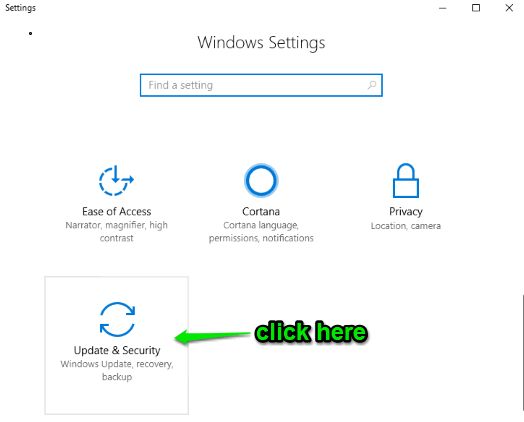
Step 3: Windows Update page is visible and you will see multiple options at the right section. You need to scroll down and then select “Advanced options“. See the screenshot added below.
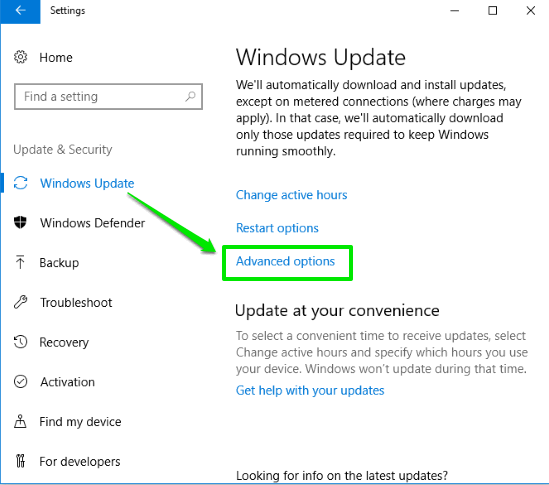
Step 4: Advanced options page will show different options like when you want to install updates, defer feature and quality updates for specified days, pause updates, etc. You need to scroll down that page and look for “Enabling this policy will automatically download updates, even over metered connections” option. When this option is visible, enable that option.
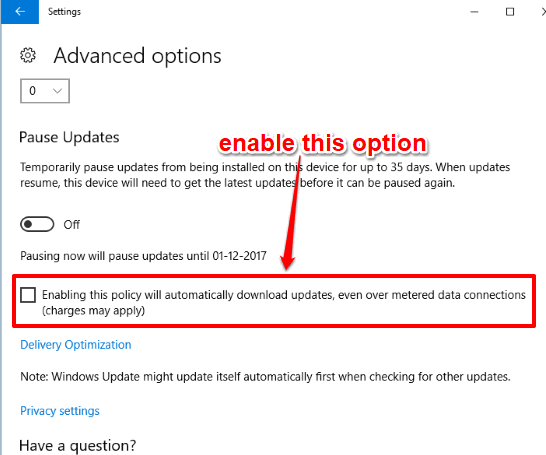
That’s it! You have enabled automatic Windows updates on metered connections. No matter whichever internet connection you are using as a metered connection in Windows 10, it won’t prevent automatic download of Windows updates.
To disable automatic download of Windows updates over metered connections, you can simply disable the option that you enabled in step 4.
The Conclusion:
This is another interesting feature of Windows 10 Fall Creators Update which is gonna benefit many users. Now when you think your metered connection has sufficient data that it can receive heavy updates of Windows 10, then you can simply enable this option to receive Windows 10 over the metered connection in your Windows 10 PC. Later, you can anytime disable the same feature and prevent downloading Windows updates on a metered connection.