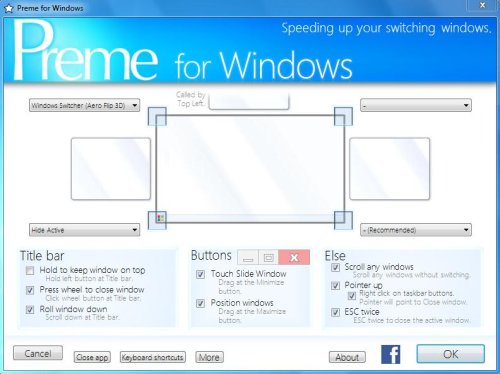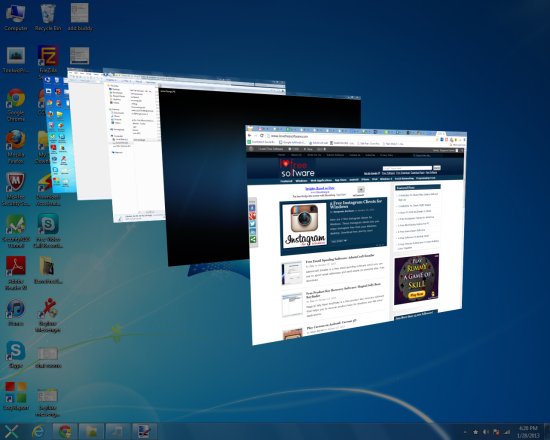Preme for Windows is a free system utility software that enables you to manage open windows on your desktop with various mouse gestures. It’s an easy-to-use application that provides some shortcut functions to quickly perform tasks with open applications and program windows.
Preme for Windows makes it easier for you to manage different application and program windows with quick mouse gestures. Like for example, you can close any open window just by pressing mouse wheel on its title bar, open windows switcher in Aero Flip 3D or Alt-Tab style just by pointing mouse cursor to a screen’s corner, or set any window to stay on top with a long left mouse key press on its title bar.
Not just that, Preme for windows provide a bag full of exciting features that will definitely let you manage open windows quickly and make you more productive at work. But before we discuss each of them in detail, let’s have a look on the how to download and install Preme for Windows.
Download and Install Preme for Windows:
Preme for Windows is available as a freebie and comes as an executable file of size merely 2.22 MB. It can easily be downloaded from the website using the link provided at the end of this article. Once downloaded, the setup file can be run as it is – no installation is required.
Just double-click on the setup file and launch Preme for Windows to enhance your desktop features by adding more functionality to your mouse pointer and screen corners.
Manage Open Windows on Desktop with various Mouse Gestures:
Basically, Preme for Windows adds some additional functionality to your mouse cursor, desktop screen, title bar of the open windows (including application windows, program windows, and folders), minimize/maximize/close buttons, and some keyboard keys.
Let’s discuss them one by one:
- Screen functions: Preme for Windows allows you to choose a particular function from a given list that should be performed when you take the mouse cursor to one of the corner of your desktop screen. You can assign one function to each of the four corners. These functions include opening windows switcher (Aero Flip 3D), opening windows switcher (alt + tab style), hide active window, open any file, and assigning a shortcut key action. For example, if I choose windows switcher (Aero Flip 3D) for top left corner of the screen, the windows switcher (windows key + tab style) will get open every time I move the mouse cursor to the top left corner of the screen. I can then choose the desired window from all the currently opened windows to which I want to switch.
- Title Bar: This allows you to specify a special function that should be performed when you take the mouse cursor to the title bar of any open window and do a certain mouse action. Here you can do three things. One: if you long press left mouse button on the Title bar, the active window will remain “on top”. Two: If you click mouse wheel on the Title bar, the active window will be closed. Three: If you scroll down mouse wheel on the title bar, the active window will be minimized to the Task bar.
- Buttons: Preme for Windows allows you to perform two unique functions when you drag a window through its minimize or maximize button. Minimize: When you left click on the minimize button and drag the window on the screen, it will hide behind the edge of the screen. The window will reappear when you take the cursor back towards the edge. Maximize: When you left click on the maximize button and drag the window on the screen, it will snap towards the directing edge and adjust itself on one part of the screen.

- Miscellaneous: Apart from the above-mentioned functions, Preme for Windows also provide a little more features that are worth mentioning here. It can scroll any window without switching (the one I was not able to understand). It will automatically move the mouse pointer to the first option in the menu (which is for closing the application in most cases), when you right-click on any button/icon on the Task bar. And last but not the least, if you double press the “Esc” button from your keyboard, it will quickly close the active window.
Key Features of Preme for Windows:
- Free Windows utility to enhance desktop functions.
- Lightweight and easy to use.
- Portable; no installation required.
- System tray integration.
- Adds special functions to mouse gestures, screen corners, and Esc key.
- Quickly opens Windows Switcher (both Aero Flip 3D and Alt-Tab style).
- Quickly Hide/Close open windows.
- Snap open windows.
- Control keyboard shortcuts with mouse-cursor actions.
- Quickly minimize open windows to task bar on mouse scroll.
- Set “Window On-Top” with long mouse press.
- Close active window by pressing “Esc” button twice.
The Final Verdict:
Preme for Windows is an amazing windows utility that turns your mouse into a magic-wand like thing. It comes with bunch of useful functions that it adds to different mouse gestures to enhance your desktop features. Preme for Windows is highly responsive and extremely easy to use. The only thing you need to make sure is to memorize each functionality by heart; otherwise you may end up abruptly closing your open windows (without getting a chance to save the changes before closing), minimizing windows for no good reason, or snapping them when you don’t need to.
All in all, Preme for Windows serves great in terms on adding interesting and useful functionality to your desktop, and there is no harm in trying your hands on it.