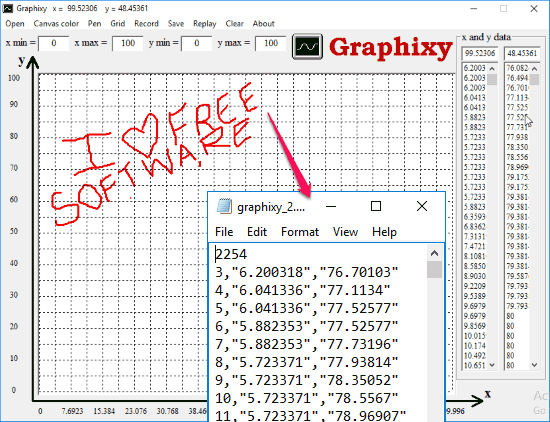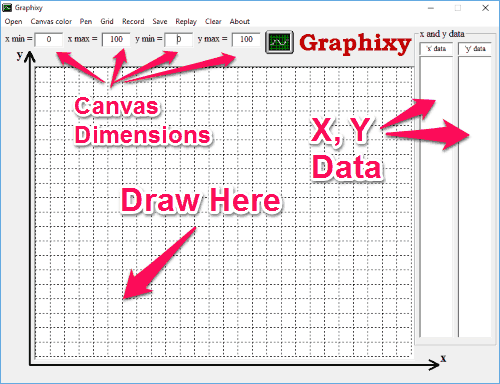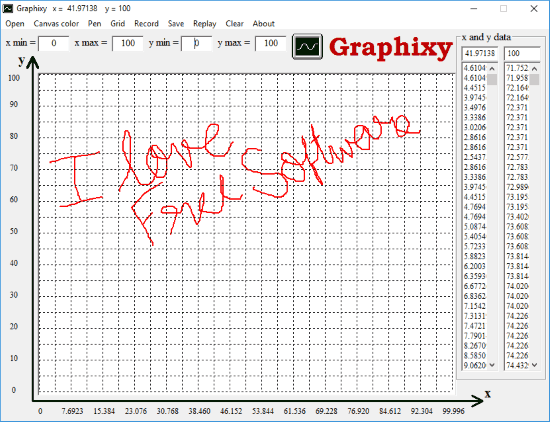Graphixy is a free software to convert Image to X,Y coordinates. Just open the software, draw some sketch in it, and it will immediately show X,Y coordinates of each pixel of the sketch. You can save the coordinates data of image as .txt file. You can also re-open the text file of coordinates to replay the sketch.
If you have an existing image that you want to convert to X,Y coordinates, then just open that image in Graphixy and draw over the image (like, we normally trace on paper). Graphixy will give x,y coordinate data for the drawing that you make over the image.
Surprisingly, the software is just 140KB in size and does not need any installation. Just download the exe file and double click on it to run it.
How to Convert Image to X,Y Coordinates:
Graphixy is the only software I have seen till now that can convert each pixel of the drawing to corresponding X, Y coordinates. There are Image to Text converters, but they don’t give X,Y coordinates. And there are SVG software (like AutoTracer and Vectorizer) that can create complete SVG path of an image, but they don’t have information for each pixel. However, Graphixy gives X,Y coordinate of each pixel in the drawing that you make. Also, the pixel information is given in the same order as you draw, so that you can reuse the pixel information to re-create the same drawing. In fact, you can also open the X, Y coordinates information in Excel to recreate the drawing by using Excel graphs (I will explain that later).
To use Graphixy, download it from here. Then just double click on its exe file to launch it. As I mentioned above, no installation is required to use this. Once you open it, you will see its interface.
The interface is pretty simple and straightforward. What you see in the above screenshot is the entire interface.
The first step is to specify X,Y coordinates for your canvas. You can see text boxes for x min, x max, y min, and y max in the above interface. You can specify X, Y coordinates there. This is helpful if you want your canvas to start from some specific coordinate, maybe even negative values. However, if you don’t want to, you can just go with default settings (do note that Graphixy lets you have a max canvas size of 625*485 pixels).
Then, go to Record Menu, and Click on Start. This will start recording your mouse movement on the canvas, and will also show the X, Y coordinates for that on the right side. Do note that if you just move the mouse, you won’t be able to see what is being drawn on the screen. To see what is being drawn, just click the mouse, and then it will start drawing on the canvas as you move the mouse. Of course, the X,Y coordinates of your drawing are also being recorded simultaneously, in the order that you draw.
Once you are done, again go to Record Menu and click on Pause. This will stop the recording. After that, you can save the coordinates by clicking on “Save” option and then click on txt. This will create a txt file with all the X,Y coordinates of your drawing, as you can see in the first screenshot of this article. The text file will show total number of points at the top, and after that it will show X,Y coordinates of each pixel.
You can actually also open this text file in Excel and recreate the drawing using Scatter map of Excel! See the video I added down below to understand how to do that.
Now, this is how you can easily convert your drawing to X, Y coordinates. But what if you want to get X,Y coordinates of an existing sketch? That’s simple as well. Just open the drawing in Graphixy (it supports jpeg, gif, jpg, png, and bmp formats). Once you have opened the image, again choose the record option, and now start tracing over your sketch / image. You can choose to draw just over the parts for which you want X Y coordinates. As you draw, Graphixy will keep recording the coordinates, and you will end up with X, Y coordinates for your existing image. Of course, the accuracy of the coordinates depends on the accuracy with which you draw on the image, which might not be too accurate, so expect some deviation from your original image.
Here are some other features of Graphixy Image to X, Y Coordinates Converter:
- You can use hotkeys to Start and Pause recording. This is helpful as Graphixy starts recording even when you are just moving mouse on the canvas.
- When you have created a txt file of coordinates with Graphixy, you can replay it back. For that, just open the txt file and choose Replay option. The Replay is done in form of an animation.
- You can also save the drawn image as jpg, png etc. file.
- You can choose Pen color, Pen width, Canvas Color, and choose to show / hide the grid.
Video Overview of Graphixy:
My Wishlist for Graphixy:
Even though Graphixy makes it pretty easy to get X, Y coordinates for your drawing, but its still pretty basic in terms of its feature set. I really wish it had below mentioned features:
- Option to Undo / Erase while making a drawing.
- Some better option to get X, Y coordinates for an existing drawing. The current method of drawing over an existing sketch is not very accurate, and really depends on how accurately we can draw using mouse. I really wish there was a way to select a sketch on the image (using a tool like Magic Wand), and then automatically get coordinates of that. However, I do realize it is a lot more complicated than it sounds, but it would be super useful if such a feature could be added. Maybe this entire tool itself can be converted to a plugin for an image editor like Paint.net, to leverage strengths of Paint.net, and just add functionality of getting X, Y coordinates of selection.
Nevertheless, it is a pretty unique tool for the purpose, and I am surprised that not many such tools are available out there. I found one by Mathlabs here, but it requires Matlab to be installed. There is Un-Scan-It as well, but its pretty expensive. So, if you can’t go with those expensive tools, or want a free alternative to UN‑SCAN‑IT or Matlab OCR software, Graphixy is a good choice.
Let me know if you know some good free alternative.