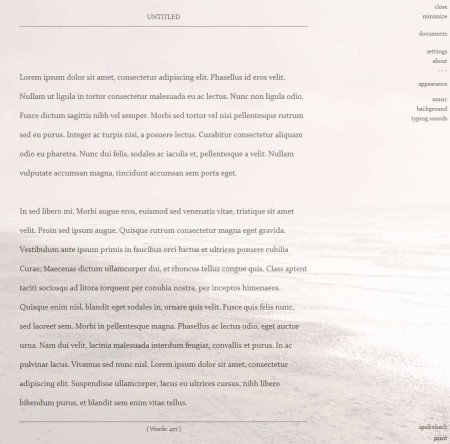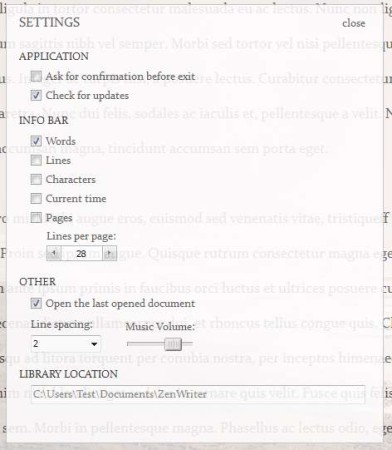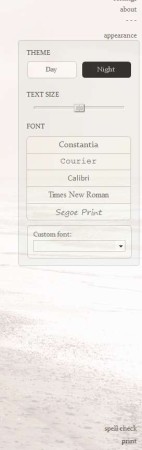ZenWriter is a free text editor whose main motive is only you and your thoughts. It features a distraction free interface and comes with built-in calming zen music and background, hence its name, which should help you get more focused on the task.
Interface of this free text editor can be seen in the screenshot above. Distractions are eliminated by making the text editing interface full-screen, and by making sure that none of the menus and options are visible when you are typing. The very simplistic menu in the top right corner only becomes visible when you move your mouse. At the bottom you have an info bar where you can keep track of the word count, which line you’re on, and so on.
Key Features of ZenWriter are:
- Appearance editing, themes for day and night, change font, size, etc.
- Works with TXT and RTF rich text format documents.
- Change the background image from selection of soothing images.
- Increase your focus with calming zen music selection, 5 songs available.
- Spell checker, English (UK and US), Russian, German, French.
- Info bar with word count, line number, character number, pages, etc.
- Library manager, save all your documents and easy switch via library.
- Free and easy to set up, perfect for writers in need of simple editor.
It’s not easy being a writer in today’s hectic world. It’s bad enough that there are millions of things on your computer which can keep your distracted, but your family and friends are also not very helpful with their constant nagging. Now, with ZenWriter you can at least fix one of these things. Here are few pointers to help you get started.
How to Use ZenWriter Free Text Editor?
You can start writing after you run it right away. At first the document title and the menu on the right can be seen, but as soon as you start typing all of those things will disappear. To setup the behavior of the document, select Settings from the top right menu.
There you can change things like line spacing, info bar elements, and library location. For editing the appearance, meaning fonts, font size, and even the theme of the interface, select the Appearance from the menu on the right. You can even import your own fonts if you wish.
Notice all the way down in the right corner you can activate the spell checker or if you wish you can also print the text that you’ve written. Documents are saved automatically, and to create a new one or open existing one, select Documents from the menu on the right.
Conclusion:
We really loved the calming zen music and backgrounds that ZenWriter offers. If you are battling with distractions and have a hard time keeping focus, this is the tool for you. It’s a bit bigger than what you’d expect such a simple text editor to be, but that’s just because of the audio and image that accompany this free distraction free text editor. Give it a try and see how it goes. Free download.
Also, try out Q10, Glassy Writer, and Bean reviewed by us.